Editing a visit
Contents
When and why fields are disabled (grayed out)
To maintain the integrity of your data, some fields are disabled (grayed out) when editing certain types of visits, such as a visit in the past, a group visit, or a recurring visit.
Good to know
Fields are either 'visit' fields or 'visitor' fields as determined by the type of default field or the configuration settings for a custom field:
- Visit fields: Visit fields contain information specific to a visit and are not saved to visitors profiles. e.g. host, meeting schedule, transport mode, health, lunch invitation.
- Visitor fields: Visitor fields contain information that remains consistent for a visitor for all visits. e.g. visitor name, email, food allergies.
Depending on the type of visit being edited - a visit in the past, a group visit, or a recurring visit, the visit fields and/or the visitor fields might not be editable.
The table shows the types of fields that can be edited for specific visit types. Read more about these visit types and options available, below.
Type of visit |
|
Edit Visit fieldsVisit fields are specific to a single visit |
Edit Visitor fieldsVisitor fields are specific to the visitor |
| Future visit | ✔️ | ✔️ | |
| Past visit | ✔️ | ❌ | |
| Visitor from a Group visit | ❌ | ✔️ | |
| Recurring visits: | Single visit in the past | ✔️ | ❌ |
| Single visit in the future | ✔️ | ❌ | |
| All future visits | ✔️ | ✔️ |
Continue reading to learn more about the fields that can and can't be edited, depending on the type of visit, and to see what other options might be available.
Editing future visits
All fields of a visit occurring in the future can be edited.
- From the Visitor Logbook, locate the visit to edit.
- Click the Status drop-down and click Edit to open the 'Edit a visit' form (or click Delete visit to delete the visit and remove it from the Visitor Logbook).
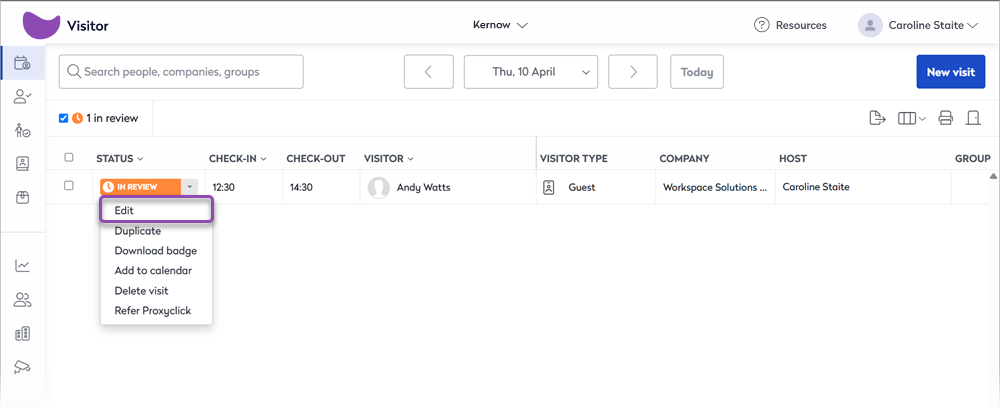
- When editing a visit, click Show more to expand the form and show all custom fields.

- Make your changes and click Save when done.
Editing past visits
You cannot edit the 'visitor' fields of a visit that occurred on a previous day. That way, you’re sure the data you are looking at has not been altered and reflects exactly what happened on a given day. When editing a past visit, a message is displayed warning that some fields are not editable.

Exception: A 'visit' field is a field that is not saved to the visitor profile. These fields can be edited for past visits.
What to do?
Add a note to the Activity log: While you cannot edit a visit that occurred in the past, you can make a note of the amendment by adding a note to the visit's Activity Log. The note is then saved in the visit's audit trail.
Edit a custom 'visit' field: A 'visitor' field is a custom field that is saved to the visitor profile and therefore cannot be edited for past visits. However, you can edit the custom field settings and change it to a 'visit' field (which can be edited) by disabling the 'Save to visitor profile' option, and then edit the field for the past visit.
When a custom 'visitor' field that has the 'Save to visitor profile' option enabled, is edited, either when creating a new visit or updating the value from the address book, the value for all visits for that visitor is updated, whether they be past, present, or future visits.
Editing a group visit
Visitors added to a group visit share certain fields such as the visit schedule and host name. Other fields are specific to each visitor, such as their name and email address, etc.
When you edit an individual visitor from a group visit, only the fields specific to that visitor can be edited, not the shared group fields. This prevents the shared values from being inadvertently changed for all visitors in the group.
What to do?
To edit the shared fields, click the visit's Title from the notification banner at the top to open the Edit group form.
Make your changes to the shared fields and click Extra actions if you want to send an invitation to the visitors and/or send yourself a copy of the meeting request. Click Save group when done. The changes apply to all visitors in the group.

Edit list of visitors
To add or delete visitors in the group, click the visit's Title from the notification banner at the top to open the Edit group form (as shown above). Click Edit list of visitors from the 'Edit group' form to view the current visitors. From here, you can:
- Delete a visitor: Hover over the visitor you want to delete and click the icon that appears on the left.
- Add a visitor: Enter the new visitor's name, company, and email address in the fields across the top, and click the plus ( + ) to add the visitor to the group.
Click Set host and date when done.
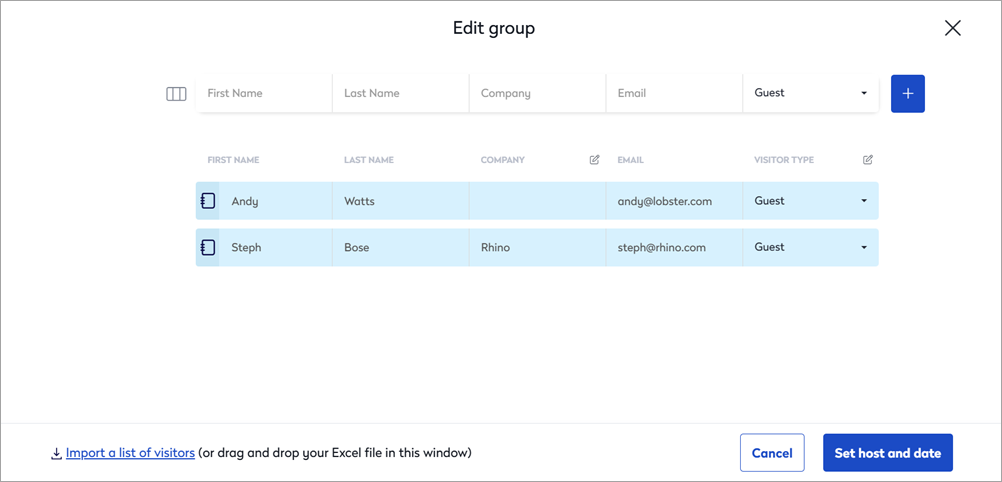
You can now edit the shared fields if required and click Save group when done.
Editing recurring visits
When a recurring visit is created, some fields are automatically populated for all visits in the series and some are not.
- Visitor fields contain information shared across the entire series, such as the visitor's details.
- Visit fields contain information that can vary from one recurring visit to the next, such as the mode of transport and health, etc.
The fields you can edit for a recurring visit is determined by whether the visit you want to edit is in the past or in the future.
- Single recurring visit in the past: Visitor fields can be edited, but visit fields cannot. These are the same rules as visits in the past. Learn more: Past visits
- Single recurring visit in the future: Visit fields can be edited, but visitor fields cannot.
- All future recurring visits: All fields can be edited.
You can choose which visit or visits of a recurring visit to edit from the status drop-down in the Visitor logbook. Click the status drop-down for the visit and select either Edit this visit only or Edit all upcoming visits of this recurrence.

