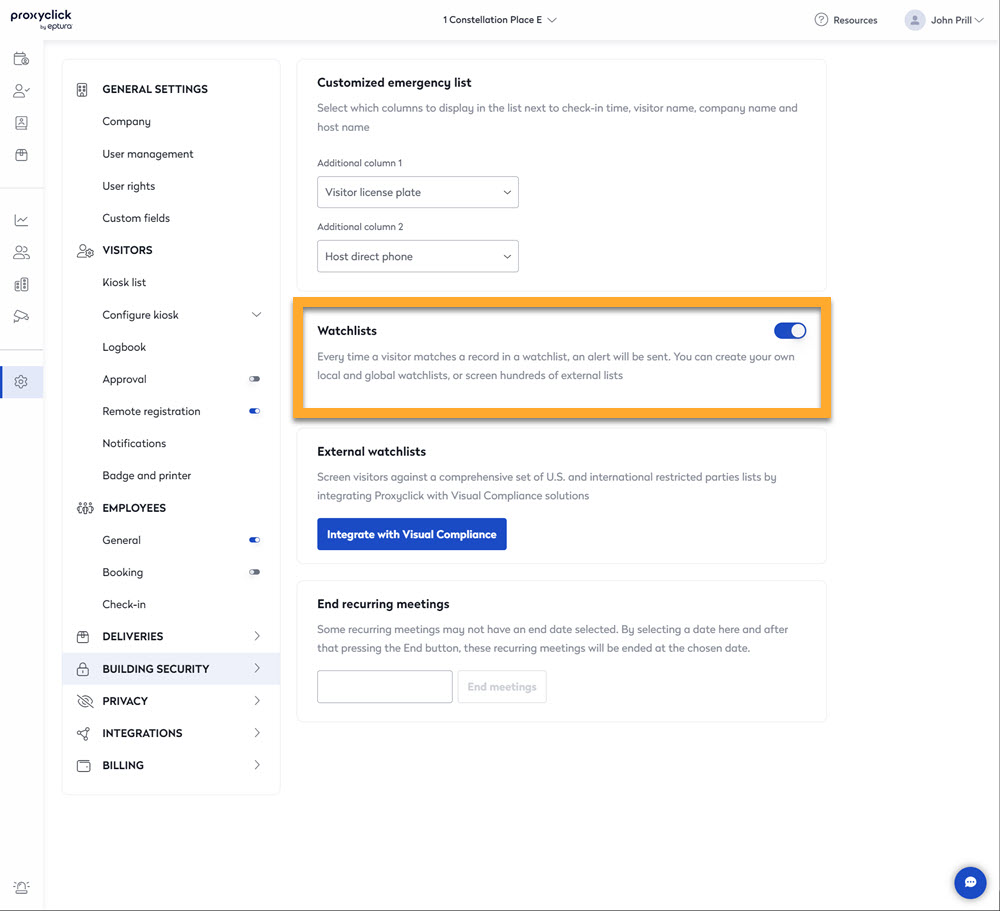Receive Watchlist Alerts
When a visitor matches a person's record in watchlist then an alert is sent as an SMS text message or an email. This can happen when:
- Pre-registration - when the visitor is created from the Logbook (and is thus still in status “expected”)
- No pre-registration - then the alert will be sent when the visitor checks in
In other words, in the case of pre-registration, security will be informed as soon as the visit is created (which can be days before the planned check-in). The time of the visit is always available via email and logbook alerts.
- If the visitor matches multiple records in a list, only one email is sent (on the first match).
- Should the visitor match a record in multiple internal lists, this is also the case: one email per list will be sent.
- If you also implement external watchlists, a separate email and text message will be sent.
If the visitor triggers an alert in multiple lists, only the first list will be shown in the export. Also, only the first match will be shown if a visitor triggers more than one alert in a given list.
Email Alerts
The recipients will receive an email containing information about the visitor and the matched record so the security officer can check them.
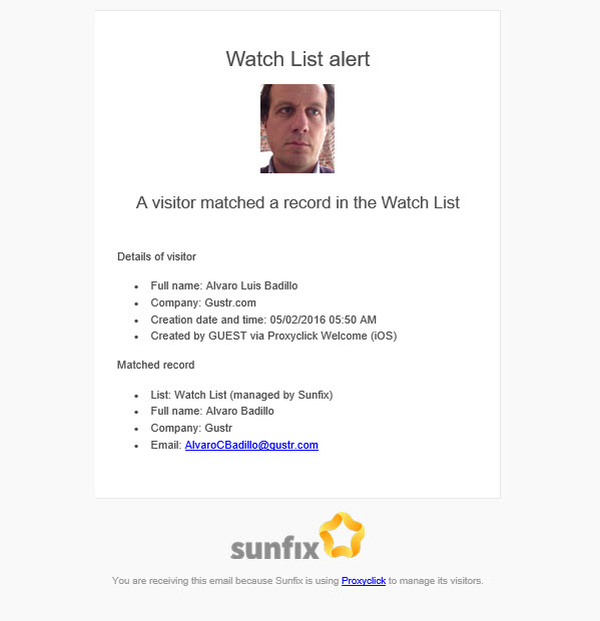
Text Message Alerts
If you choose to send text message alerts, the watchlist recipients will receive something like the following:
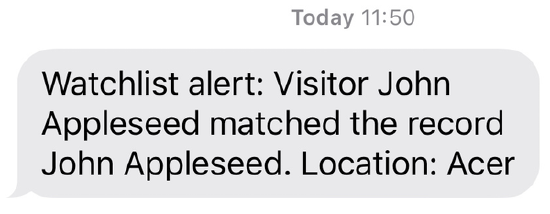
Logbook Alerts
Logbook alerts automatically show up on the Logbook.
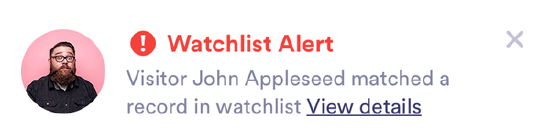
When you click, more information about the visitor and the record is displayed and a direct action can be taken from the logbook.
The Administrator and Security users can see watchlist matches in the logbook by default as they have the user right to “See watchlist matches in the logbook”.
- From the menu, click Logbook. Here is what the Reception or Security team sees in the Logbook.
- Click the person's name to display the details form.
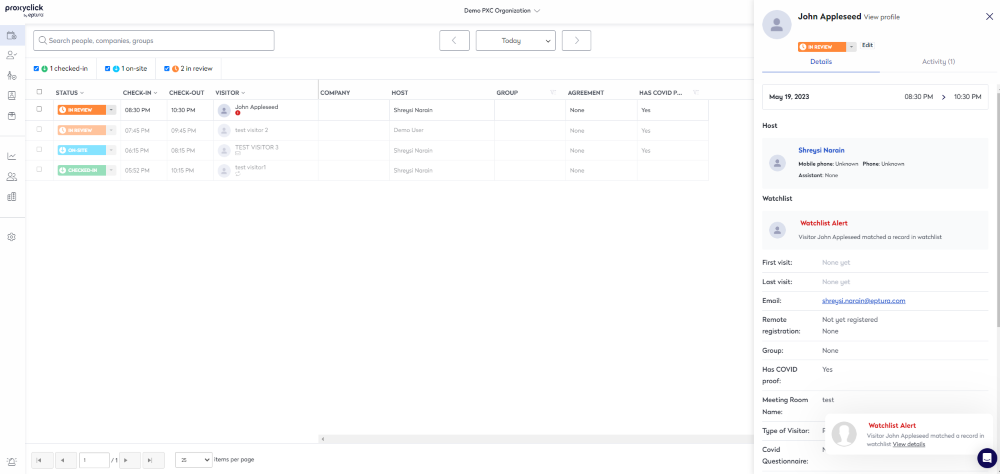
- Click the watchlist alert and this display the Watchlist Alert dialog.
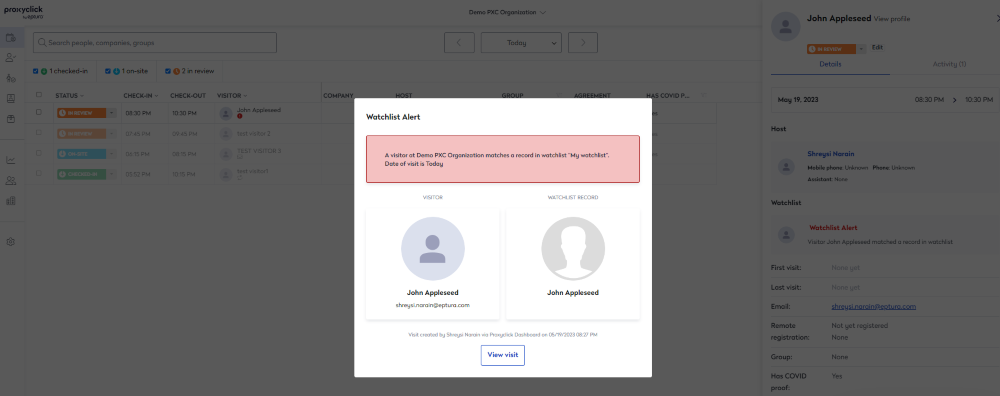
Deactivate Alerts
If you need to deactivate all alerts temporarily, you can just set the Alerts to “off” without deleting the list or removing the recipients. This setting is applied to all internal, external, and shared watchlists. Find this in Settings > Building Security > Watchlists.