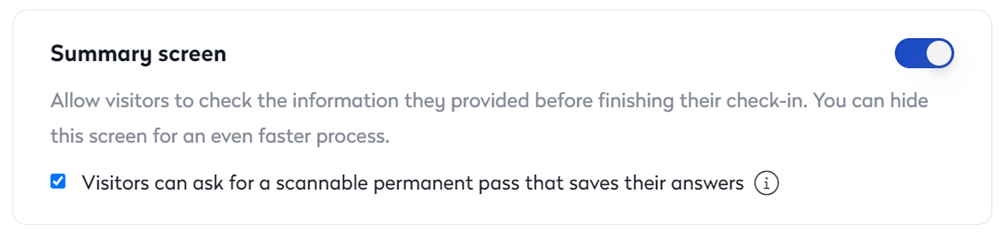Set up the Summary screen
The Summary screen presents all the information the visitor entered before submitting the information entirely.
- Login to the Eptura Visitor web application
- Click on Settings, go to the Visitors area, click on Configure Kiosk, then Summary.
- Click the Summary screen toggle to ON if you want the visitor to check the information they provided before finishing their check-in.
- Check the Visitors can ask for a scannable permanent pass that saves their answers check box to send a QR code to the visitor's email. When that visitor returns, that code can be scanned and used to fill out all of the information that has been previously submitted.