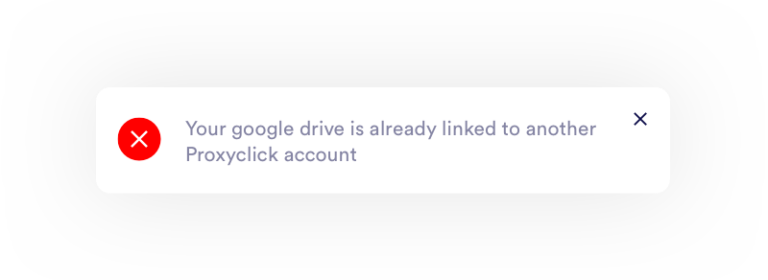Set up automatic agreement storage with Google Drive
This article explains how to automatically upload signed agreements outside of Proxyclick into your Google Drive account. With this feature, your team members who may not have access to Proxyclick can easily access the documents in one folder.
How to link Proxyclick and Google Drive
Signed agreements will be stored on your Google Drive account. You can create a Google Drive account here if you do not have a Google Drive account.
In Google Drive, create the folder(s) that will contain the documents.
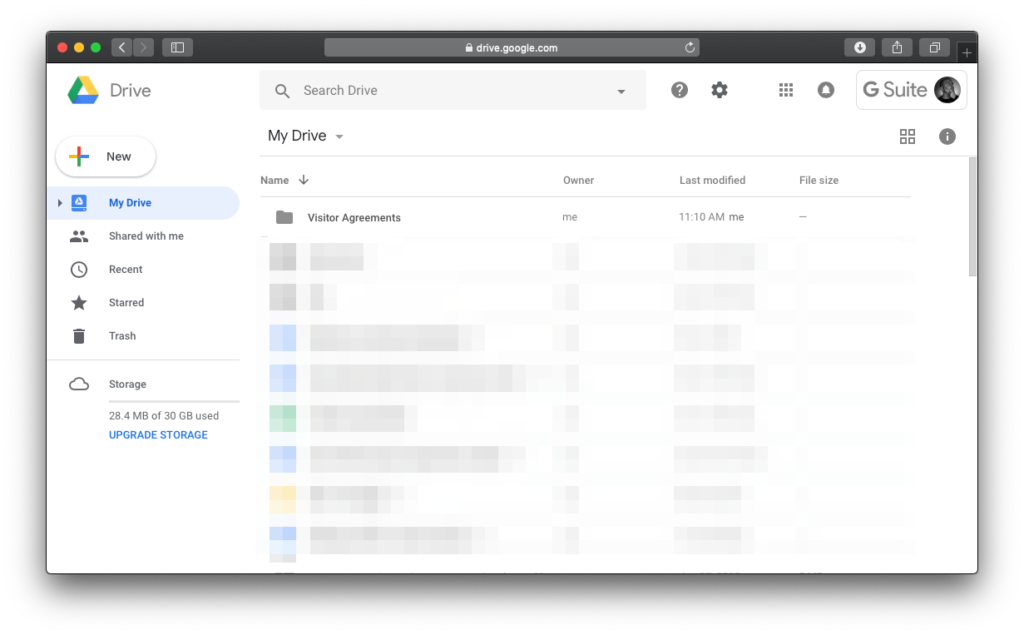
Next, go to the Integrations tab, click on Browse Marketplace and, find the Google Drive integration, click Try Free.
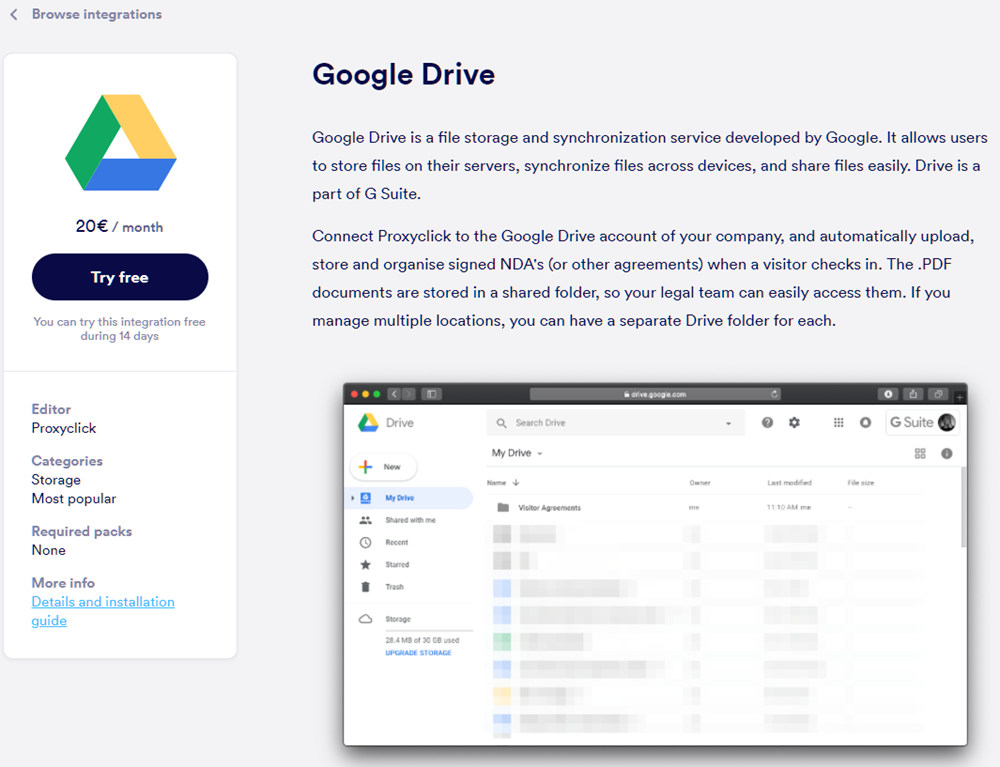
You’ll now see your list of folders. Select the folder that will contain the agreements.
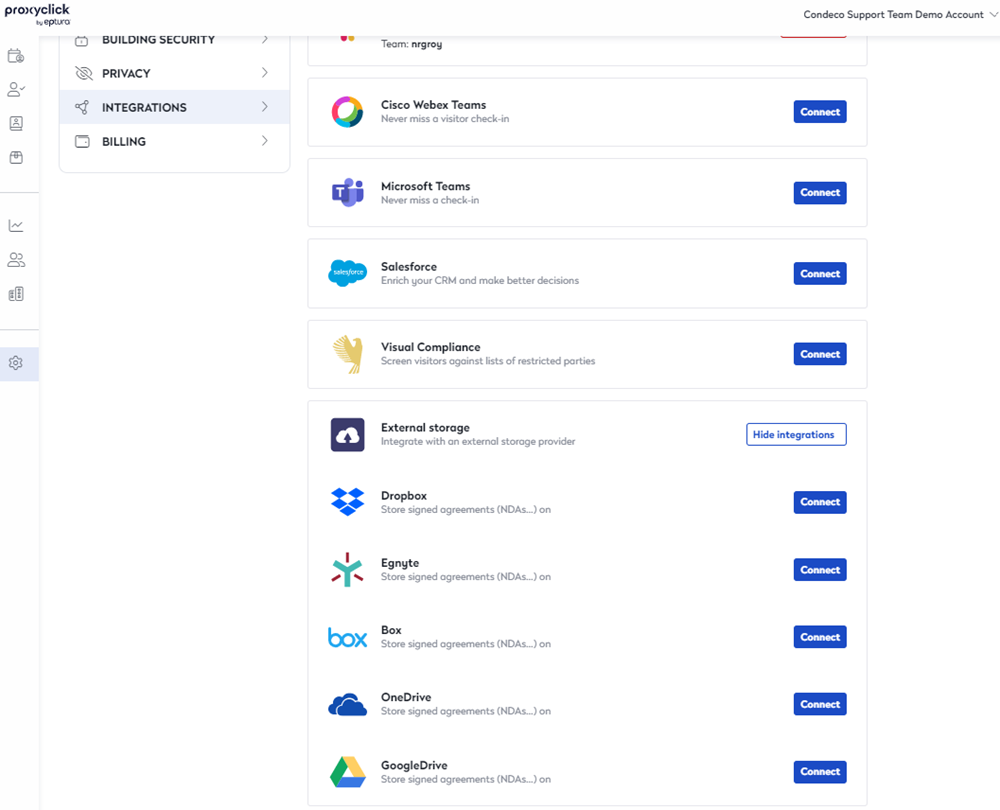
The signed agreements will now be automatically stored in your Google Drive folder. Agreements signed via the kiosk or in advance will all be sent to the folder, no need to make any adjustments to send them to the folder.
Multiple locations
Unfortunately, linking multiple Proxyclick locations with the same Google Drive account is impossible. We are currently looking for ways to work around this limitation.