Building Security
Your Administrator can maintain your building's security for the following areas:
- Emergency list
- Watchlist
- External watchlist
- End recurring meetings
Access Building Security
- From the menu, click Settings > Building Security.
Customize Emergency List
You can choose which columns to display in the lits next to the check-in time, visitor name, company name, and host name in the emergency list.
- From the Additional column 1, select the column.
- From the Additional column 2, select the column.
This will save automatically and you can see the columns in the emergency list.
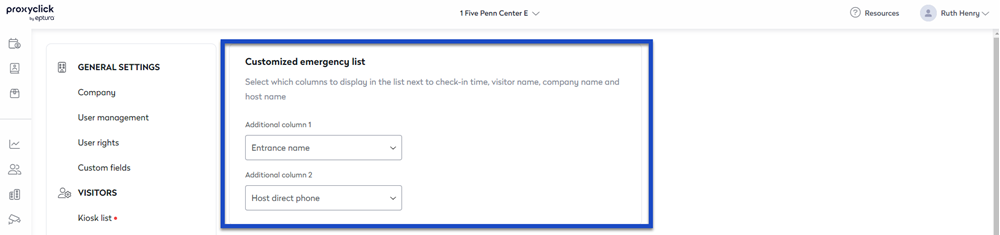
Watchlist
When a visitor matches a record in the watchlist, an alert is sent out.
- Click the Watchlist toggle to ON.
Learn more about how your Security staff use Watchlists.
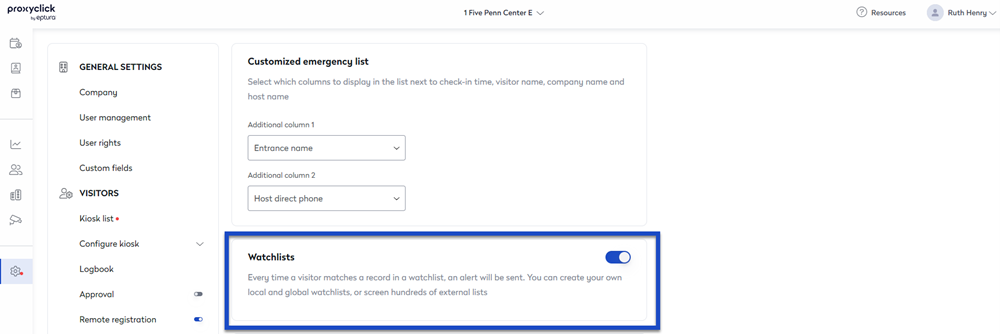
External Watchlists
Screen visitors against a comprehensive set of U.S and international restricted parties lists by an integration with Visual Compliance solutions.
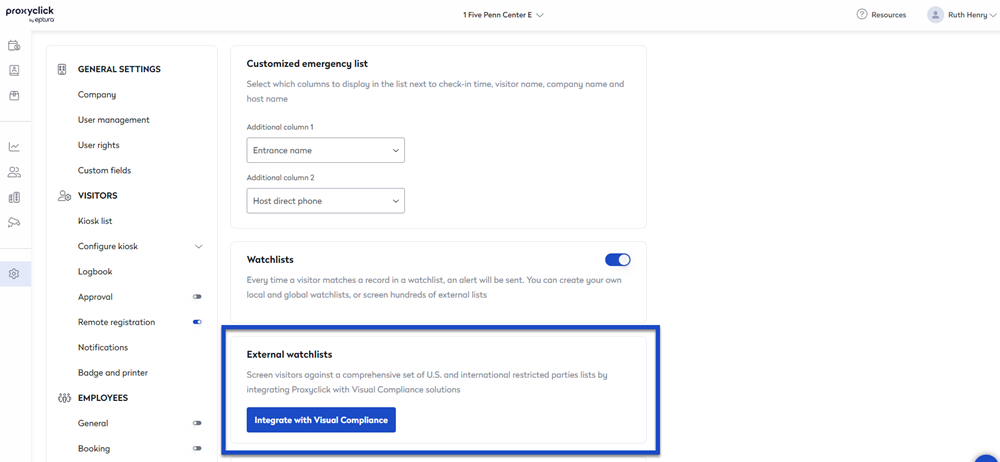
- Click the Integrate with Visual Compliance button. The Visual Compliance screen displays, which is found in the Integrations section.
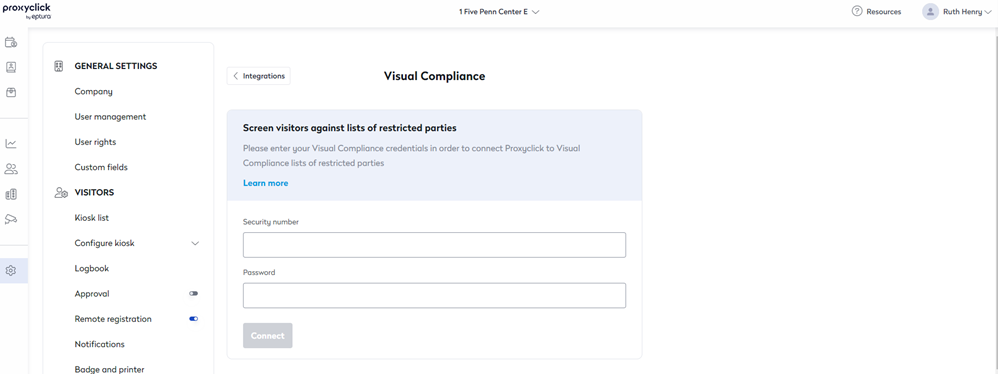
- In the Security number field, and Password field, complete your credentials for Visual Compliance.
- Click the Connect button.
Learn more about the Visual Compliance integration in the Eptura Visitor Marketplace and screen visitors with external watchlists.
End Recurring Meetings
Some recurring meetings will have no end date. You can use this to end the recurring meetings.
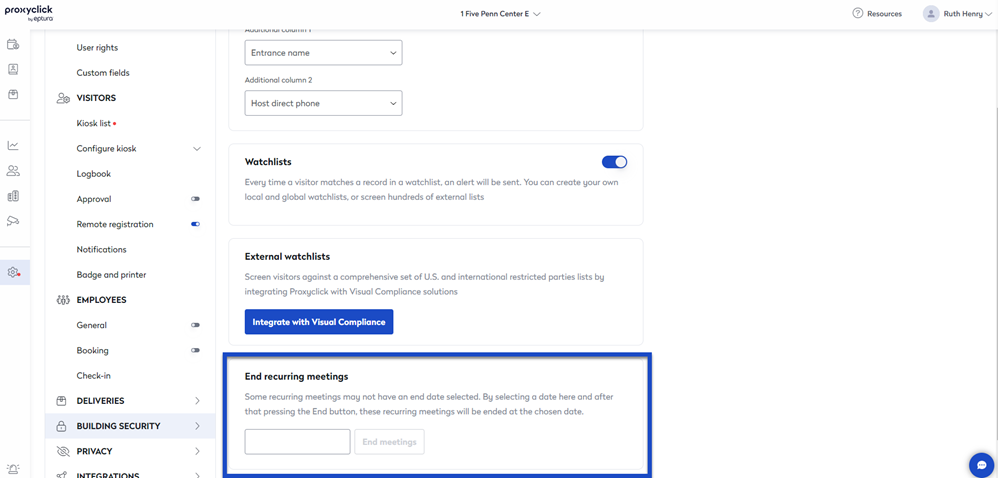
- Click the blank date and select a date.
- Click the End meeting button.
A message displays, "Your meetings have been ended".
