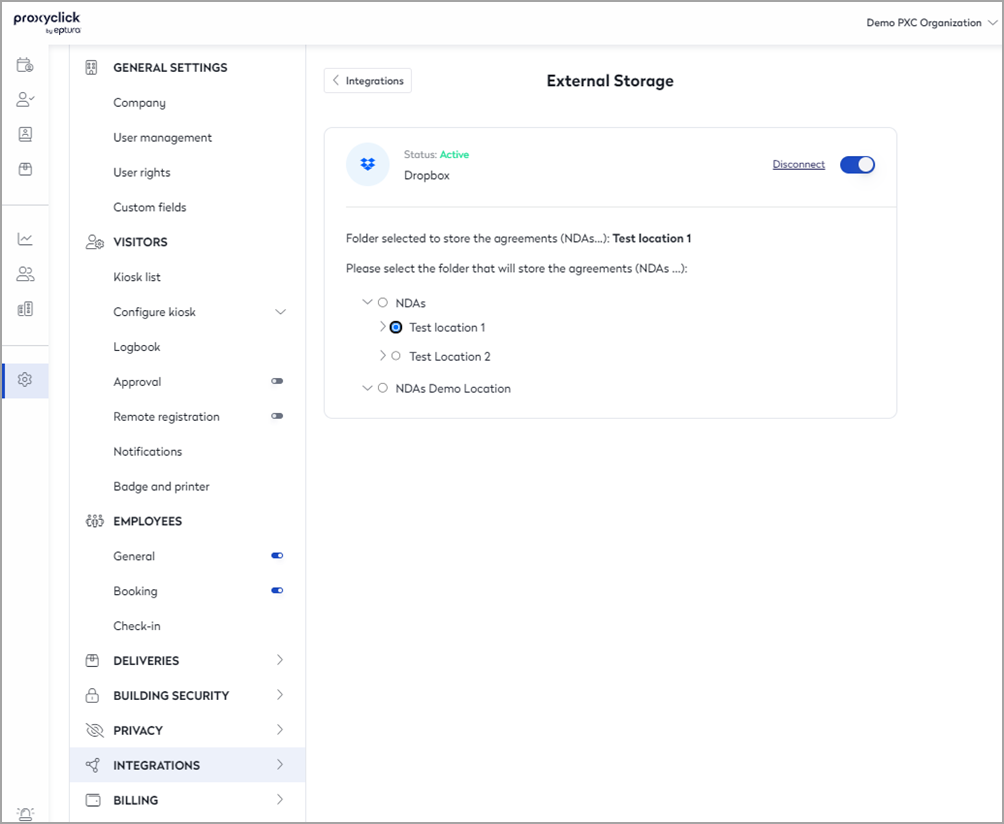Set up automatic agreement storage with Dropbox
This article explains how to automatically upload signed agreements outside of Eptura Visitor into your Dropbox account. With this feature, your team members who may not have access to Eptura Visitor can easily access the documents in one folder.
How to link Eptura Visitor and Dropbox
Signed agreements will be stored on your Dropbox account. If you do not have a Dropbox account, the first step is to create one.
In Dropbox, create the folder(s) that will contain the Agreements.
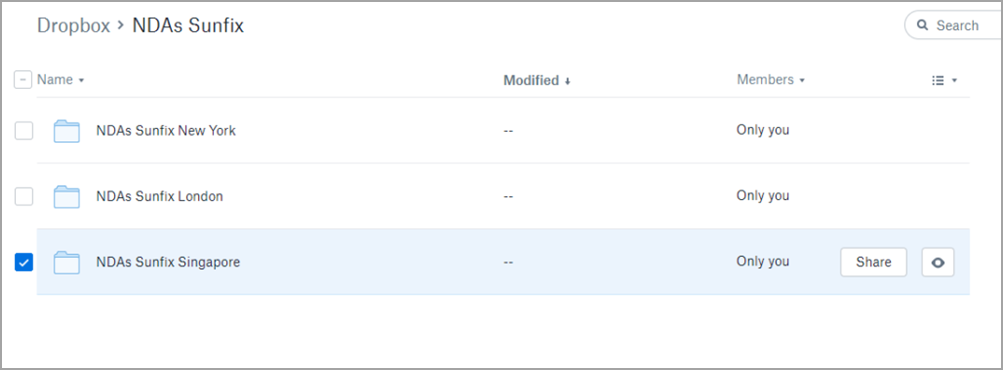
Next, go to the Integrations page and find Dropbox, click Try free.
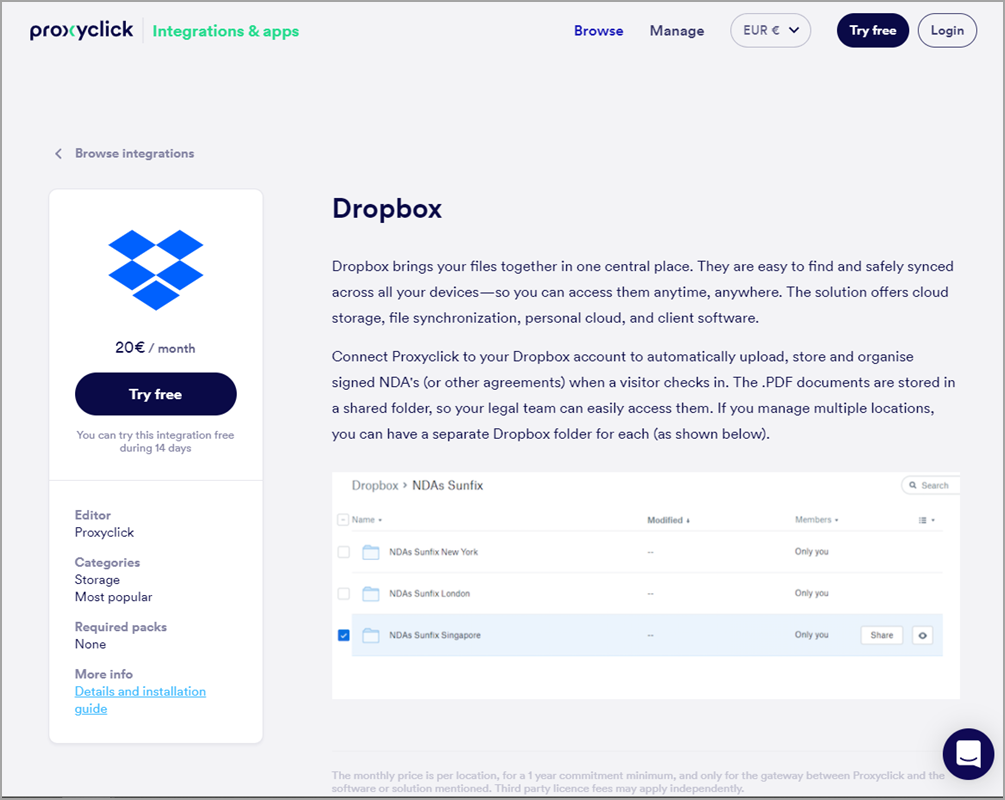
You’ll now see your list of folders. Please select the folder(s) that will contain the Agreements.
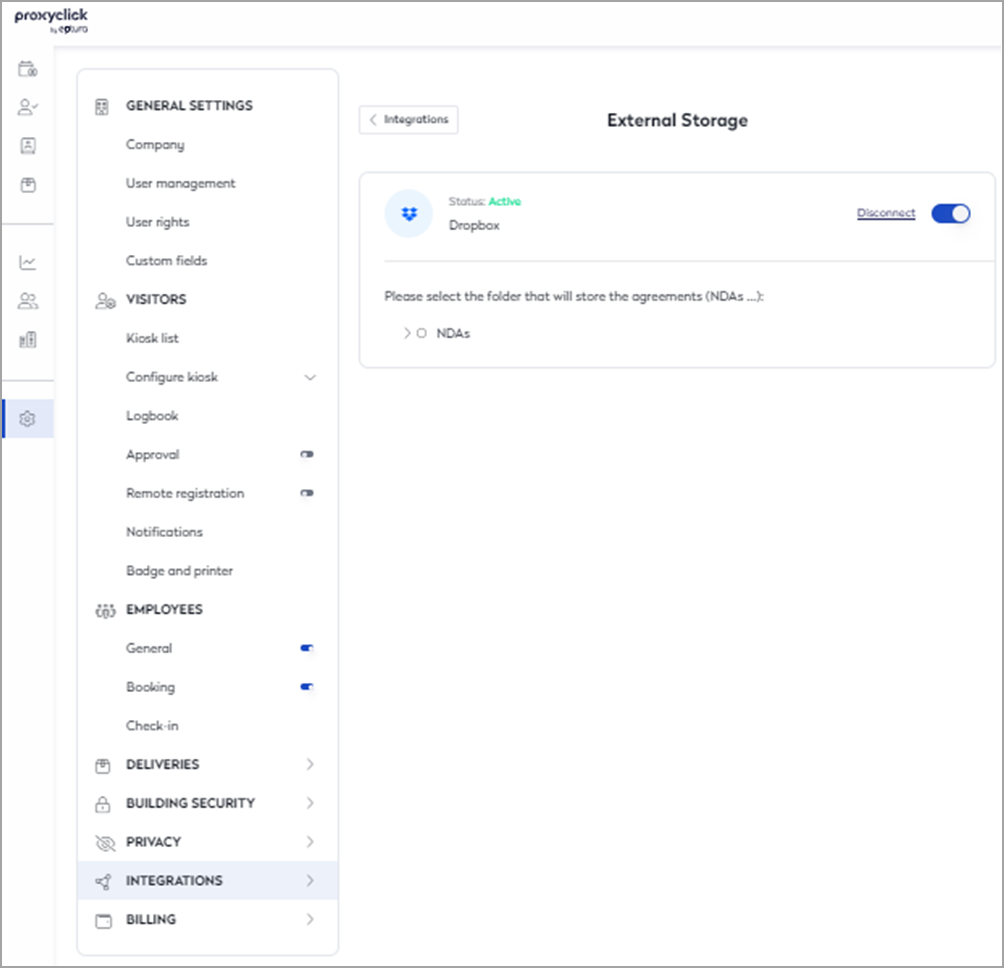
The Agreements signed by your visitors through Eptura Visitor (on the kiosk or if sent in advance) will now be automatically stored in your Dropbox folder, too.
Multiple locations
If you manage multiple locations with Eptura Visitor, you can create different folders in Dropbox and have each location’s Agreements saved in their respective folders.