Edit or delete a visit in ProxyClick
The ability to edit or deletes visits requires users to have the necessary permissions enabled. If you can't complete the steps below or don't see the options, then you will need to contact your Administrator to request the permission or manage the visit's changes on your behalf.
Delete an individual visit
- From the Dashboard, locate the visit to be deleted.
- From the Status drop-down, select Delete visit.
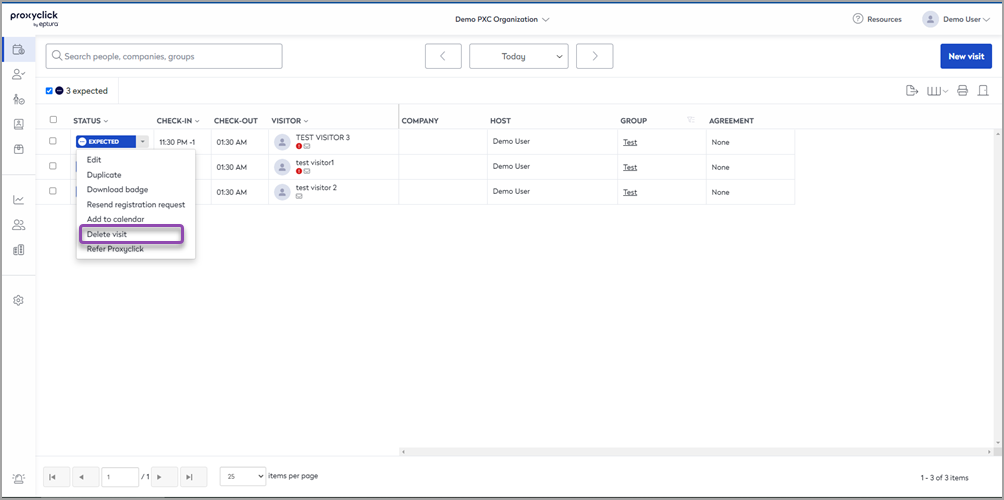
The confirmation dialog displays the message "Are you sure you want to delete this visit? This cannot be undone."
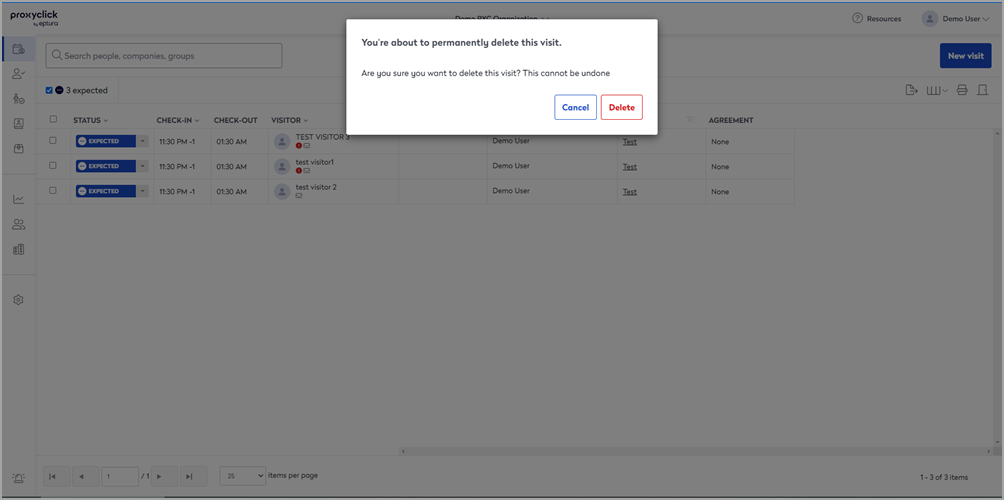
- Click the Delete button and the visits is deleted.
Edit an individual visit
- From the Dashboard, locate the visit to be edited.
- From the Status drop-down, select Edit.
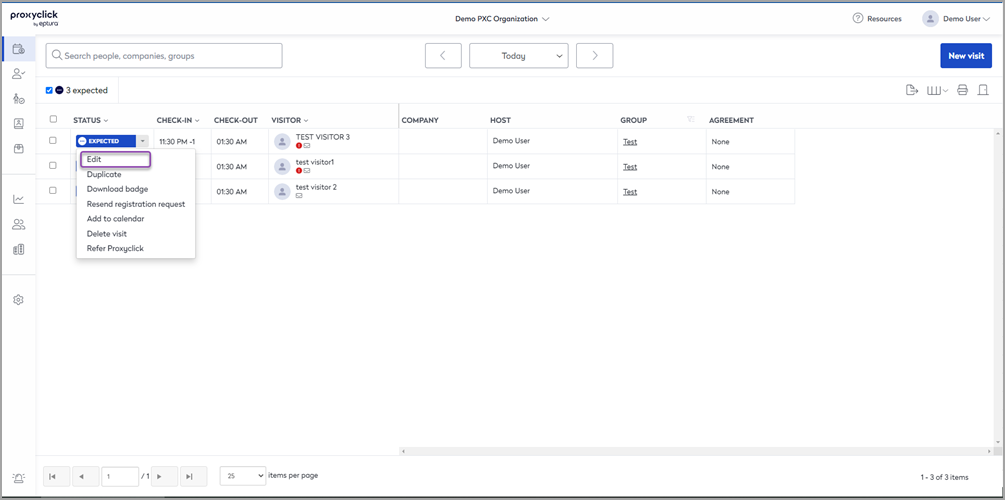
The visit form displays.
- Click the Edit button and then make your edits.
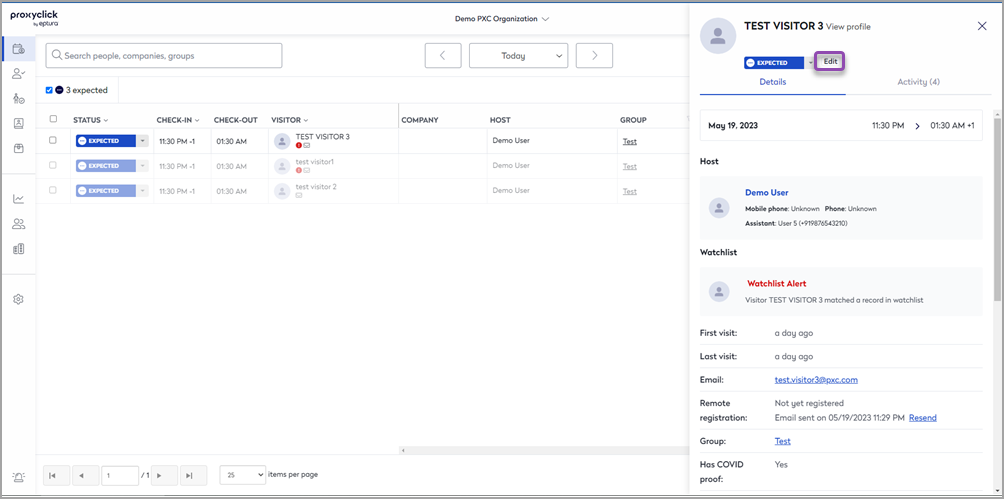
Edit and delete a group visit
- From the list in the Group Column, click on the Group visit name.
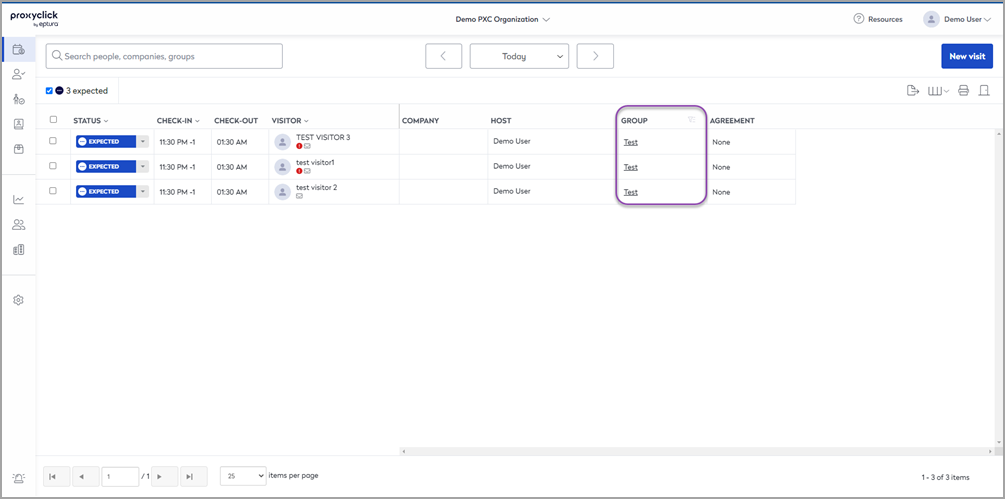
The group form displays.
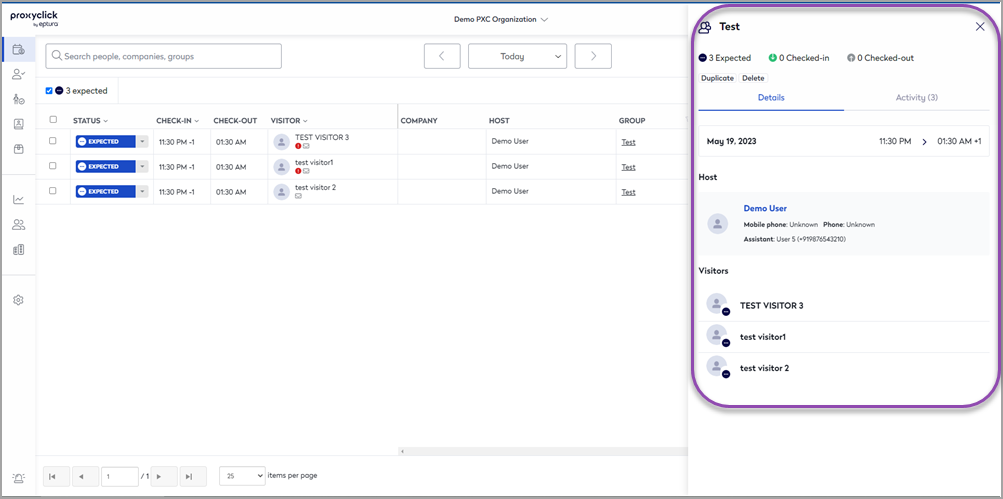
- Click Edit to be taken to the menu for the visit OR click Delete button to remove the visits.
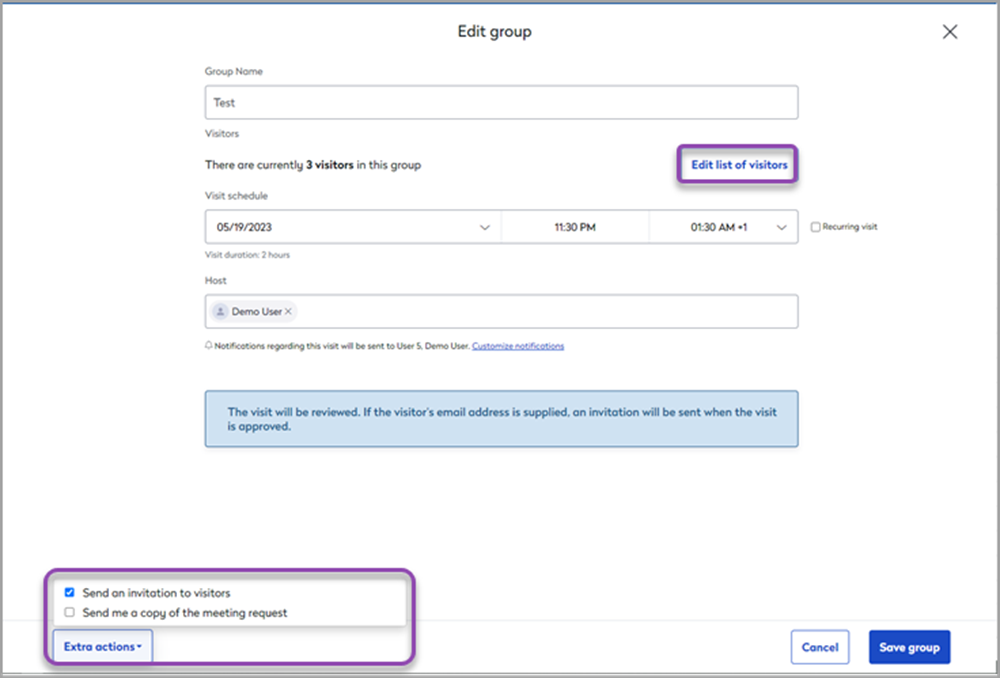
- From here, you can change the group's name, host, meeting date, time, and host notifications.
- To add or remove visitors in the group, click Edit list of visitors and then you add, remove or edit the visitors in the group.
- To resend invitations to guests or yourself, click Extra actions, located in the bottom-left section of the page (which is also where you can find the option to print badges in advance).
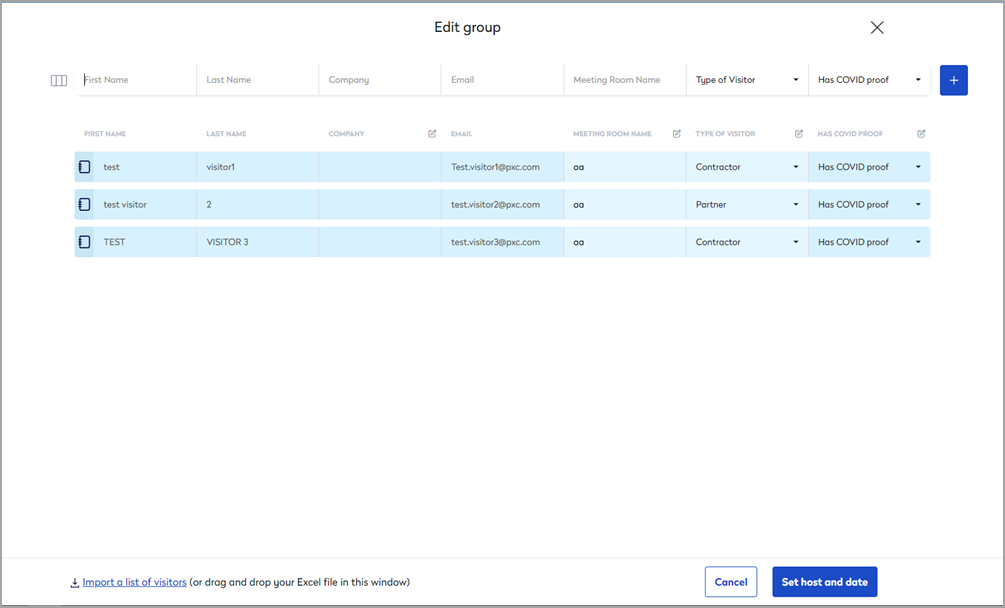
- When you are ready, click the Set host and Date button.
