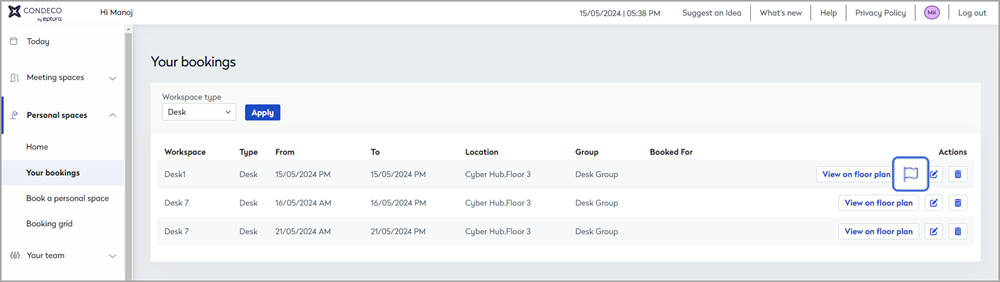Report an issue with a personal space
If you find a problem with your workspace and your organization subscribes to Eptura Asset, you can report it via the booking using the Eptura Engage on the web or the Eptura Engage mobile app. If you want to report an issue but do not have a booking for the space today, you can report it from the booking grid for personal spaces.
To report an issue with a personal space via Eptura Engage, your organization must subscribe to Eptura Asset and enable the feature in the Eptura Engage Location settings.
Contents
- Report an issue via a booking
- Report an issue via the booking grid - when you do not have an active booking today
Report an issue via a booking
If you have an active booking for the workspace today, you can report an issue using the Eptura Engage mobile app or Eptura Engage on the web, via the booking.
Eptura Engage mobile app
You can report an issue with a personal space from the Today screen is you have a booking today, or by opening an existing booking from the Calendar and tapping the personal space to display the booking details.
- From the Today screen or the booking details screen, tap the report issue flag icon below the floor plan to open the Report Issue screen.
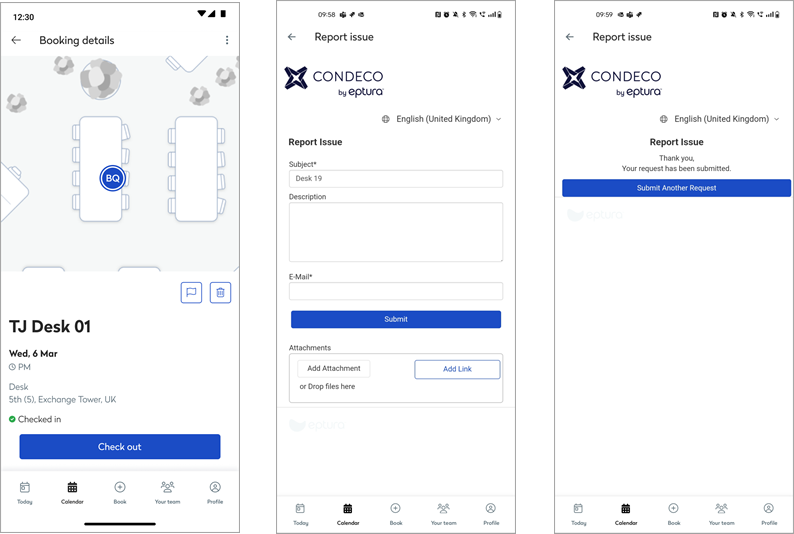
- Describe the issue with the space in the Description and enter your email address. The Subject line is pre-filled with the workspace name. Add attachments and a link to a website if useful.
- Click Submit to send a work order to Eptura Asset. Learn more: Eptura Asset Work Orders
Eptura Engage on the web
When you have a booking on the current day, you can report an issue from your booking listed on the Today page or Your bookings.
- Click the Report issue flag for your booking from the Today page or Your bookings, to open the Report Issue window.
|
Today page On the Today page, your bookings for the current day are listed under Today's bookings. The Report issue flag is to the right of the booking.
Learn more: Today page from Eptura Engage on the web |
Your bookings Open Your bookings from the Personal spaces menu on the left. The Report issue flag is to the right of bookings for the current day.
Learn more: Your bookings |
- Enter the problem in the Description box. The Subject line is pre-filled with the workspace name, type, and location. Add attachments and a link to a website if useful.

The fields in the Report Issues window depend on your organization's configuration.
- Click Submit when done.
A work order is created in Eptura Asset and the service team is notified. Learn more: Eptura Asset Work Orders
Report an issue via the booking grid
If you do not have an active booking for the workspace today, report an issue from the personal spaces booking grid using the Eptura Engage on the web.
- Open the Booking grid from the Personal spaces menu on the left.
- Use the filters at the top to show the personal spaces in the relevant location and group, and select the workspace type to narrow the list down further.
- From the grid, click the personal space that you want to report an issue with. The personal space details window is displayed.

Learn more: Booking grid for personal spaces
- From the personal space details window, click Report issue to open the Report Issues window.
- Enter the problem in the Description box. The Subject line is pre-filled with the workspace name, type, and location. Add attachments and a link to a website if useful.

The fields in the Report Issues window depend on your organization's configuration.
- Click Submit when done.
A work order is created in Eptura Asset and the service team is notified. Learn more: Eptura Asset Work Orders