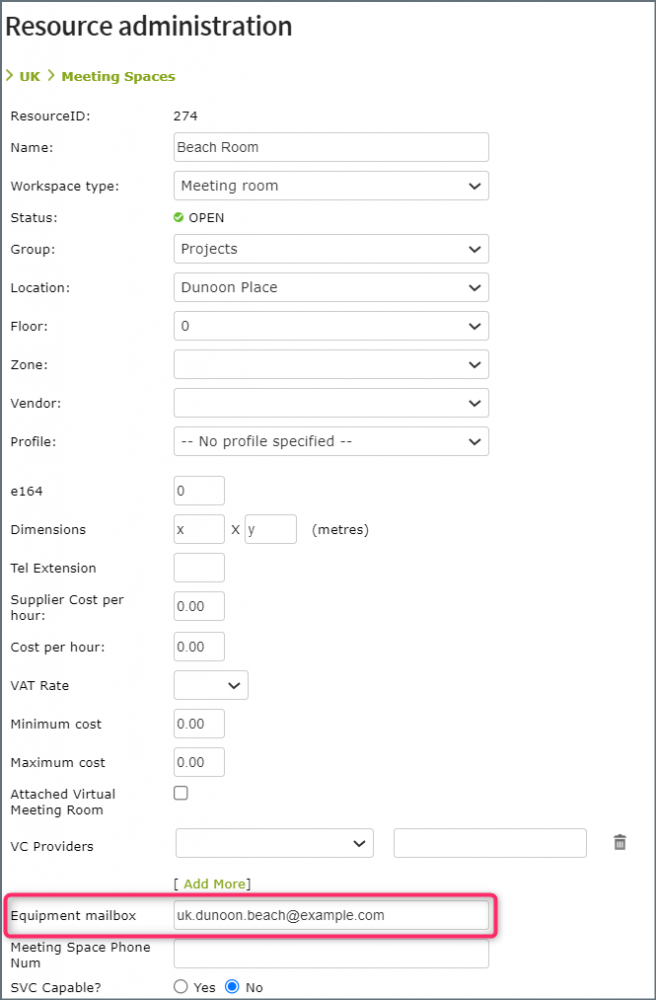The Eptura Engage Microsoft 365 integration utilizes Exchange calendars to integrate with remote meeting services such as Teams, Zoom, and WebEx, providing a seamless one-click booking experience.
Pair your meeting space video equipment with an Exchange mailbox calendar and the Eptura Engage Outlook Add-in can be configured to automatically invite the calendar when a booking includes the associated meeting space.
Recommended settings
For successful integration of the Eptura Engage Microsoft 365 integration and your video equipment, we recommend the following settings for the associated Exchange calendars.
Note that Exchange calendar refers to an Exchange mailbox calendar associated with the video equipment.
- Naming the calendar: Use the name of the video equipment and include the location details in brackets, e.g. “Teams Equipment (Platinum Tower/8th/Room A)”. Exchange requires unique calendar names across your tenant.
- Turn off Exchange calendar rules: Turn off all booking rules for the Exchange calendar to allow Eptura Engage to successfully manage rules applied to the associated Eptura Engage meeting space.
- Permissions: Ideally, do not restrict which users can invite the Exchange calendar, however, if restrictions are required, permissions must be applied to the associated meeting space in Eptura Engage so those same users cannot invite the restricted calendar.
- Hide video equipment calendars from the Global Address List (GAL): Exchange calendars associated with video equipment must be hidden from the GAL to deter users from inviting the video equipment without booking the associated meeting space.
Required Exchange room parameters
To ensure booking rules and conflicts are properly managed between Microsoft Exchange and Eptura Engage, use the Set-CalendarProcessing and Set-MailboxCalendarConfiguration PowerShell commands to establish the parameters and settings below for your Exchange rooms.
Learn more about setting Exchange room parameters at Microsoft: https://learn.microsoft.com/en-us/po...ew=exchange-ps
The following parameters must be set for each Exchange room, before mapping to an Eptura Engage meeting space.
|
PowerShell command
|
Parameter
|
Eptura Engage setting
|
Set-CalendarProcessing |
BookingWindowInDays |
Align with the Advance Booking Period setting. |
Application Setup > Groups > [Country] > [Group] > Meeting spaces > Application Setup > Advance Booking Period |
AllowConflicts |
Set to FALSE |
|
|
AutomateProcessing
|
Self-managed rooms: Set to AutoAccept
Managed rooms: (Optional) Can be set to AutoUpdate, however those bookings would then need to be approved in both Microsoft Exchange and Eptura Engage. Alternatively, set AutoAccept for Managed rooms and use AddAdditionalResponse and AdditionalResponse parameters to inform the user via the invitation response, that the status of the request for a room is through the Engage room only.
|
|
ConflictPercentageAllowed |
Set to 100 |
|
MaximumConflictInstances |
Set to 450 |
|
AllowRecurringMeetings |
Align with the Maximum recurrence instances setting. |
Advanced Setup > Global Setup > Meeting spaces > Maximum recurrence instances |
EnforceSchedulingHorizon |
Set to TRUE |
|
MaximumDurationInMinutes |
Align with the Maximum booking duration setting. |
Application Setup > Groups > [Country] > [Group] > Meeting spaces > Application Setup > Maximum booking duration |
MinimumDurationInMinutes |
Set to 0 |
|
|
ScheduleOnlyDuringWorkHours
|
Set to FALSE if Booking hours are set from 00:00 to 23:59; otherwise set to TRUE
See Set-MailboxCalendarConfiguration below to configure the work hours of the calendar.
|
Application Setup > Groups > [Country] > [Group] > Meeting spaces > Application Setup > Booking hours
|
|
Set-MailboxCalendarConfiguration
If business hours are set for the group, use Set-MailboxCalendarConfiguration to set the following parameters in line with that period.
|
WorkingHoursEndTime and WorkingHoursStartTime |
Align with the Booking hours set for the group. |
Application Setup > Groups > [Country] > [Group] > Meeting spaces > Application Setup > Booking hours |
WorkingHoursTimeZone |
Align with the time zone set for the location. |
Application Setup > Locations > [Country] > [Location] > Time Zone |
Permissions
The booking permissions for users in Microsoft Exchange and Eptura Engage must align. If a user has permission to book a room in Microsoft Exchange but not in Eptura Engage, the Exchange room calendar will accept the booking, but ultimately Eptura Engage will reject the booking and remove the room from the user’s calendar event.
Setup and clean down times
Setup and clean down times are not supported by Microsoft Exchange. To prevent conflicts, we recommend one of the following options:
- Do not configure setup and clean down times for Eptura Engage meeting spaces mapped to Exchange rooms.
- Hide Exchange rooms mapped to Eptura Engage meeting spaces with setup and/or clean down times configured, from the Global Address List (GAL). Bookings are then made via the Eptura Engage Outlook add-in, which correctly considers the additional wraparound time when searching for available meeting spaces.
Optional settings
Set ProcessExternalMeetingMessages to TRUE to allow external events to be forwarded to a room. Note: this will also allow people external to your organization to invite an Exchange room, if they know the resource email address.
How to pair your video equipment calendar with a Eptura Engage meeting space.
Your video equipment must be paired with an Exchange mailbox calendar before it can be paired with a Eptura Engage meeting space.
Sign in to Eptura Engage as an administrator with Resource Management permissions and follow the steps to pair your video equipment Exchange calendar with a Eptura Engage meeting space.
- From the menu on the left click Application Setup > Resources.
- Select the Country (if appropriate) and choose Meeting spaces for the Resource Type.
- Locate the meeting space in the list (using the Location and Group filters if required) or type the name of the meeting space in the search box.
- Click the Edit icon to the right of the meeting space.
- In the Equipment mailbox field, enter the email address for your video equipment calendar.
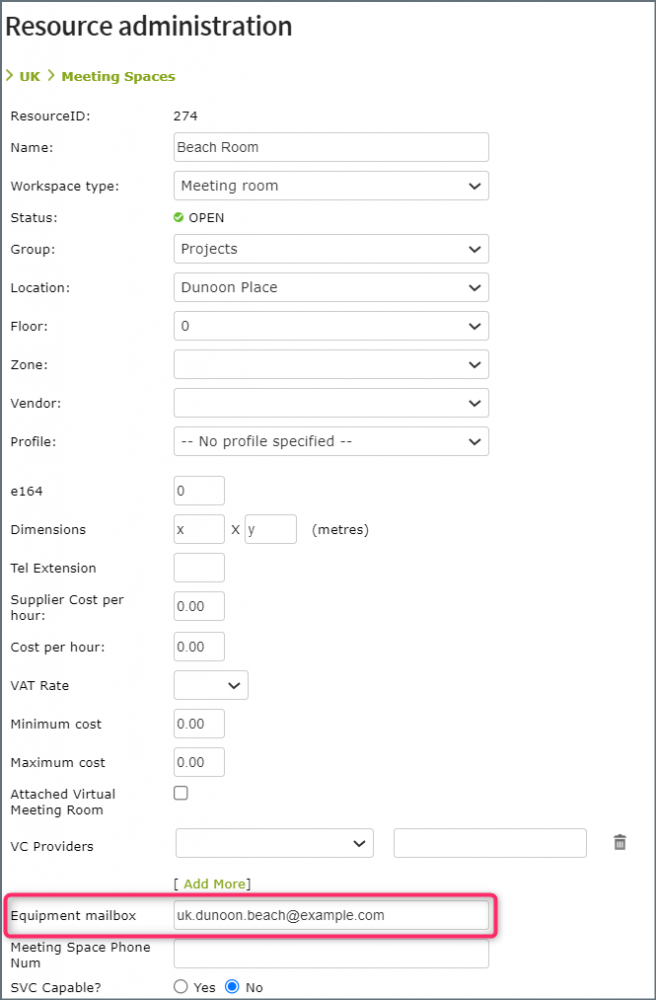
- Click Save.
Whilst the paired equipment mailbox may be quickly visible in the Eptura Engage Outlook Add-in and invited when the associated Eptura Engage meeting space is booked, it can take up to 24 hours before the equipment mailbox is activated in the Microsoft 365 integration. This means if the associated Eptura Engage meeting space is selected by the Microsoft 365 integration alternate meeting space feature, the video equipment may not be invited.
Congratulations! Your Eptura Engage meeting space is now paired with your video equipment. The Eptura Engage Outlook Add-in will automatically invite the equipment calendar when a booking includes the associated meeting space.
Eptura Engage Microsoft 365 integration home