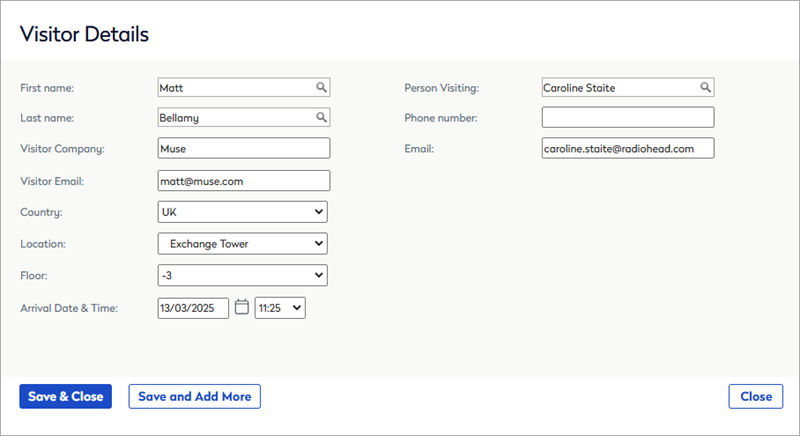Enable Visitors
Global settings are applied throughout your entire organization.
Enable the Eptura Engage Visitor module
To manage visitors via the Eptura Engage Visitors module, a Eptura Engage Global Administrator can enable Visitors in Global setup.
Sign in to Eptura Engage with a Eptura Engage Global Admin account and follow the steps to enable Visitors for your organization.
- Navigate to Advanced setup > Global setup.
- Select the Application tab and scroll down to Menu options.
- Set the Visitors menu option to True.
The Visitor module will be available in the left module menu the next time you sign back in.
Learn more: Eptura Engage Visitor Management
Eptura Visitor (Proxyclick) integrations
If your organization has integrated Eptura Engage with Eptura Visitor (formally Proxyclick), you can manage visitors in both systems if desired, or disable the Eptura Engage Visitor module so it doesn't appear in the Eptura Engage module menu.
If you choose to use both Eptura Engage and Eptura Visitor to manage visitors, then we recommend setting the Visitor Management System in Global setup to 'Eptura Visitor'. This will hide fields on the Eptura Engage visitor form that are not supported by Eptura Visitor, and hide functionality such as marking visitors as arrived, to ensure that the visitor's arrival process is managed by Eptura Visitor.
Selecting the Visitor Management System
If you use both Eptura Engage and Eptura Visitor to manage your visitors, you can disable the Eptura Engage 'Find a visitor' dashboard (where Eptura Engage admins manage visitor arrivals), and hide the visitor fields that are not supported by Eptura Visitor (recommended).
- Navigate to Advanced setup > Global setup.
- Select the Applications tab and scroll down to Menu options.
- Set the Visitors menu option to True to enable the Eptura Engage Visitor module (or False to disable the Eptura Engage Visitor module completely). Note: Eptura Visitor is enabled regardless of this setting.
- If the Visitors menu option is set to 'True', then set the Visitor Management System as follows, depending on your requirements (more information in the Good to know section below):
- Eptura Engage: The complete Eptura Engage Visitor module is available. (Eptura Visitor is also enabled regardless of this setting).
- Eptura Visitor: Disables the Eptura Engage 'Find a visitor' dashboard, disables Eptura Engage visitor arrival functionality, and hides the Eptura Engage visitor fields that are not supported by Eptura Visitor. Visitors home, Your visitors, and Contacts, are still available in the Eptura Engage Visitor module.
If integrated, the Eptura Visitor integration is enabled regardless of any settings in Eptura Engage Global setup.
Good to know
Some Eptura Engage Visitor module options depend on whether Eptura Engage or Eptura Visitor is set for the Visitor Management System (VMS) in Global setup. Read on to learn more:
Find a visitor dashboard
The Eptura Engage 'Find a visitor' dashboard is disabled when the VMS is set to Eptura Visitor, and you cannot mark a visitor as 'arrived' from Eptura Engage.
|
VMS set to Eptura Visitor
|
VMS set to Eptura Engage
|
Visitor Details
On the Visitor Details form, the Eptura Engage arrival functionality and the fields that are not supported by Eptura Visitor are hidden when the VMS is set to Eptura Visitor.
|
VMS set to Eptura Visitor
|
VMS set to Eptura Engage
|
Learn more
- Visitor management for Eptura Engage
- Visitor Logbook for Eptura Visitor
- Eptura Engage + Eptura Visitor Integration