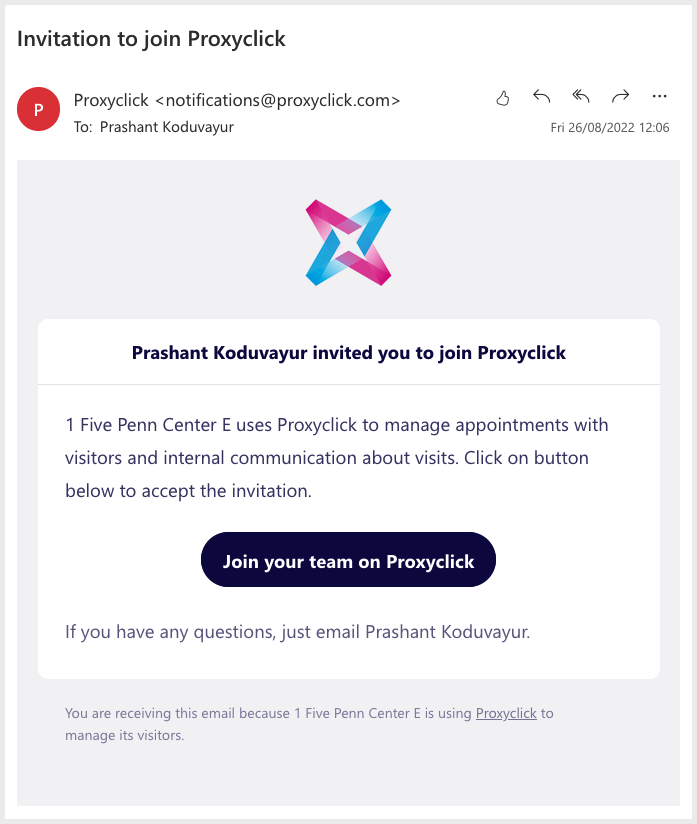Technical information and process overview
Prerequisites
- Eptura Engage Cloud customers only.
- The latest Cloud version of Eptura Engage.
- No existing Eptura Visitor integration (this process is for new Eptura Visitor integrations only).
- Eptura Visitor Superuser account.
SSO support
SSO is supported for all SSO users synchronized from Eptura Engage to Eptura Visitor
Process overview
Eptura Engage user provisioning for Eptura Visitor utilizes Eptura Visitor SCIM APIs to synchronize users and locations from Eptura Engage to Eptura Visitor. The following diagram represents the user provisioning process flow.
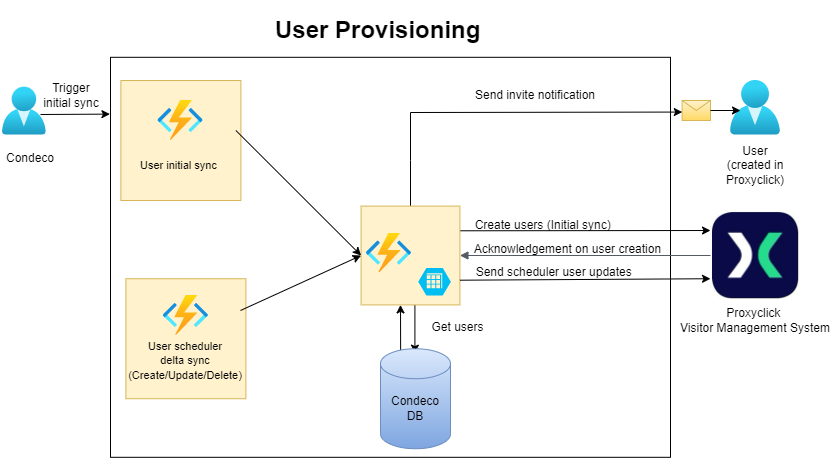
The initial synchronization of users and locations from Eptura Engage to Eptura Visitor is managed by Eptura Engage. When the initial process is complete, a user provisioning task is run by an automatic scheduler once every 24 hours, maintaining existing user details from Eptura Engage to Eptura Visitor and automatically creating new users and locations.
Initial synchronization from Eptura Engage to Eptura Visitor
The initial synchronization is performed by Eptura . All existing users and locations are exported from the customer’s Eptura Engage database and imported to Eptura Visitor.
Scheduled synchronization to maintain users and locations
When the initial synchronization is complete, an automated scheduler runs the user provisioning process at regular intervals to synchronize newly created users and update or delete existing users, maintaining consistency between Eptura Engage and Eptura Visitor. The automated scheduler runs once every 24 hours.
User and admin access
Eptura Engage Global administrators are automatically granted admin rights to the default location set in the Eptura Visitor SCIM and regular user access to all other locations that exist in the Eptura Visitor SCIM. All other Eptura Engage admin types and normal Eptura Engage users are granted regular user access to all Eptura Visitor locations existing in the Eptura Visitor SCIM. The default location for all users is set to the default location set in the Eptura Visitor SCIM.
Why are admin rights only applied to the default Eptura Visitor location?
Admin user permissions cannot be set in multiple Eptura Visitor locations in bulk because each Eptura Visitor location has a unique company ID and location ID therefore to ensure the best performance and efficiency of the synchronization process, admin rights in Eptura Visitor are currently* only granted to Eptura Engage Global admins, and only to the Eptura Visitor location set as default in the Eptura Visitor SCIM. Admin rights to other Eptura Visitor locations, and/or for other Eptura Engage user types (regular users, Location admins, etc.) must be applied manually by the Eptura Visitor Superuser.
After the initial synchronization, currently*, existing Eptura Visitor users must be manually granted access to any new locations added to the Eptura Visitor SCIM (if required). However, new users created by the synchronization process are automatically granted access to all the locations (new and old) that exist in the Eptura Visitor SCIM. A new user’s default location is always set to the default location set in Eptura Visitor SCIM.
We are exploring ways to automate and simplify these processes.
New user invitation to join Eptura Visitor
New Eptura Visitor users are sent an email with an invitation to click a link to “Join your team on Eptura Visitor” and set a password. When completed, the user signs in using their login details.
Contact Eptura if you want to delay or disable the invitation emails sent to new users during the initial synchronization.