Events
Watch the video
Audio: Sound Length: 05:01 mins
Watch the video in ...
French (FR)
German (DE)
Simplified Chinese (ZH)
Disclaimer: These videos are translated from English using an AI tool; you might notice the speech is slightly out of sync with the recording.
About Events and Banquet Event Orders (BEO)
An Eptura Engage Event is a collection of meeting space bookings that are associated with a single scheduled occasion. Adding associated meeting space bookings to an event allows all involved parties, such as catering and facilities teams, to be aligned and work from the same plan to successfully execute an event.
When an event is created and meeting space bookings added, a Banquet Event Order (BEO) can be downloaded and distributed to interested parties. The BEO is a PDF file that contains a summary of the event, and includes details about the booked meeting spaces, booking details, and associated costs.
You must be a Global, Country, or Location admin to create and manage Events. Learn more: Administrator access levels
Future and past events (for the previous six months) are displayed on the Events page in Eptura Engage on the web. Events are displayed in event order, with the next event shown first, and past and future events are shown on different tabs.
Admins can see and edit all events for the countries and locations they have access to.

Contents
Create an Event
Create events from the Meeting Spaces module in Eptura Engage on the web.
- Sign into Eptura Engage on the web and navigate to Meeting spaces > Events. Any existing events are displayed in a list.
- Click Create event from the top right of the Events page to open the 'Create event' form.
- Enter the details for the event on the Create event form, as described below.

Event information (A to F)
The fields marked with an asterisk ( * ) are mandatory.
- Event name*: Enter the name for the event.
- Multi-day event: Tick if the event spans several days (max. 14 days)
- Date*: Enter the date of the event. If a Multi-day event is enabled, enter the first date of the event and the last date. The event can span a maximum of 14 days.

The date of an event cannot be changed after bookings have been added to an event.
- Event host*: Start typing the name of the host and select the host's name when it appears in the list.
- Event organizer(s): Enter the event organizer(s) names. 💡This text is displayed as a string on the BEO, so we recommend including a comma or other separator between names.
- Event cost code: Enter a cost code for the event. Only alphanumeric characters and hyphens ( - ) are allowed.
If cost codes are configured in your organization, then the cost code must match a valid cost code, otherwise the event will not be saved. If cost codes are not configured, then any value can be entered and saved (alphanumerics and hyphens only). Learn more: Cost codes
Meeting space bookings for this event (G)
Good to know:
- Meeting space bookings can be added while creating an event or after saving, by editing the event or by adding a booking from the booking grid. Learn more: Add a booking to an event from the booking grid
- Only bookings that fall on the date(s) of the event can be added.
- Bookings must already exist; you cannot create a new booking from the event.
- Add booking: Start typing either the booking title or the booking ID of an existing meeting space booking, and select the booking when it appears in the list. Continue to add existing bookings until you have added all the bookings associated with the event.

Only bookings that fall on the date(s) of the event are displayed.
Client (H to K)
Client details are optional.
- Client name: By default, the name entered in Advanced setup > Global setup > Application Name is entered in this field. The Client name field can be edited as required.
- n/a
- Client reference: Enter the client's reference.
- Client address: Enter the client's address. 💡This text is displayed as a string on the BEO, so we recommend including a comma or other separator as appropriate.
Further event details (L)
- Additional event information: Enter any other details relevant to the event that might be useful to provide on the BEO.
Save and download
You can either Save the event now and download the Banquet Event Order (BEO) later, or Save and download event report now.
The Save option is enabled when at least the four mandatory fields are complete. The option to Save and download event report is enabled when at least one booking has been added to the event.
Saved events are listed on the Events page. From here you can edit an event, delete an event (deleting an event does not delete the associated bookings), and download the BEO.
The Banquet Event Order Report (BEO)
The Banquet Event Order Report(BEO) is a PDF file that can be downloaded or viewed in a web browser. When downloaded, the PDF is saved to the default download folder on your device. The filename is the name of the event and the event start date, in the format [event_name]_[YYYY-MM-DD].PDF.
The BEO can be generated from the event form and from the list of events.
Download the BEO from the event form:
Click Save and download event report at the bottom of the event form, next to the Save and Cancel buttons.

Download or view the BEO from the list of events:
Click Banquet event report to reveal the options and select View or Download as required.

About the Banquet Event Order report
The report is made up of three parts, the Event summary (A), Event agenda (B / C), and the Event orders (D).
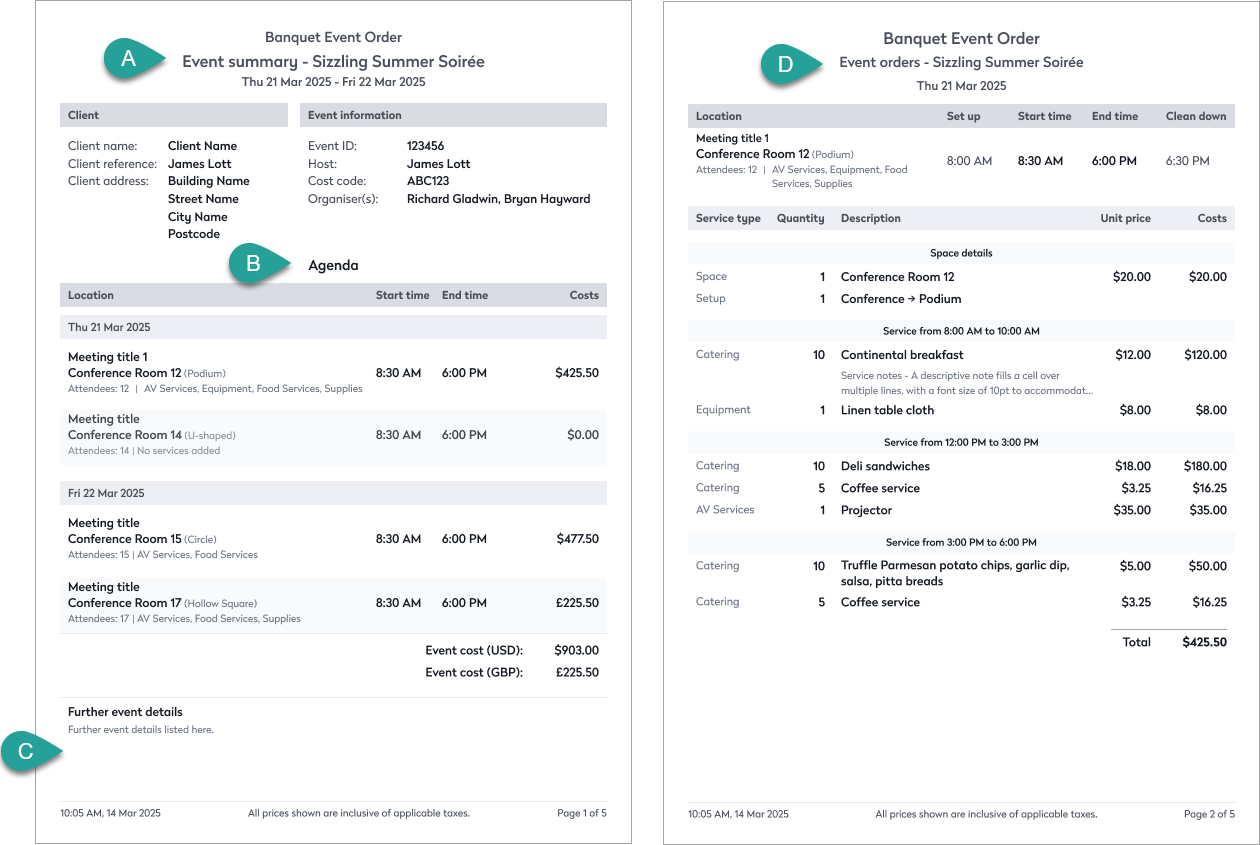
Event summary (A)
The event summary includes the start and end date for the event, client details, event ID, event host, cost code, and organizer(s).
Event agenda (B / C)
The event agenda lists the locations and date/time of the meeting space bookings, the number of attendees, and the total associated costs for each booking, inclusive of applicable taxes. Event notes added to the event are shown at the bottom (C).
Event orders (D)
The event orders section shows a detailed summary for each meeting space booking and any services booked for the space, such as catering and equipment, along with the total associated costs inclusive of applicable taxes. The set up and clean down times for the meeting space are also shown.
Add a booking to an event from the booking grid
Meeting space bookings can be added to an existing event directly from the booking grid.
Right-click the booking in the booking grid and select Add this booking to event. Select the event to add the booking to it. Only events scheduled for the same date as the booking are listed.

Good to know
- You must be a Global, Country, or Location admin to create and manage events. Learn more: Administrator access levels
- Admins can see and edit all events for the countries and locations they have access to.
- The date of an event cannot be changed after bookings have been added to the event.
- The maximum number of days for a multi-day event is 14.
- Bookings can be added to an event when the event is being created, or after the event is created, either by editing the event or directly from the booking grid.
- Only bookings that fall on the date(s) of the event can be added.
- Changes to bookings are reflected in the event.
- If a booking is moved to a date outside the event schedule, it is automatically removed from the event.
- If cost codes exist in your configuration, the cost code must match an existing cost code. If cost codes do not exist, then any value can be entered. Cost codes are managed in Application setup > Meta admin Learn more: Cost codes
- Only the tax total is included, not a breakdown per item. A standard report can be run to see cost breakdowns. Learn more: Reports module
- Bookings removed from an event are not deleted.
- The same booking can be added to more than one event.
