Eptura Engage Cloud rooms
Before activating a room screen, the corresponding meeting space resource must already exist in the Eptura Engage application and be added to the Device Hub. Multiple room screens can be managed by a single Eptura Engage meeting space resource by duplicating the corresponding room resource in the Device Hub, and activating a different room screen for each duplicate resource.
Here we explain how to add Eptura Engage meeting space resources to the Device Hub, and how to create duplicates to manage more than one room screen for the same meeting space. When the Eptura Engage meeting space resources are added to the Device Hub, you can activate and pair them to the corresponding room screens.
How to add link a screen to a meeting space resource
- Sign in to the Eptura Device Hub. The Device Management page is displayed, showing the Rooms & Screens information.
- Click Add room.
- Select the Country/Region/Location/Floor where the meeting space is located. A list of Eptura Engage meeting space resources at the location is displayed.
- Select the Eptura Engage resources to add to the Device Hub.
- Click Next.
- Select the desired Screen Settings and Screen Theme.
- Click Save.
Edit the screen's settings: Now you can rename the room, set the maximum capacity, and choose whether the screen displays a calendar or a webpage:
- Select the screen from the Rooms & Screens list for the location.
- Edit the Room Name. This is the name that the user will see on the screen and in the mobile app.
- Enter the Capacity. This is the maximum number of participants recommended for the room.
- Screen display: Choose whether the screen displays a calendar or a webpage:
Select This screen displays a calendar
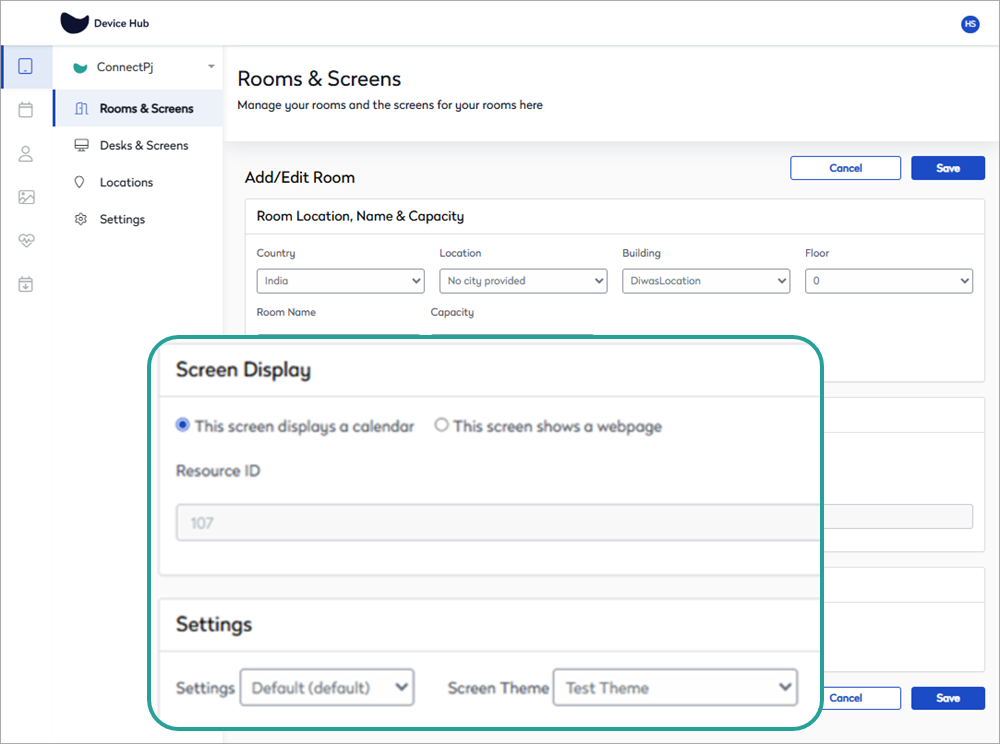
Enter the Resource ID of the Eptura Engage meeting space resource. Learn more: Eptura Engage meeting space resources
Settings: Select a screen settings profile and screen theme, or leave the default settings. Learn more: Screen settings profiles and booking rules
Select This screen shows a webpage

Enter the URL of the website to display on the room screen.
Any links on the webpage are active, which might result in navigation to another webpage.
- Click Save.
Next step: Now you can activate the room screen. Learn more: Activate a meeting room screen
How to duplicate a room resource in the Device Hub to manage multiple room screens for one meeting space
- Sign in to the Eptura Device Hub. The Device Management page is displayed, showing the Rooms & Screens information.
- Click Add room
- Select the Country/Region/Location/Floor where the meeting space is located. A list of Eptura Engage meeting space resources at this location is displayed.
- Select the Eptura Engage meeting space resource that will manage an additional room screen.
- Click Next.
- A warning message is displayed advising the room resource already exists in the Device Hub. Click Add duplicate to create another room resource to manage the additional room screen for the meeting space.
- Select the desired Screen Settings and Screen Theme.
- Click Save.
Now you can activate the duplicate room resource and pair it with the additional room screen for the meeting space. Learn more: Activate a meeting room screen
