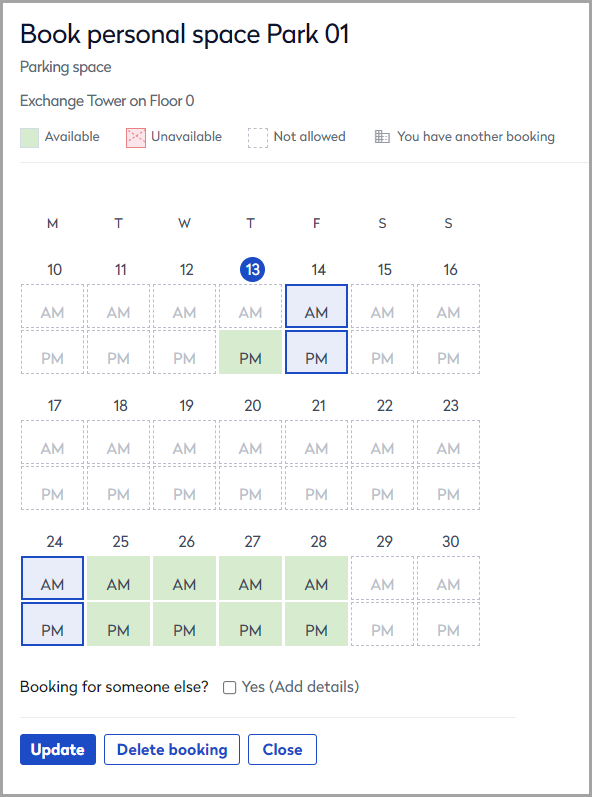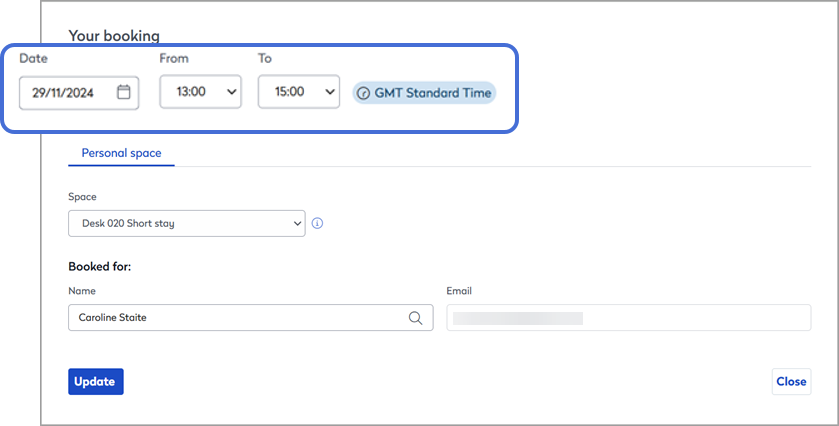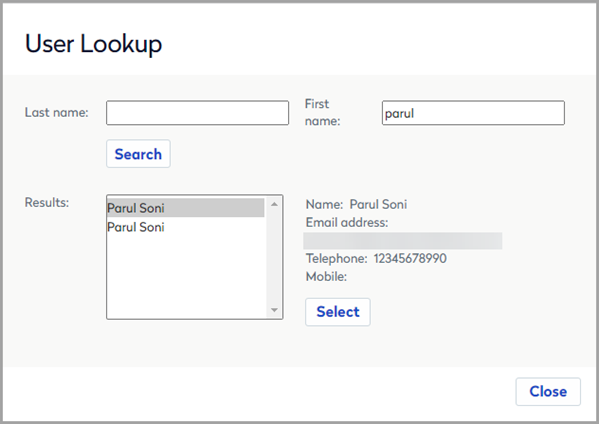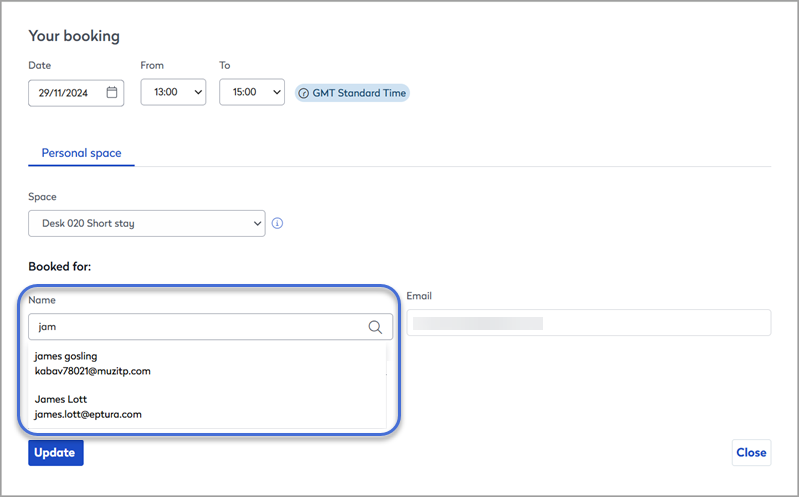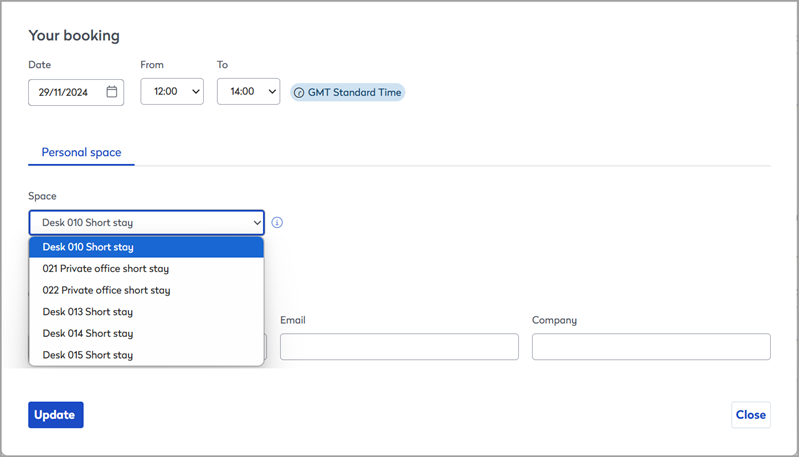Move or swap a booking
Contents
Move a booking to a different date
Bookings can only be moved to a different date from Eptura Engage on the web.
The steps to move a booking to a different date depend on whether the booking is for an 'all-day' or an 'hourly' personal space. Learn more: Booking periods
'All-day' personal spaces
|
'Hourly' personal spaces
If the space is available at the new time, the booking is confirmed. Otherwise, a message is displayed advising that the space is unavailable at the new time. |
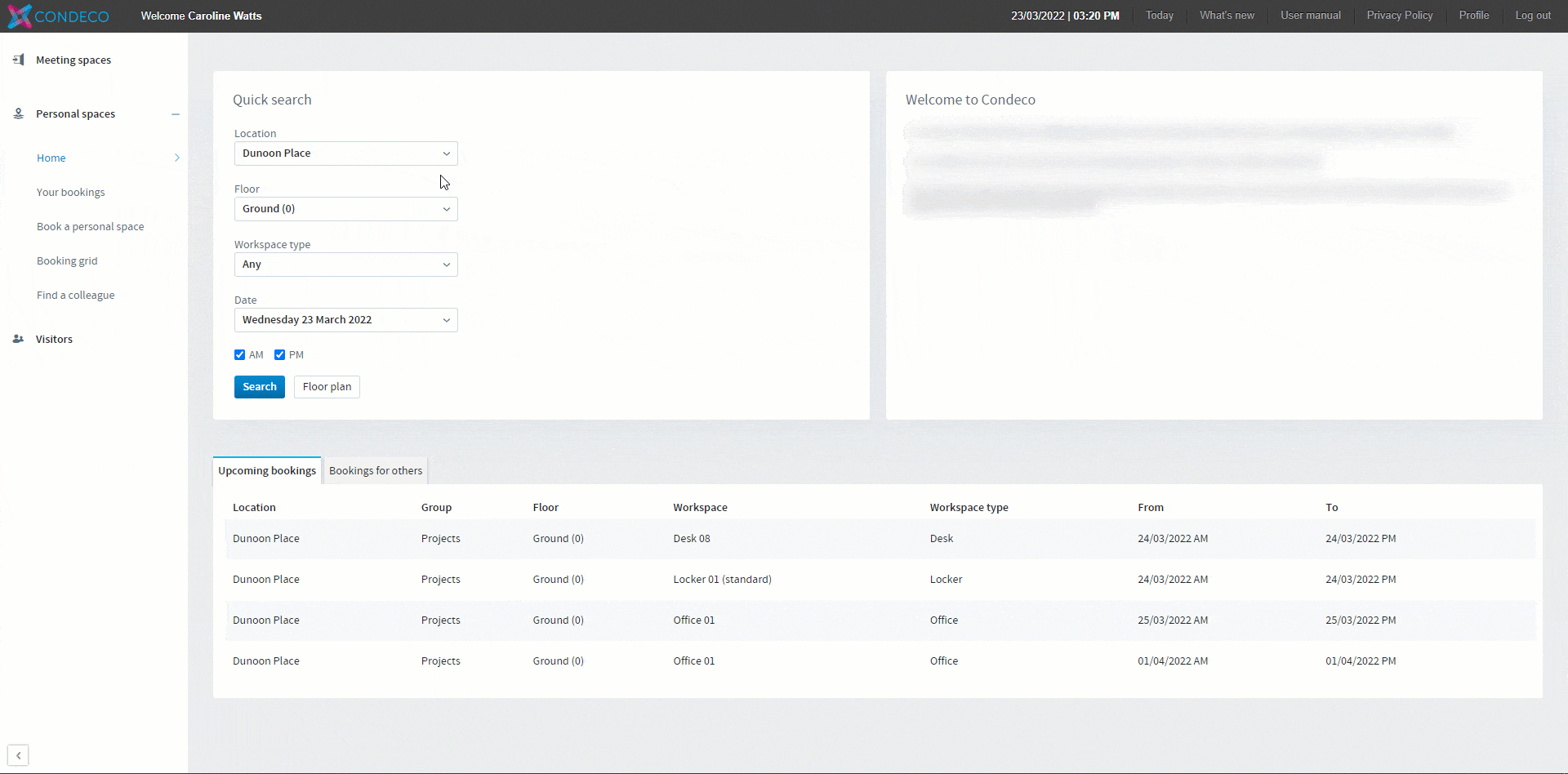 Watch our Eptura Engage user move a personal space booking (AM and PM) from one date to another
Watch our Eptura Engage user move a personal space booking (AM and PM) from one date to another
How to move a booking to someone else
Bookings can only be moved to someone else, from the Eptura Engage web app.
The steps to move a booking to someone else depend on whether the booking is for an 'all-day' or an 'hourly' personal space. Learn more: Booking periods
'All-day' personal spacesIf multiple dates are associated with the same booking (highlighted in blue on the booking details pop-up) all associated bookings must be moved to the other person.
Be careful when clicking dates in the booking details pop-up window – if any dates highlighted blue are deselected, those bookings are deleted when you click ‘Update’.
Why did my booking disappear? All dates associated with a booking are highlighted in blue on the booking details pop-up window. If you deselect a blue date and click ‘Update’ the booking for that date is deleted. |
'Hourly' personal spaces
|
Swap a booking to a different workspace
The steps to move a booking to a different workspace depend on whether the booking is for an 'all-day' or an 'hourly' personal space. Learn more: Booking periods
'All-day' personal spacesYou can swap a booking to a different workspace from the floor plan accessed via the Today page or the Personal spaces home page. To swap a booking to a different workspace, first, search for an available workspace for the same date as your existing booking and then you can swap:
Learn more: Floor plan |
'Hourly' personal spaces
Only available spaces are listed.
|