Personal details
To view and edit your profile, click your initials on the top bar and select My Profile from the menu.

View and edit your personal details on the Overview tab. Some options depend on your organization’s setup.
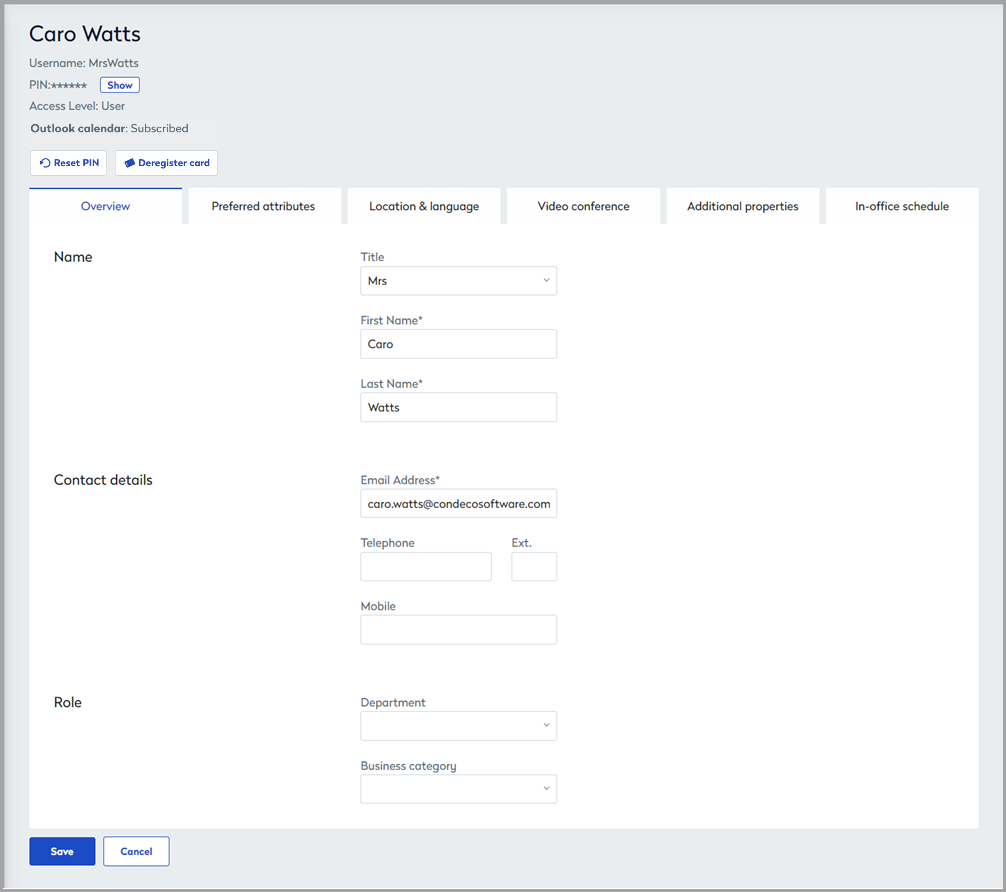
Overview tab on your user profile. Some options depend on your organization's configuration
Select the Overview tab to edit your name and contact details. Depending on your organization’s configuration, other options might be available. We recommend contacting your Eptura Engage administrator to learn how any additional options are used in your organization.
You cannot edit your email address if your organization uses SSO or SCIM for user authentication.
Click Save when done.
Check if your Outlook calendar is subscribed to Eptura Engage

If the Eptura Engage Microsoft 365 integration is implemented in your organization, you can check if your Microsoft Outlook has subscribed to Eptura Engage from the Overview tab on your user profile.
When subscribed, you can make bookings from Microsoft Outlook using the Eptura Engage Outlook add-in, and bookings created in Eptura Engage can be added to your Outlook calendar, keeping everything synchronized and giving you the flexibility to create and edit bookings from either Eptura Engage or Microsoft Outlook.
Learn more: Eptura Engage Outlook add-in for Microsoft 365
View and edit vehicle registrations on the Additional properties tab
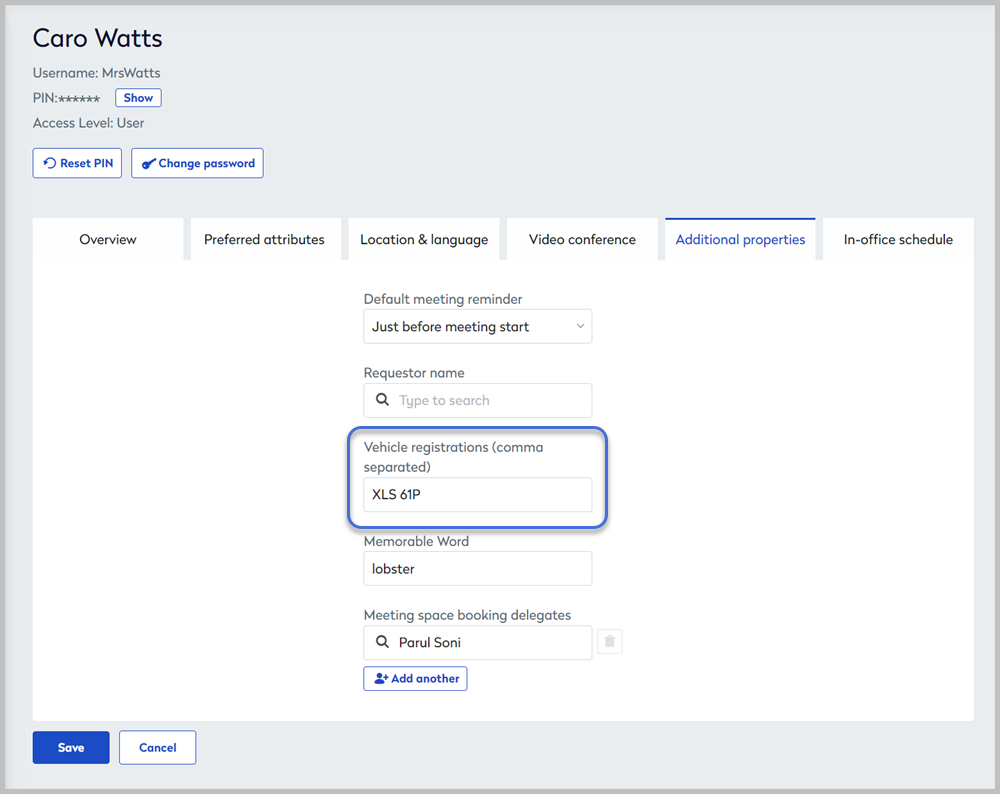
Enter vehicle registration numbers on the Additional properties tab
Click your initials from the top menu bar to open your profile. Select the Additional options tab to enter your vehicle registration numbers. Separate multiple entries with a comma ( , ).
Vehicle registration numbers are associated with your bookings and can appear in administrator reports and on booking information emails sent to the front-of-house team and/or the team who manage parking spaces.
Click Save when done.
