Visit Approval notifications
Contents
- About Visit Approval notifications
- Manage Visit Approval notifications
- Review pending visits from the Visit Approval email
- View Visit Approval notes
- Good to know
About Visit Approval notifications
Visit Approvals provide an additional layer of security for visitor flows. When enabled, an approver can review a visit before the visitor(s) arrive, from the Eptura Visitor dashboard and now via an email notification.
When a new single or group visit is created, an email notification is sent to approvers. The email contains the details of the host, visitor, and the visit, allowing the approvers to review the pending visit and approve or deny it directly from the email notification. When approved or denied, the default browser opens confirming the action, and a note can be entered to provide more information.
Approvers can enable email notifications for pending visits from their user profile. The option is disabled by default. Learn more: Manage Visit Approval notifications
Who can approve visits? Set which user group(s) can approve visits from General Settings > User rights. Learn more: User groups and rights
Learn more: Set up Visit Approvals
Manage Visit Approval notifications
You must be a member of a group configured to approve visits to enable visit approval notifications. Learn more: User groups and rights
Users can manage the notifications they receive in their user profile. By default, the option to receive visit approval notifications is disabled.
- Click your name in the top right-hand corner and select Manage Profile to view your profile settings.
- Select Visitor Management notifications from the Profile menu on the left.
- Scroll down to Approval notifications and select Yes to enable visit approval notifications.

Review pending visits from the Visit Approval email
Visit approvers can approve or deny visits directly from the visit approval email notification, and optionally add a note to provide additional information about the decision. The note can help front-of-house teams understand why a visit was denied, or provide any special instructions for an approved visit.
- Review the visit approval notification email and click Approve or Deny as appropriate.

- Your default web browser opens and displays a confirmation for the action. From here, you can enter a note about the decision or the visitor, if required.

There is no limit to the number of times an approver can submit comments.
Visit approval already actioned? If a visit's approval has already been actioned, clicking Approve or Deny in the email opens the default browser and displays the decision taken by the original approver. You cannot change the decision, but you can add comments.
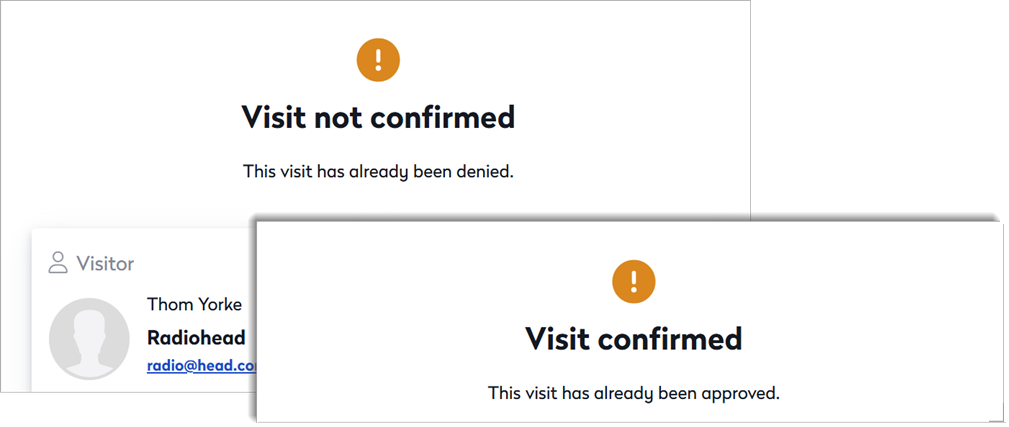
Learn more: Approve or Deny a Visit.
View Visit Approval notes
Any notes added by an approver when a visit was approved or denied, are displayed in the activity log for the visit. Multiple notes can be submitted.

Good to know
The following limitations apply to recurring visits:
- When a recurring visit is created, the email notification only mentions the date of the first occurrence of the series. For example, if a recurring visit is created daily from January 10 to January 20, the email only requests approval for the first visit on January 10. However, all subsequent occurrences of the series are automatically approved or denied, in line with the action taken for the first occurrence. The same applies for a recurring visit created for a group.
- When an approver adds a note to the approval decision for a recurring visit, only the first occurrence shows the comments in the activity log. Subsequent visits do not show the comment. The same applies to a recurring visit created for a group.
