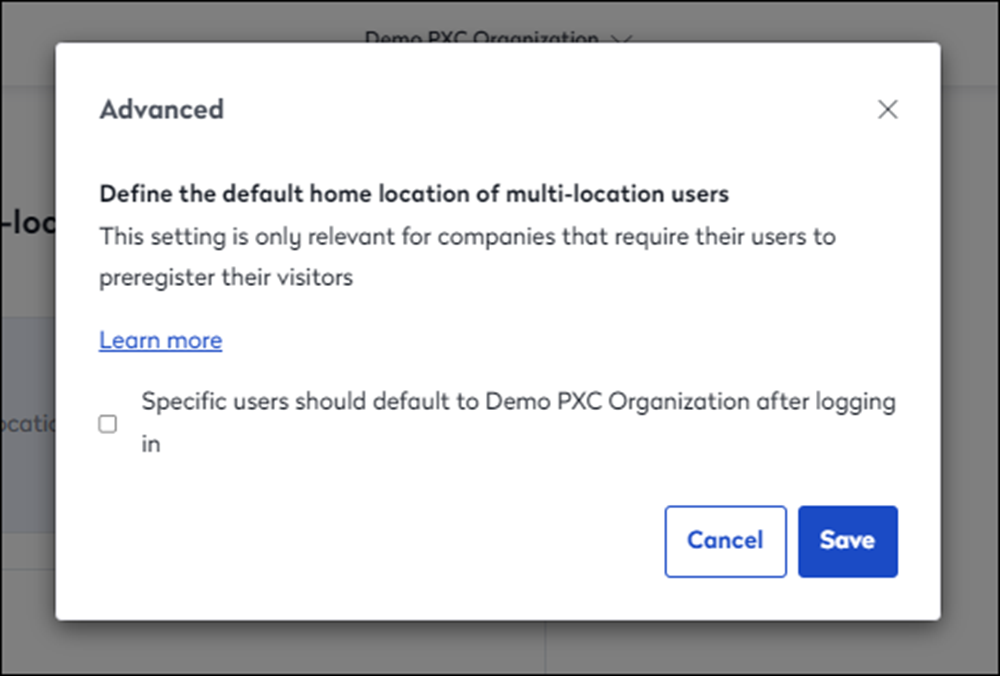Manage Users Across Multiple Locations with SCIM
You can configure all of our native SCIM User Provisioning integrations to manage users across multiple locations from a single Proxyclick account. In many cases, you will need to configure the sending IdP to include a location-mapping attribute if you wish to provision users only to specific locations. Our integration-specific articles cover this in more detail for each supported IdP:
Azure AD - see details here
Okta - see details here
OneLogin - see details here
Google Suite - see details here
Generic SCIM - see details here
Setting up Multi-Location Mapping
Connect your IdP to your main location as normal (reference your IdP-specific article above if you have not completed that step yet).
Click on the "Multi-Location Mapping" link on your User Provisioning integration on the settings screen. We'll use Okta for this example:
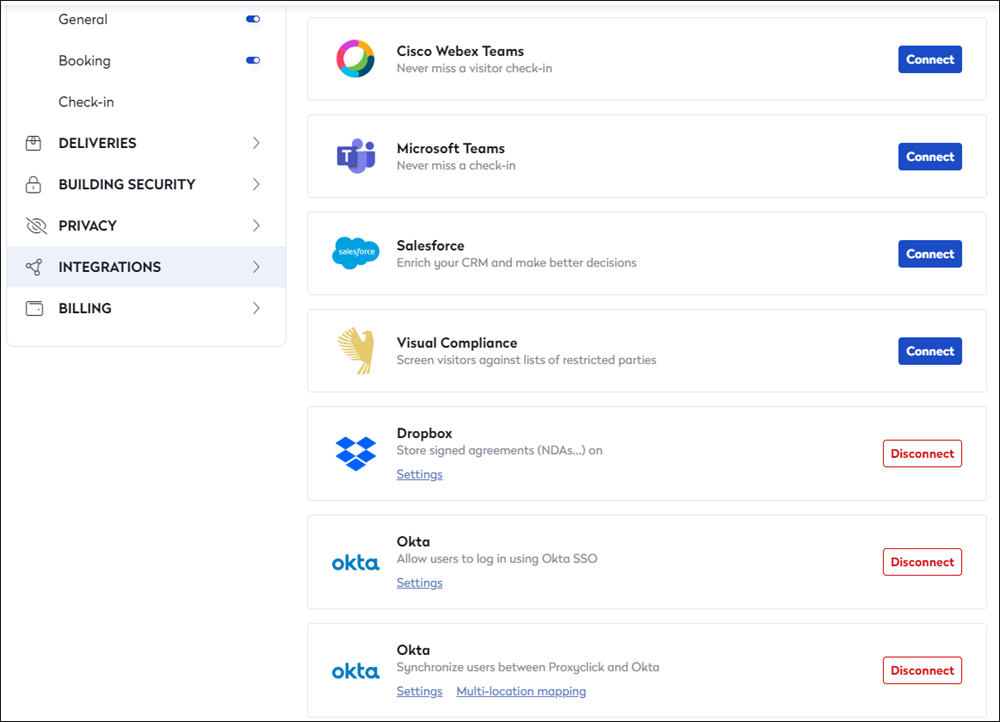
Important: If you do not see the Multi-location mapping link, that means you are running on an older version of the integration. Disconnect the integration and then reconnect it before continuing with the remaining steps.
You will then see the list of all the locations for which you’re an Admin. You can enable/disable User Provisioning for each location from this list using the toggle button.
Once enabled, you will be able to either import all users for provisioning in that location or define your own filters for specific users.
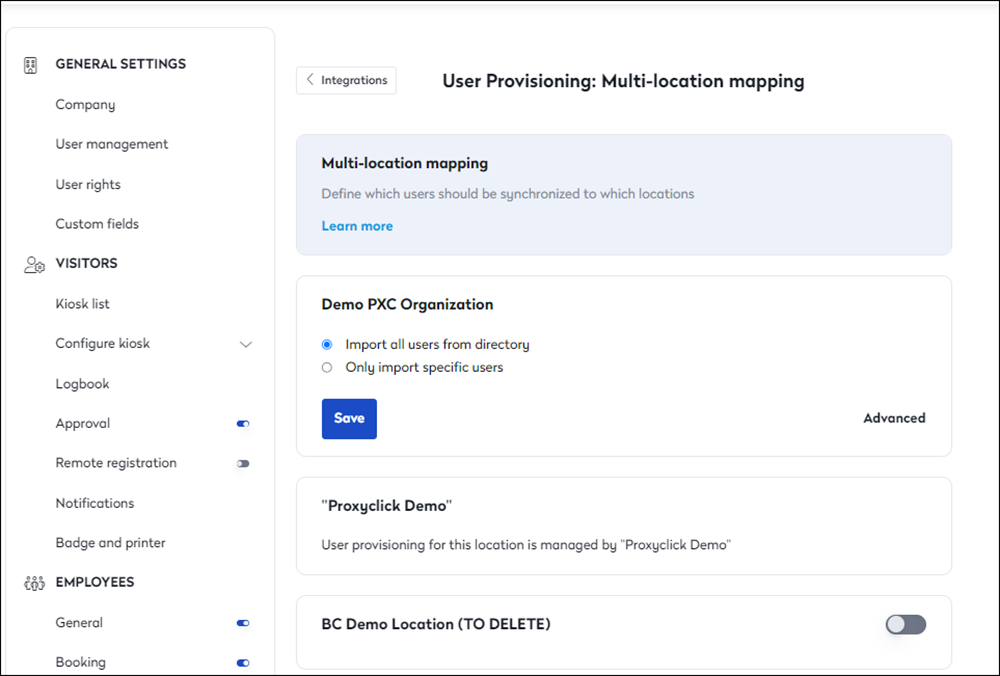
You can filter users based on their city and language using the appropriate conditions for each.
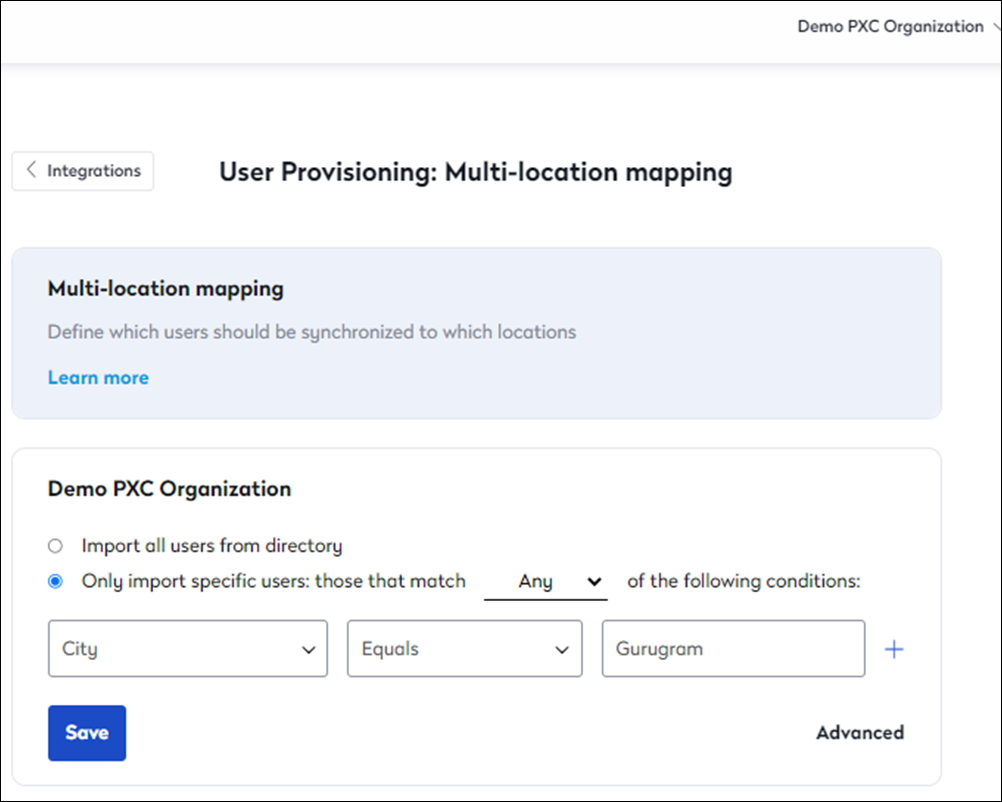
Setting Home Location for users provisioned in multiple locations:
In the event that your provisioning allows users access to multiple locations, you can use the “Advanced” link to open an additional filtering view. Use this view to define which users are provisioned to the selected Location and how it will treat that location as Home. Home Locations are used as the landing location if using Single Sign-On, and where any visit created using the generic Calendar integration will be registered. The filters in the Advanced panel work identically to those in the main view.