View Work Order Details
- Navigate to Work Orders. The Work Order Management screen displays.
- From the Work Order Management screen, click on a work order to view the Work Order Details screen.
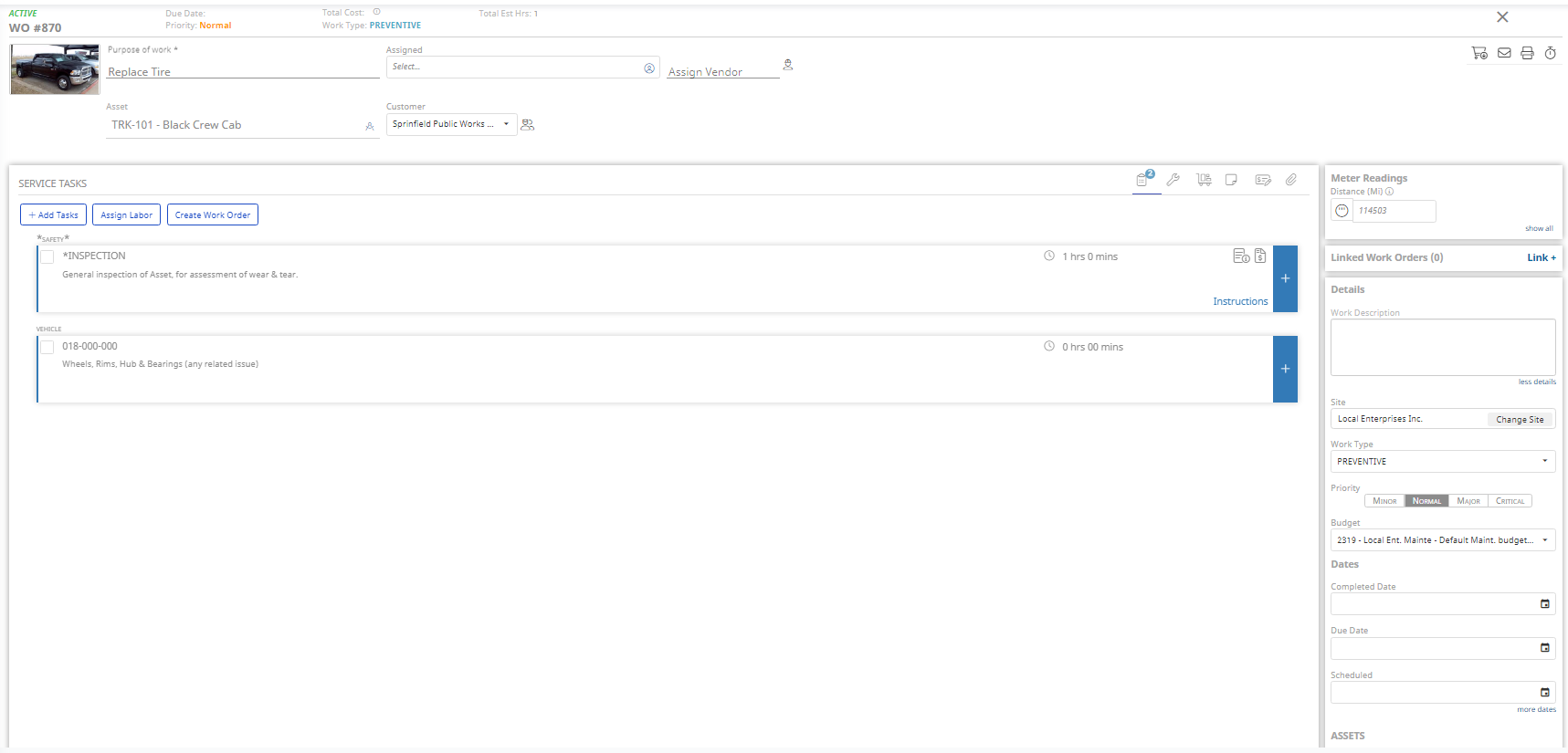
The screen consists of:
- Work Description: The field contains the Requested Work Description that was submitted through the Requests module.
- Failure Code: Option on Corrective work types that states why the asset failed (Accident, Operator Error, Weather Damage, etc).
- Schedule ID: Name of the scheduled PM that caused this work order to be created (Appears in same space as #2, but only on scheduled PMs).
- Priority: You can choose the state of the priority, including Minor, Normal, Major, and Critical.
- Budget: The budget that this work order will be assigned to. This field is automatically populated with the budget assigned to the asset.
- Completed Date: This field is designed for you to put in when the work order is actually completed.
- Scheduled Date: The date the work is scheduled to be performed.
- Asset Details: Shows the 10 most recent work orders performed on the asset, as well as Manufacture/Model, and current location.
- Status History: Shows when and who changed the status of the work order, from start to finish.
