Create a Work Order Summary Report
A Work Order Summary Report provides a general record of the Work Orders based off selected criteria. This guide will demonstrate how to generate a Work Order Summary Report.
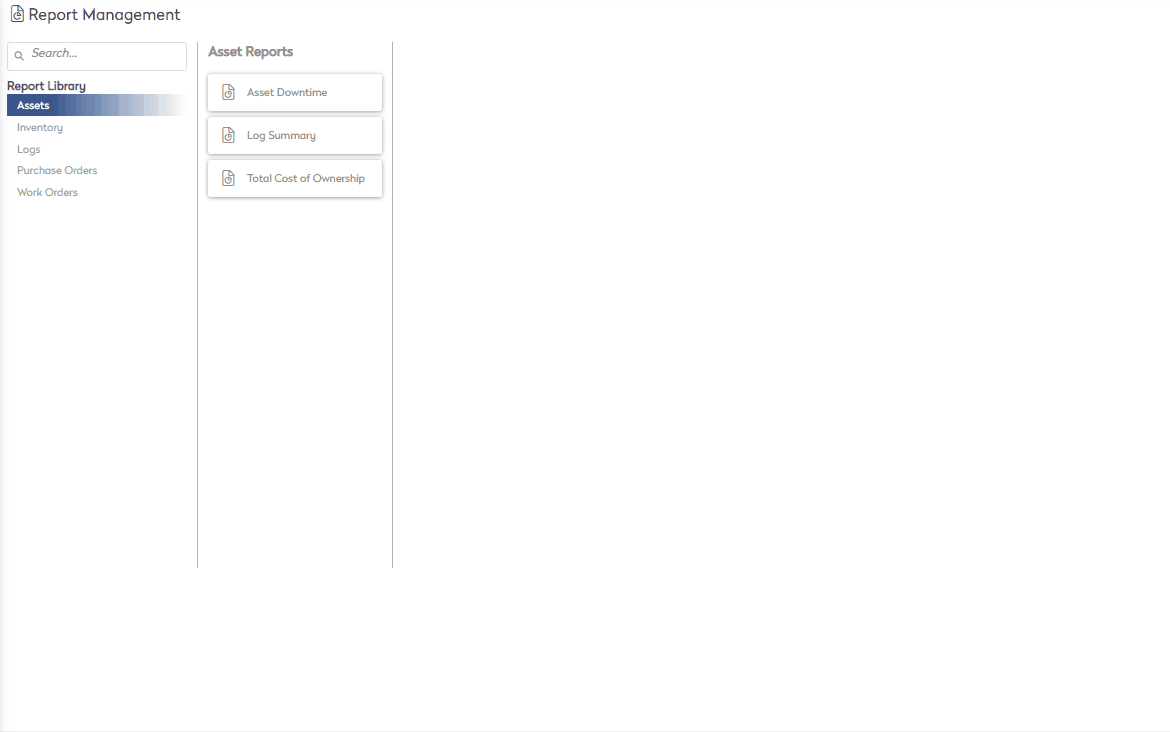
- Navigate to Reports > Work Orders > Work Order Summary.
- Below are the available report criteria, make the appropriate selections using the drop down menu for each field
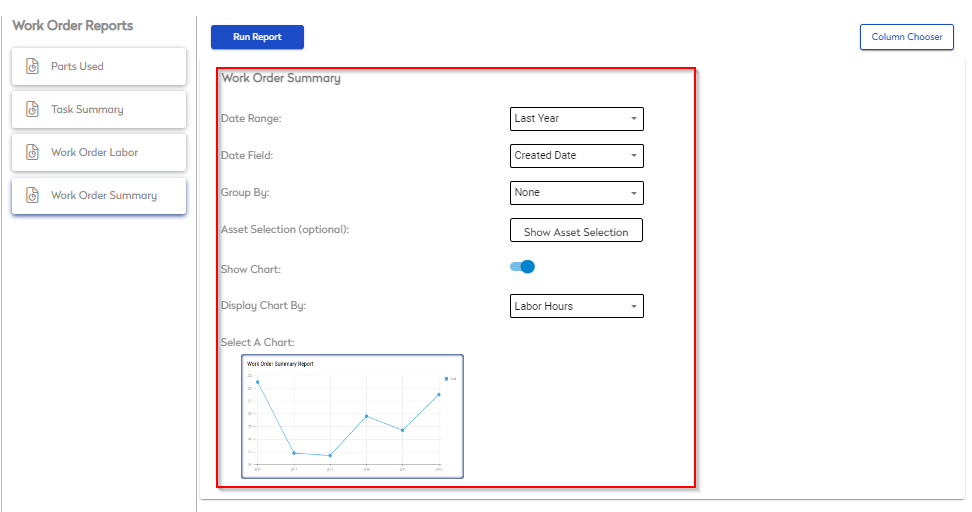
- Date Range
- The timeframe within the work order was completed or created (dependent on date field selection)
- Date Field
- Select between completed date, created date, due date, and scheduled date to populate results for either open, scheduled or completed Work Orders
- Group By
- Use this field to group report results by Asset, Assigned Name, Budget, Category, Site, Failure, Group, Priority, Status, Sub Category, or Work Type
- Asset Selection (Optional Field)
- Generate results for a Contact assigned to a Work Order
- Show Chart
- Toggle chart on and off
- Display Chart By
- Use this fields to display chart for Labor Hours, Total Cost, or Work Order Count
- Use this fields to display chart for Labor Hours, Total Cost, or Work Order Count
- Date Range
- Select

The report populates based on selected criteria and is displayed above the report and is now available to be exported:

To change any of the report criteria, select 
