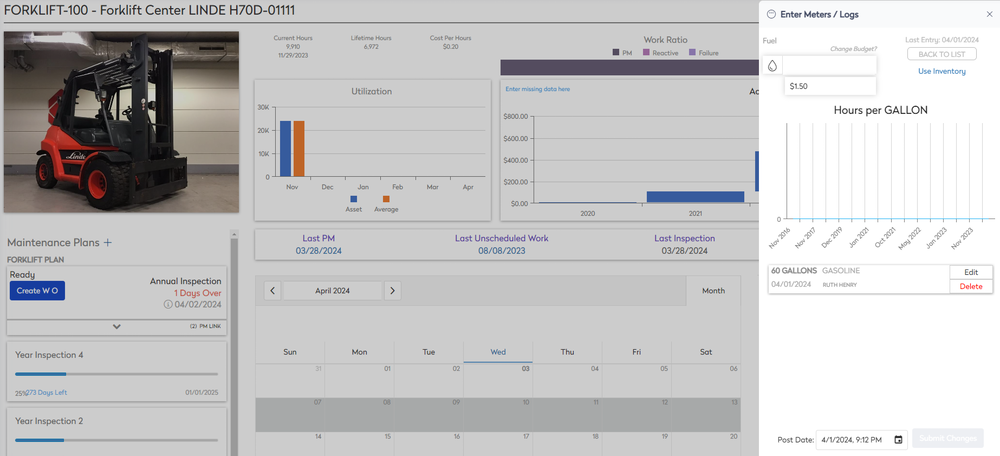Enter Meter Readings or Fuild Logs in an Asset
If the asset has been set up for you to enter Meter or Logs then you will see the View Meter/Log icon. Additionally, you can check the history of the entries for Distance, Hours, and Fluid Logs
Enter the Meters Readings or Logs
- Navigate to the Asset module. The Asset Management screen displays.
- From the asset list, click an existing asset.
- From the toolbar, click the View Meter/Logs icon and the Enter Meters / Logs form displays.
Meter Readings
- In the Distance field, enter the distance.
- In the Hours field, enter the hours.
- If needed, click the Post Date calendar picker and select the date and time.
- Click the Submit Changes button.
Fluid Logs
The fluid number can be entered by cost or by inventory.
- The default is cost, so in the Fluid field, enter the amount. If needed, you can click the Change Budget link to select a different budget.
- In the Price field, enter the price of the fluid.
- OR if you want to enter by inventory, then click Use Inventory.
- From the Inventory drop-down list, select the fluid. If needed, you can click the Shop Warehouse link, if you need to select a different warehouse.
- In the Fluid field, enter the amount.
- If needed, click the Post Date calendar picker and select the date and time.
- Click the Submit Changes button.
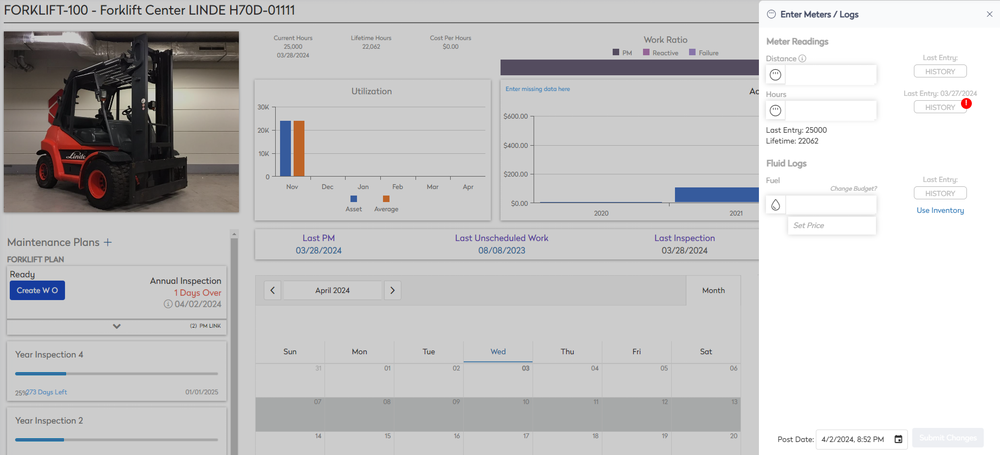
View Distance History
To view the history, click the History button. The History view lets you see a utilization graph and it lets you adjust the entries.
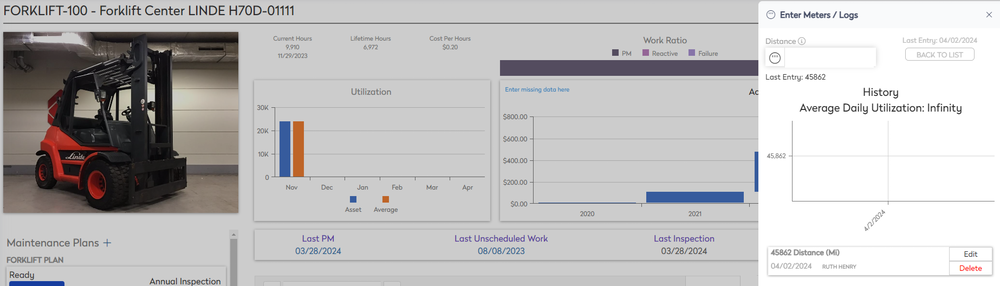
View Hours History
To view the history, click the History button. The History view lets you see a utilization graph and it lets you adjust the entries.
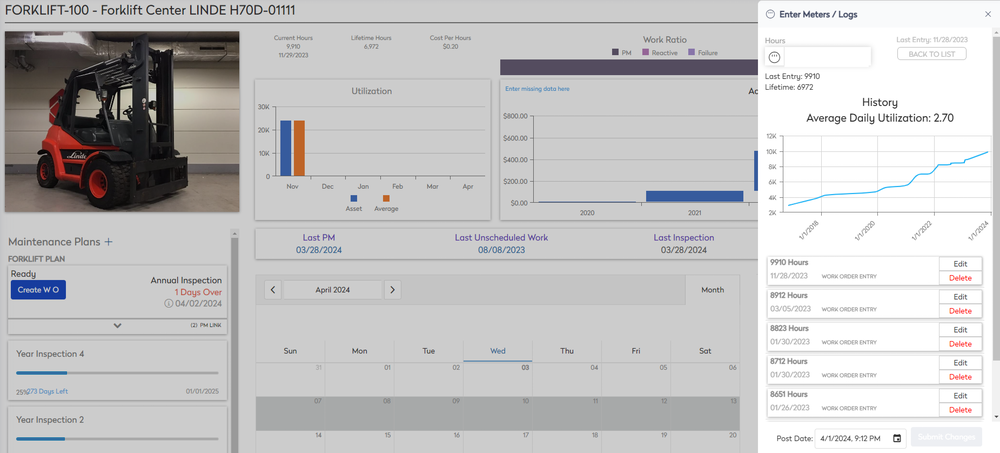
View Fluid Logs History
To view the history, click the History button. The History view lets you see a utilization graph for the hour/inventory and it lets you adjust the entries.