Prepare your Tandem Digital Twin
Before you can onboard your Tandem Digital Twin to Eptura Asset, you will need to set up your Tandem Digital Twin.
Complete the following steps:
Step 1. Create your Digital Twin
Follow the steps below to create your Digital Twin in Autodesk Tandem.
- Create the Tandem Facility and upload models to Facility.
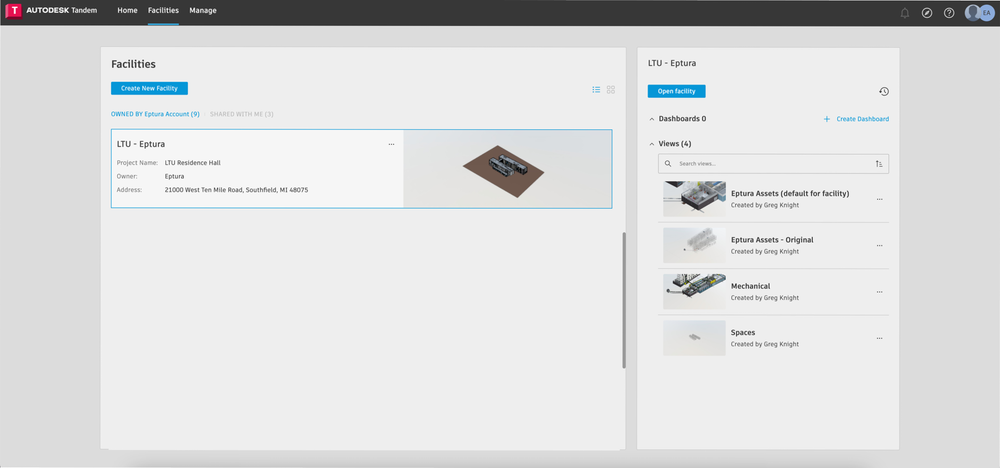
- Configure your Digital Twin for Eptura Asset and consolidate the model levels.

- Apply the Eptura Facility Template.

- Classify/tag the assets as Eptura Assets.

- Optional - Map the model parameters to Eptura Asset parameters.

- Create the Eptura Asset view.

Step 2. Configure the Digital Twin access for Eptura Asset
- Create an Autodesk Server-to-Server Application at https://aps.autodesk.com/myapps

- Grant the Autodesk Application access to your Digital Twin.

We’re now ready to onboard your Tandem Digital Twin to Eptura Asset.
