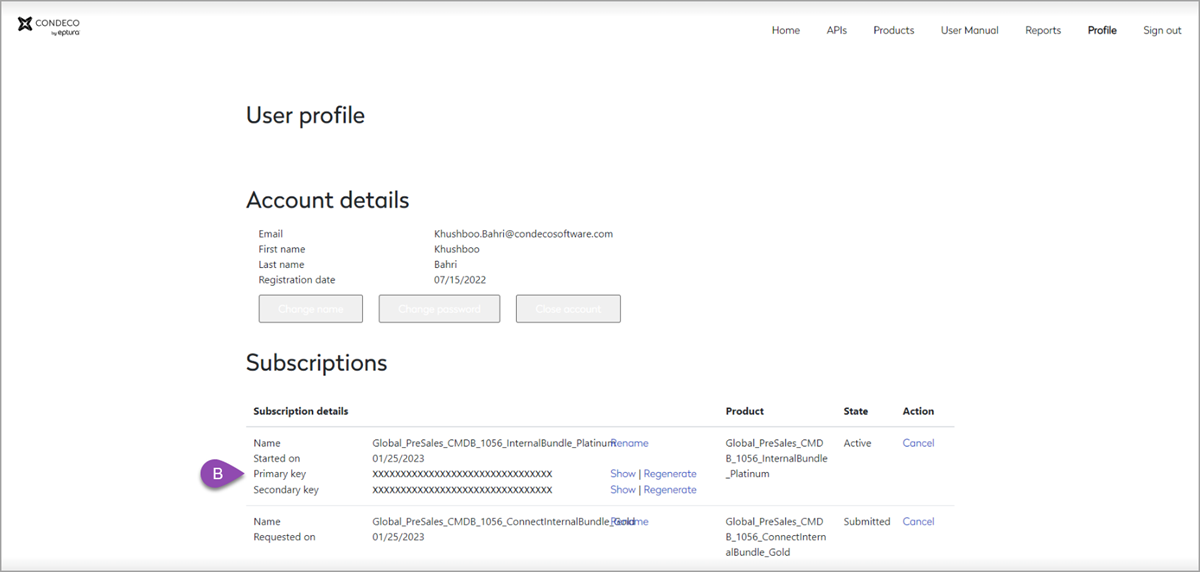API Access: Subscribing to the Eptura Engage APIs
Providing customers access to the Eptura Engage API requires actions from the customer and Eptura support. Each step depends on the previous step(s) being successfully completed.
See also: Registration and access process for Eptura Engage APIs
Process overview
A high-level overview of the actions required and who actions them:
- Customer
- Create Eptura Engage API account.
- Raise Eptura Engage service request (1) to add new Eptura Engage API account to APIM resource group that allows access to the customer's API endpoints.
- Eptura support
- Add Eptura Engage API account to customer's APIM resource group.
- Customer
- Use the APIM portal to submit the product(s) for activation.
- Raise Eptura Engage service request (2) to ask for the submissions to be approved.
- Eptura support
- Approve the submissions to activate the product(s).
Follow the steps to get access to the Eptura Engage APIs.
I. Action: Customer
- Click Sign up via the appropriate URL:
- Production: https://integrationportal.condecosoftware.com
- UAT : <condeco> developer portal
- Complete the required details (email, password, name, etc.) and click Sign up. A verification request is sent to the email address.
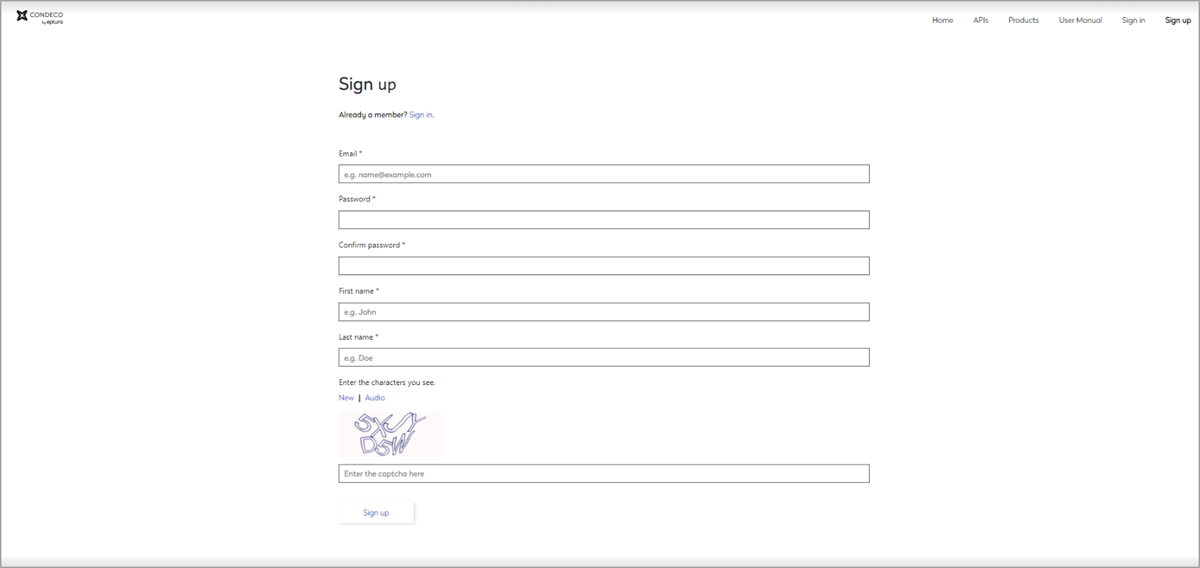
-
Find the email 'Please confirm your new Eptura Engage API account' and follow the steps to verify the email address.
-
Raise a Eptura Engage service request from https://customer.eptura.com/s/ and ask that the new Eptura Engage API account is added to the relevant APIM resource group that allows access to the customer's API endpoints.
II. Action: Eptura support
- The Eptura Engage API account noted on the service request is added to the customer's APIM resource group.
IV. Action: Customer
The applied Eptura Engage API products are now visible in the APIM portal. For example:
- [customer]_ExternalBookings_Platinum
- [customer]_HierarchyMapping_Platinum.
- Sign in to the APIM portal, click the Products tab, and click the required product(s) to subscribe.
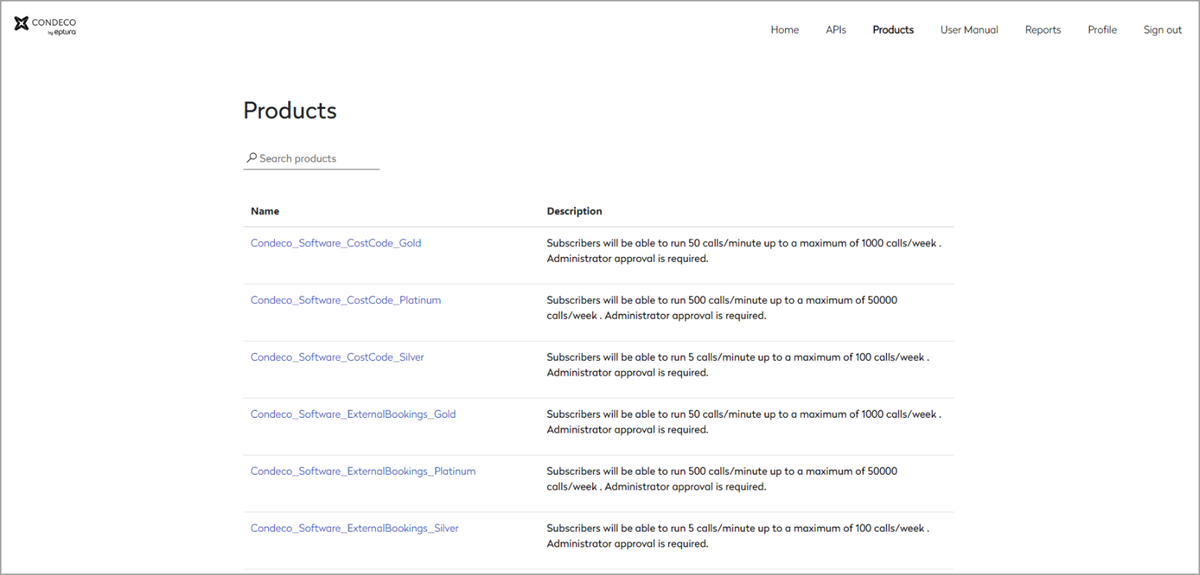
When subscribed, the product state in the Profile displays Submitted.
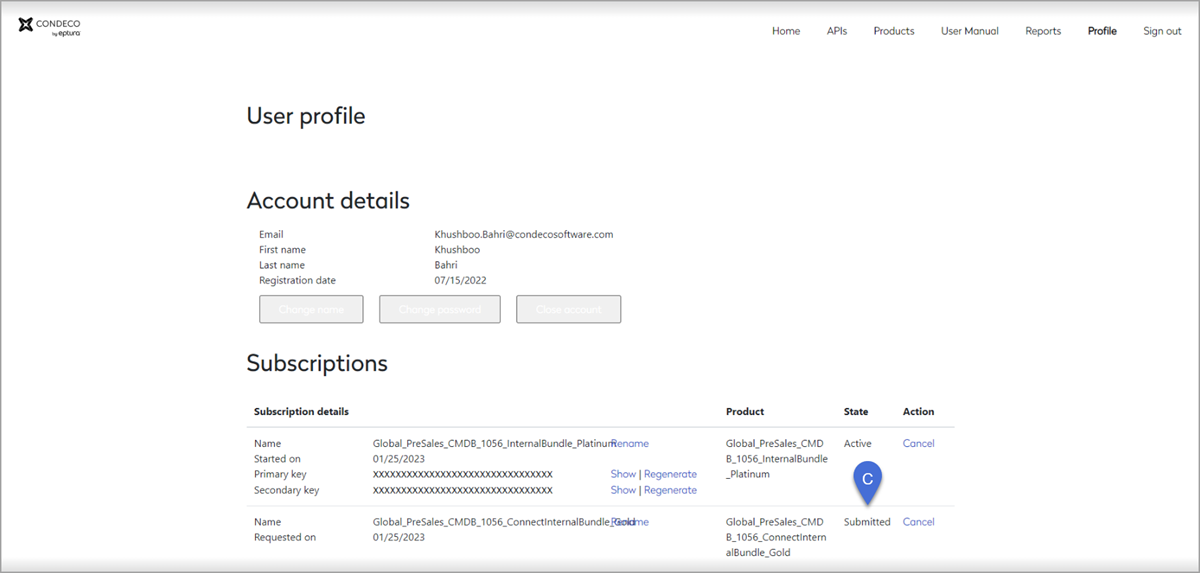
- Raise a Eptura Engage service request from https://customer.eptura.com/s/ to provide the name of the submitted product(s) and ask for the submission(s) to be approved.
VI. Action: Eptura support
- The submissions are approved and the product is activated.
The product state now shows as Active in the Profile.
The Eptura Engage API endpoints can now be accessed using the APIM portal.
How to retrieve the Eptura Engage API URL and OCP subscription key
You need the Eptura Engage URL and OCP subscription key to configure the integration. Both items can be retrieved from the APIM portal.
URL for Eptura Engage API
Sign in to the APIM portal and navigate to APIs from the menu across the top. The API should be listed - click the API to open. From any of the API endpoints, the URL is shown under Request.
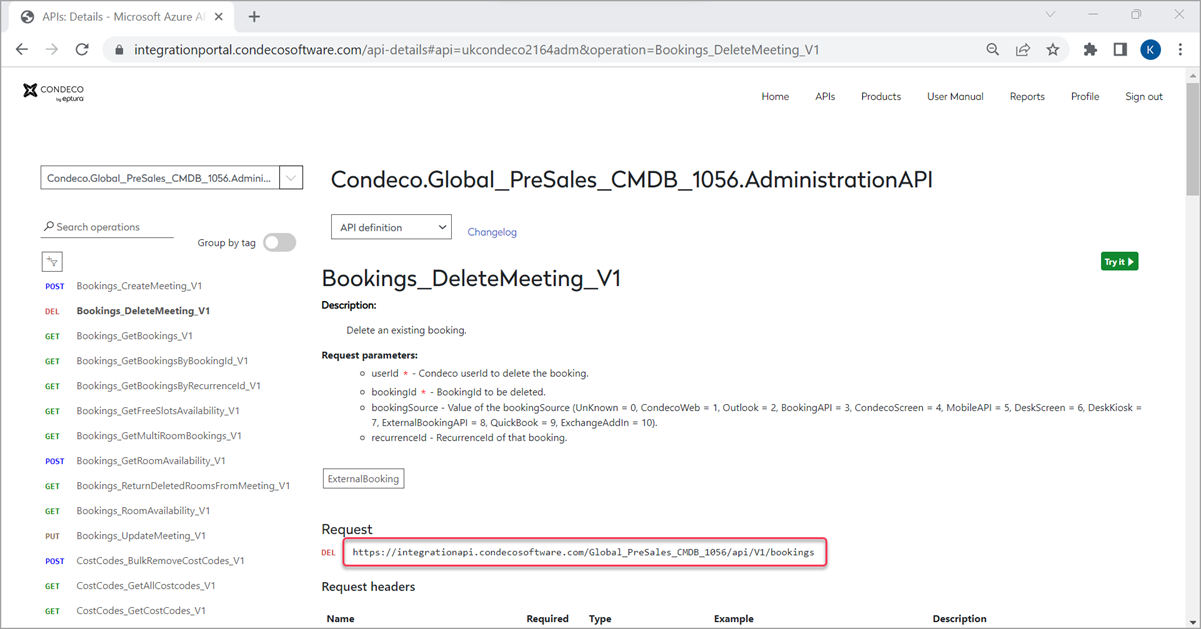
OCP subscription key
Sign in to the APIM portal and navigate to Profile from the menu across the top. Click Show to display the Primary key.