Your team
 Your team from Eptura Engage on the web |
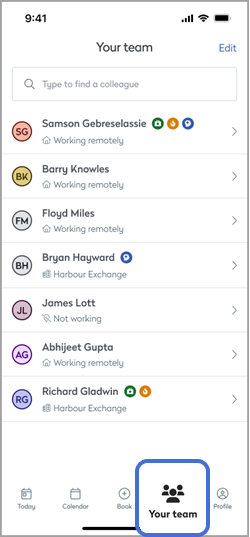 Your team on the mobile app |
About your team
Add colleagues to your team so you can quickly see when they plan to be in the workplace, allowing you to pick the best days for collaboration.
Who you add to your team is up to you. You can include colleagues you are working with on a specific project or colleagues you regularly collaborate with, or you can create a team of the people you manage. Your team is not shared and can be changed at any time.
You can create and manage your team from the Eptura Engage mobile app or Eptura Engage on the web.
View and manage your in-office schedule and view your colleagues' schedules from 'Your team' on the web or from the calendar on the mobile app.
FAQ
- Can the colleagues I add to my team see the other members of my team? No. Your colleagues can create their own teams and add colleagues that are useful to them, including you if they like, but the teams you all create are not shared.
- Can my team see my in-office status? Only if they add you to their own team and you have shared your visibility.
- How do I hide my location and working status from colleagues who add me to their team? Enable or disable your visibility from your user profile. Learn more: In-office schedule and visibility settings
Team days: Create team days to encourage collaboration in the workplace. Reserve personal spaces for your team to select and book for the team day. Team days can be created and managed from the Eptura Engage mobile app and Eptura Engage on the web. However, to select a specific space from the reserved pool, accept the invitation from the Eptura Engage mobile app, otherwise a space is automatically assigned.
Key roles: If key roles are assigned in your organization, you can find your nearest key worker, such as the on-duty fire marshal or first aider, and if they have a personal space* booked, you can view their location on the floor plan.
*Only key workers with all-day personal space bookings are shown on the floor plan (not key workers with hourly personal space bookings). Learn more: Booking periods
Quick start
What do you want to do?
- Find colleagues or Key workers, and Manage my team
- View and change in-office statuses
- Create and manage team days
User guides
