Change a user's working status
Administrators can mandate remote working days and set in-office days for individual users from the In-office schedule tab of the user profile. When a remote working day is set by an admin, the user cannot book a personal space or change their status to in the office on that date. Administrators can also override remote working days set by the Team Assignment by removing the restriction from the calendar on the In-office schedule tab.
Mandate a user to work remotely or set an in-office day
- Select User Management from the menu on the left.
- Enter the user’s name in the Find a user… search box and click to select.
- Click the In-office schedule tab to view the calendar. Each date displays an image indicating the user’s working status.

- Click a date on the calendar to change the working location or status. The options are: Change to not working; Change to working remotely; Change to [user’s default location]; or you can select Change to a different location and choose a location from the list.
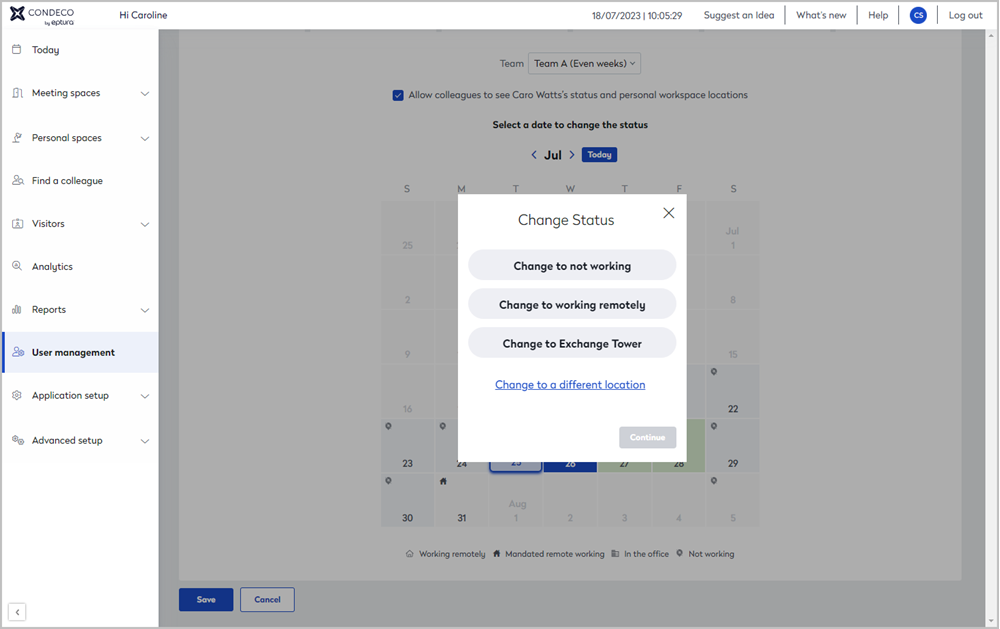
Set a user's working status from the In-office schedule tab
Remove a mandated remote working day
- Select User Management from the menu on the left.
- Enter the user’s name in the Find a user… search box and click to select.
- Click the In-office schedule tab to view the calendar. Each date displays an image indicating the user’s working status.
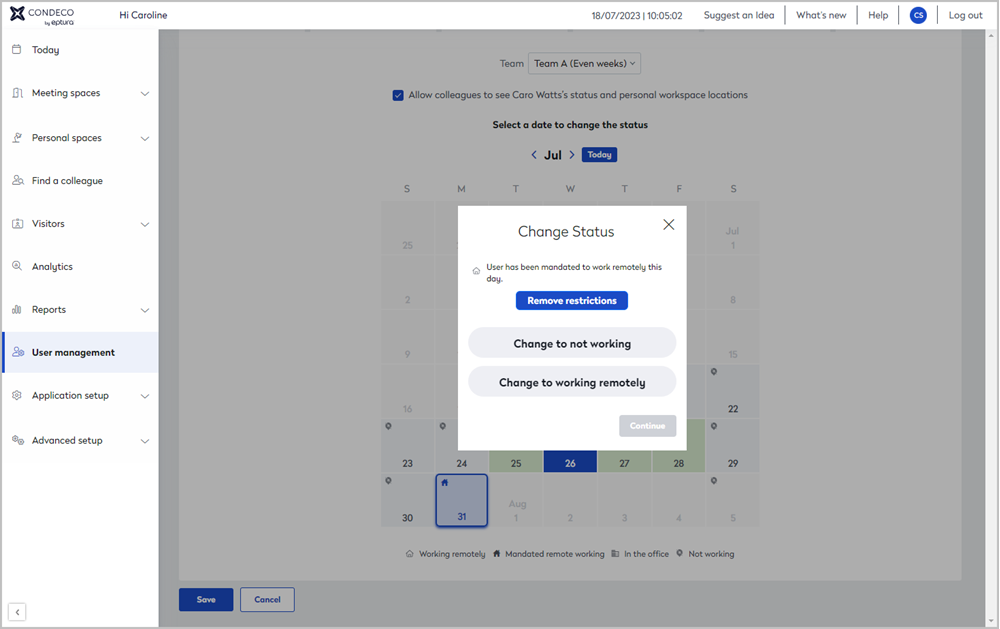
Remove a restriction from a user's in-office schedule - Click the remote working date on the calendar and select Remove restriction to allow the user to change their status to ‘in the office’ and/or book a personal space on that date.
