Check in to a meeting
When you arrive for your meeting you must check in to start the booking.
If you do not start the booking within the check-in period, the booking is bumped and the space becomes available for others to book.
Depending on your organization’s configuration, to start the booking, either tap CHECK IN on the meeting room screen or tap your RFID card at the bottom of the screen. If configured, you can also use contactless check-in. Learn more about contactless check-in.
When a Teams meeting is associated with a booking, you are prompted to start the Teams meeting when checking in on the meeting room screen.
The Teams option is not displayed when checking in using an RFID card.
- Tapping YES will start the Teams meeting in the meeting room.
- Tapping NO; tapping X to close the window; or no response at all, will return the screen to the home page and no action is taken. You will need to start the Teams meeting from another device.
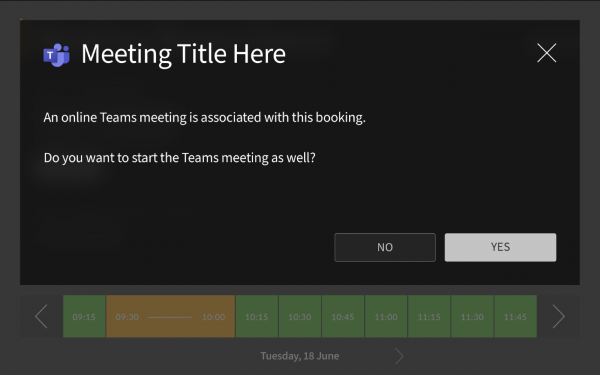
Teams integration is currently only available with the MS Exchange calendar service.
