Meter Reading Units
This article shows a User how to add, modify, or remove meter reading units. This can only be edited by a system admin.
Definitions
Meter Reading Unit: A Unit of measurement (Run Time Hours, Revolutions Per Minute)
Instructions
- Click on the “Categories and Types” tab, under Facility Admin or Enterprise Admin.
- Next, click on the dropdown menu “Choose Category or Type” and find “Meter Reading Units”.
- Click the New button (+) to add the Meter Reading Units. The very top row of the grid will appear empty.
- Click in the Name field and type in the meter reading unit.
- Click in the Symbol field and create the symbol for the meter reading unit.
- In the “Applicable to” field, select from the dropdown if this meter reading unit is associated with Equipment, Vehicles, or Both.
- When finished, click the Save icon located in the top right, to save.
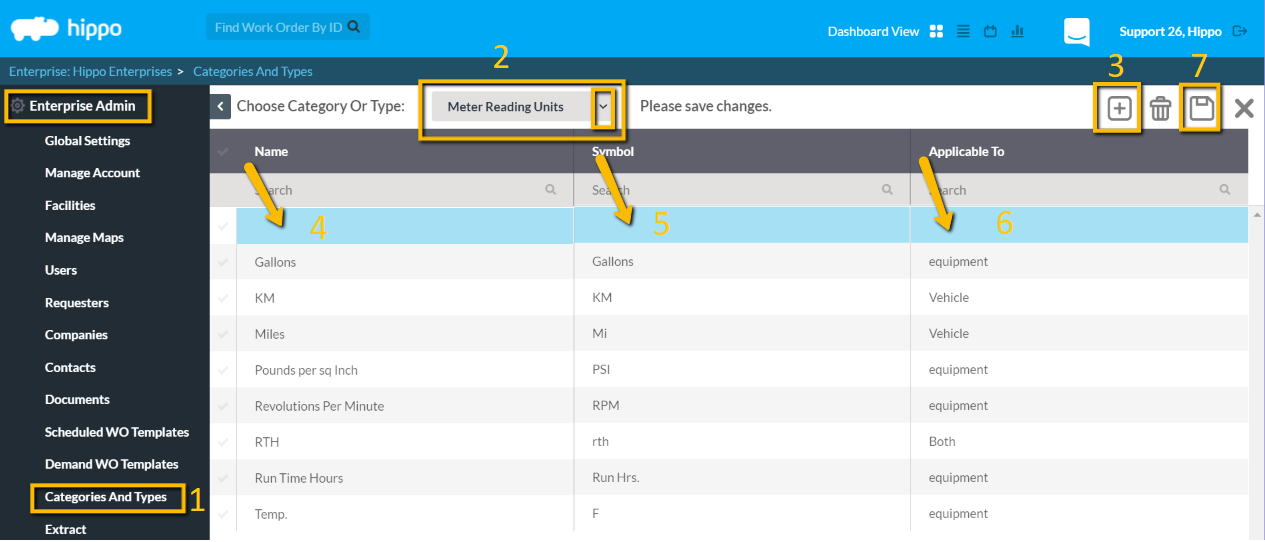
To modify, click in the field and after any change, click the Save icon. To delete, click next to the name to highlight the whole row. Hit the delete icon located in the top right corner. You must click the Save button to keep the changes.
Meter Reading Units must be associated with Equipment Models or Vehicles, on their grids, before they can be associated to Preventative Maintenance- Meter Based work orders.
If a User selected the meter reading to be associated with equipment, it will be reflected on the equipment models. To view this, click on the Equipment Models grid, Facility level and scroll to the right to find the Meter Reading Unit column.
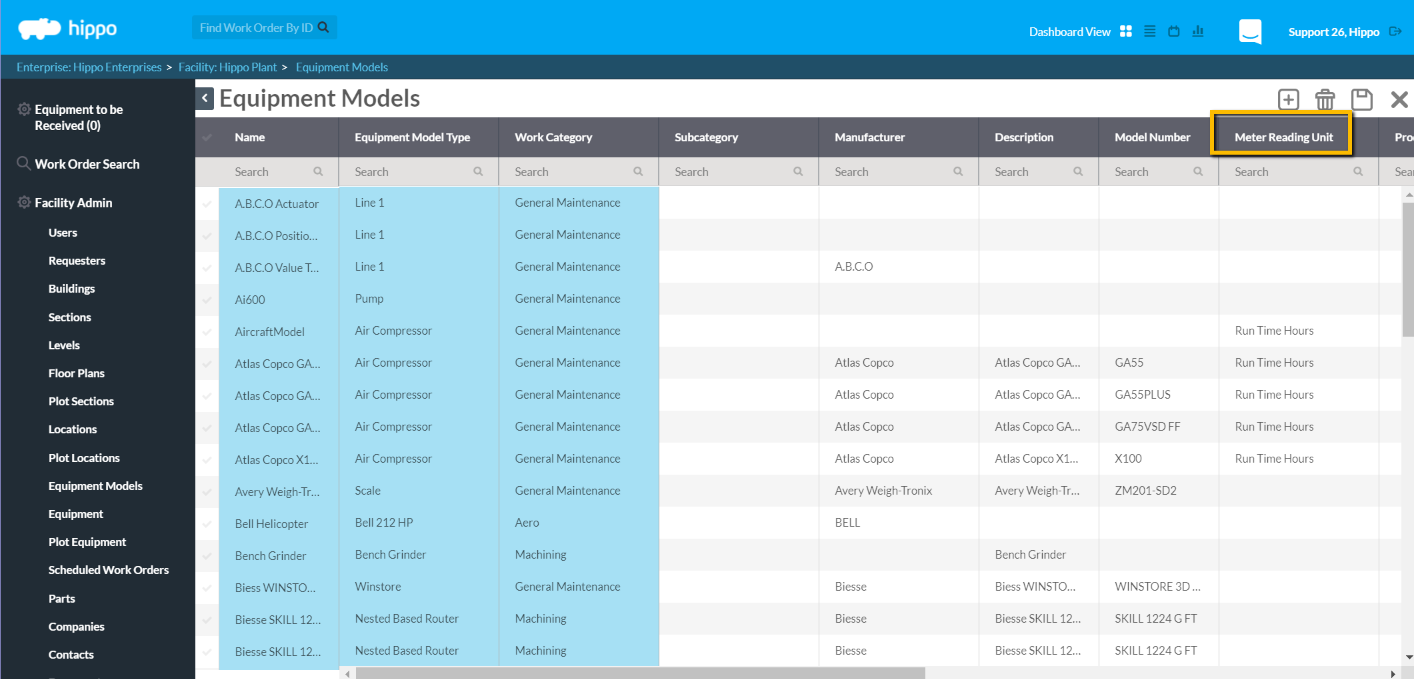
If the User selected the meter reading to be associated with vehicles, it will be reflected on the vehicles. On the Vehicles grid, Facility level, scroll to the right to find the Meter Reading Unit column.
If you add these meter reading units or associations on either grid, do not forget to click on the Save icon in the top right corner to keep the information.
Once this is completed, you can create PM-Meter Based work orders, on the Scheduled Work Order grid, Facility level.
