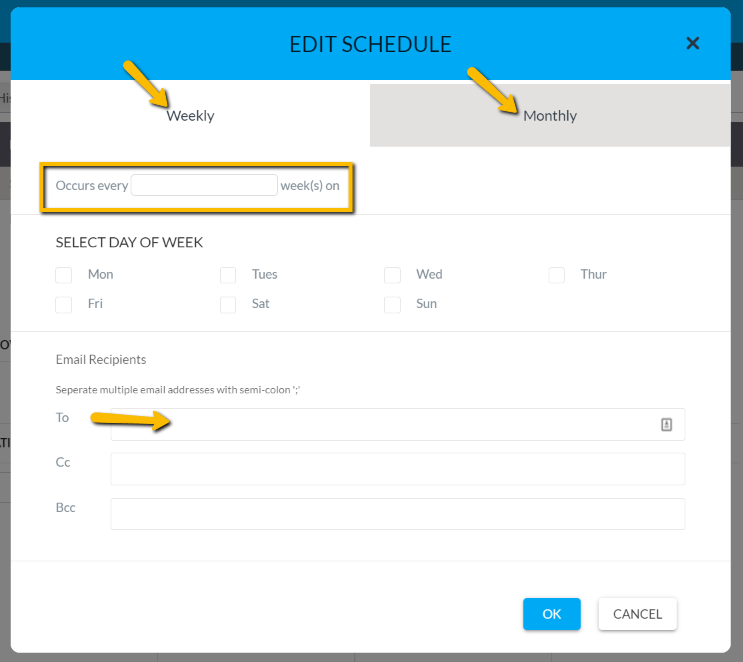Reports - Depreciation
Learn about the Reports - Depreciation
This article shows a User how to run a depreciation report for the user’s assets. The depreciation report provides User information on First-Year Depreciation, Annual Depreciation, Final Year Depreciation and Current Book Value of an asset. A User can run the depreciation report at an enterprise level as well as facility level. The report run at Enterprise Level provides the User comparative results for different facilities whereas the report run at facility level just shows information for that facility.
Definitions
Depreciation: Depreciation is a reduction in the value of an asset with the passage of time due to wear and tear.
Instructions
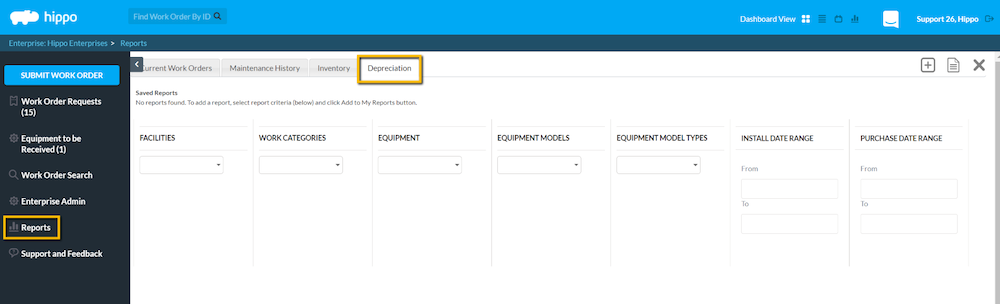
- To run a depreciation report, click on “Reports” on the Admin panel on the left at Enterprise Level or Facility Level. Click on the “Depreciation” tab.
- Apply the filters on the report as required.
- A User can filter through Work Categories, Equipment, Equipment Models and Equipment Model Types as required.
- A User can also make use of the Install Date Range and Purchase Date Range to filter through the specific time periods.
- To get meaningful results from the depreciation report, we must ensure that “Install Date Range”, “Life Expectancy”, “Purchase Cost”, “Salvage Value” and “Replacement Cost” columns are filled out in the Equipment grid.
- Once a User has applied all the filters, click on the “Generate Report” icon to see the deprecation report for assets.
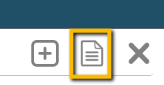
- The generated report will give the User's First-Year Depreciation, Annual Depreciation, Final Year Depreciation and Current Book Values for the user’s assets. The report will also give the user the total current book value of all assets.
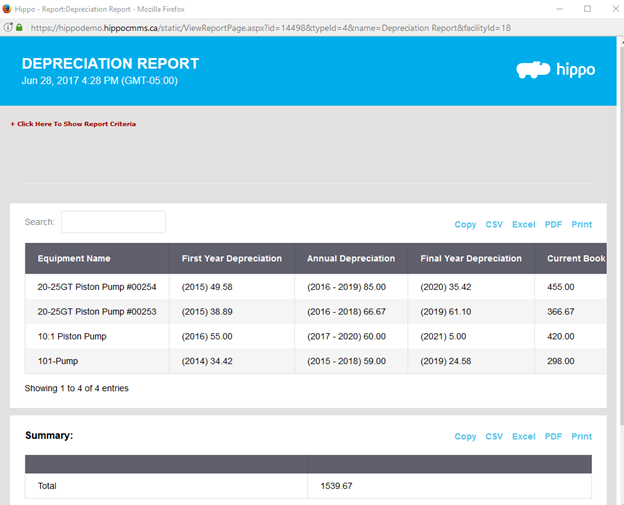
- A User can copy the report, export it into CSV, Excel or PDF format and print it if required.
- The generated report will give the User's First-Year Depreciation, Annual Depreciation, Final Year Depreciation and Current Book Values for the user’s assets. The report will also give the user the total current book value of all assets.
- If there is a report that a User runs regularly, the user can set it up to be emailed to him/herself on regular basis. Apply all the required filters and click on the + icon in the top right corner of the screen.
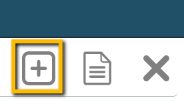
- Give this report a Name and click on “OK”.
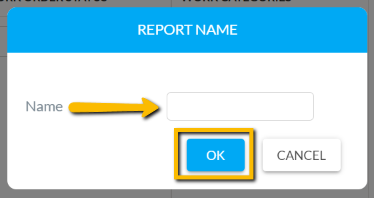
- Once the User clicks “OK”, the report will show up at the top under the list of saved reports. Click on “Schedule” to set up the schedule for the report. The User can set up a Weekly or Monthly Schedule.
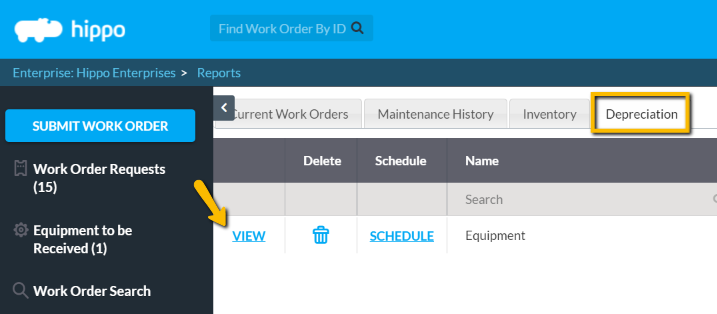
- Add the email addresses of the people that the User who wants to send this report.