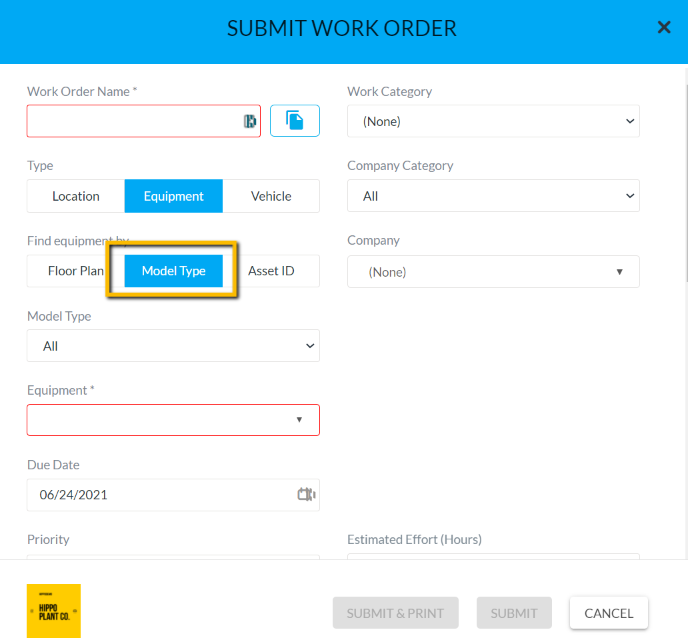Equipment Model Types
This article shows a User how to add, modify, and delete equipment model types. This can only be edited by a system admin.
Definitions
Equipment Model Types: This is typically an umbrella term for the type of equipment, used to help organize Equipment Models into groups and makes sorting equipment lists much easier on the work orders submit the form. It can be used for reporting purposes. A User can run reports based on Model Types.
Instructions
For example, a sprinkler standpipe (equipment), is a Valve (Model Type)
- Click on the “Categories and Types” tab, under Facility Admin or Enterprise Admin.
- Next, click on the dropdown menu, “Choose Category or Type” and find “Equipment Model Types”
- Click on the New icon (+) located in the top right corner to add an equipment model type. The very top row of the grid will empty out.
- Click in the Name field and type the equipment model type.
- Click in the Facility field and from the dropdown select which facility is associated.
- When finished, click the Save icon located in the top right, to save.
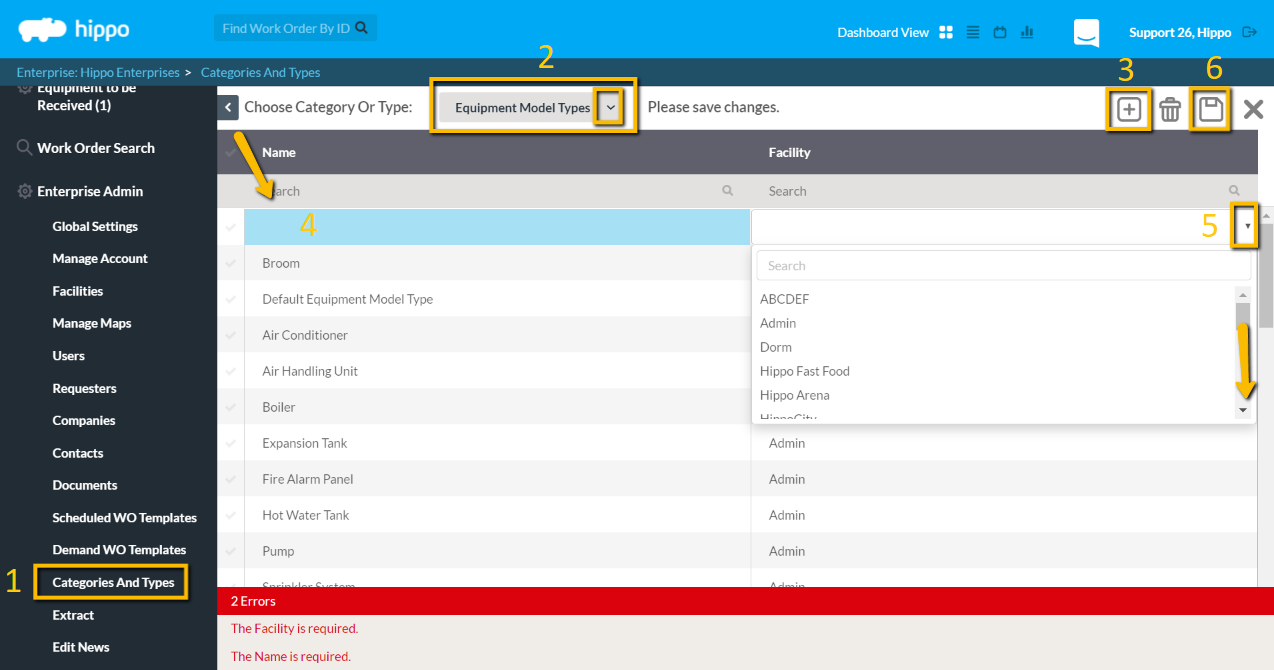
To modify, click in the field and after any change, click the Save icon. To delete, click next to the name to highlight the whole row. Hit the delete icon located in the top right corner. You must click the Save button to keep the changes.
Equipment Model Types apply only to equipment and can be accessed through the Equipment Models grid under Facility Admin. A User typically creates the equipment model type from this grid but must go back to the Equipment Model Type grid (Categories and Types) to make any modifications or delete.
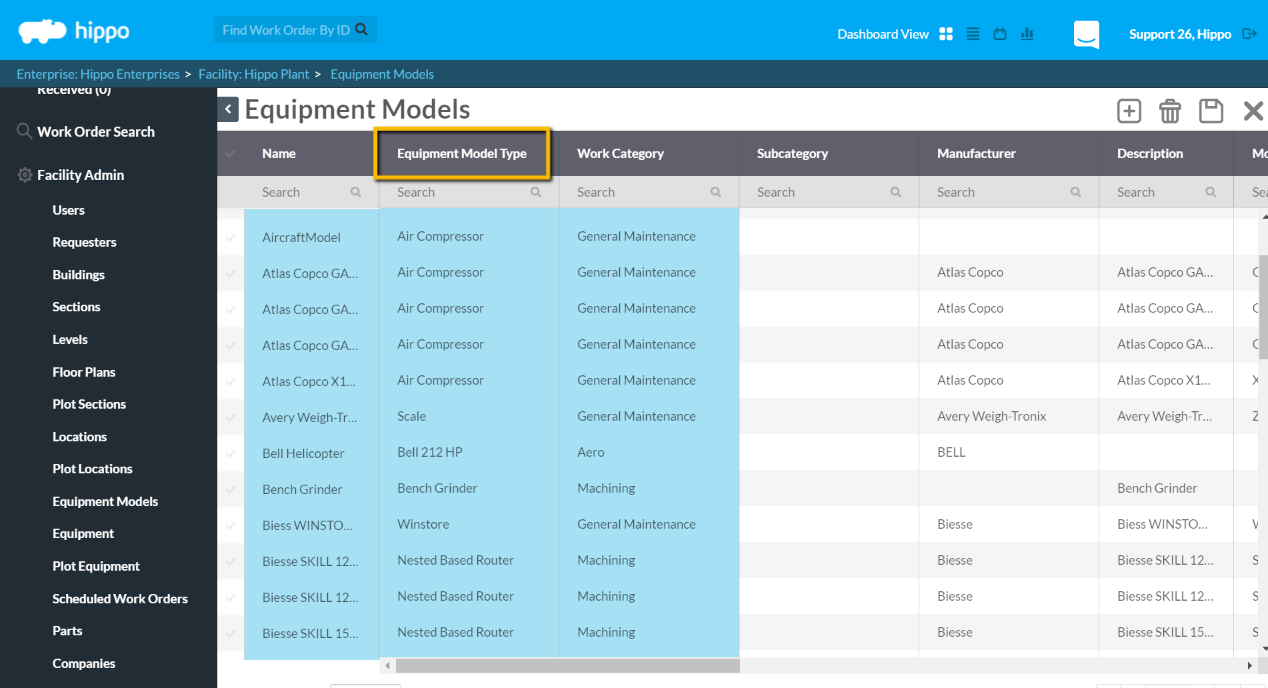
A User can also find a piece of equipment by the model type in the submit work order form. All equipment associated with the model type selected will appear on the Equipment dropdown.