How to Use Hippo Support
Introduction
This guide shows you how to contact the Hippo Support team through our Conversation Window, how to access our guides and view our videos. Hippo CMMS makes it easy to get the answers you are looking for!
Definitions
Conversation Window: the means of contacting our support team to ask questions, search for guides and videos and provide suggestions.
Guides: step-by-step instructions on how to use Hippo features.
Videos: a visual display about Hippo features.
Hubcap Recording: software that allows you to record your screen so that you can send it to our support team.
Instructions
While you are logged into your Hippo system look for the Conversation Window icon.
Click on the icon to contact all Hippo Support-related information.


You will notice a Conversation Window pop up and open to the right side of your screen. Click on the "New Conversation" button to get started.
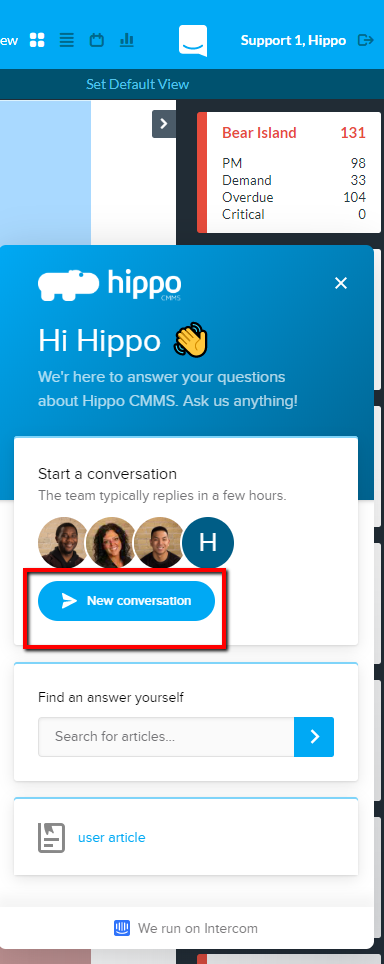
Click in the field at the bottom of the window and start typing your conversation to our support team.
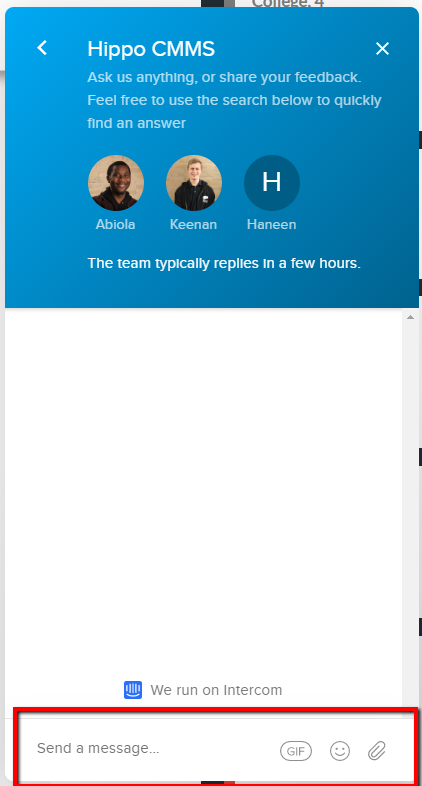
Hit the send icon, to send us your message.
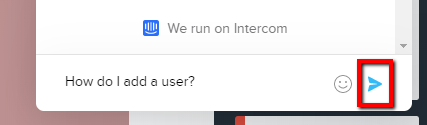
Your message bubble will appear in the window and will keep track of the conversation you are having with the Hippo Support team. Keep typing your response in the reply field at the bottom of the window. You will also notice the suggested article based on your topic.
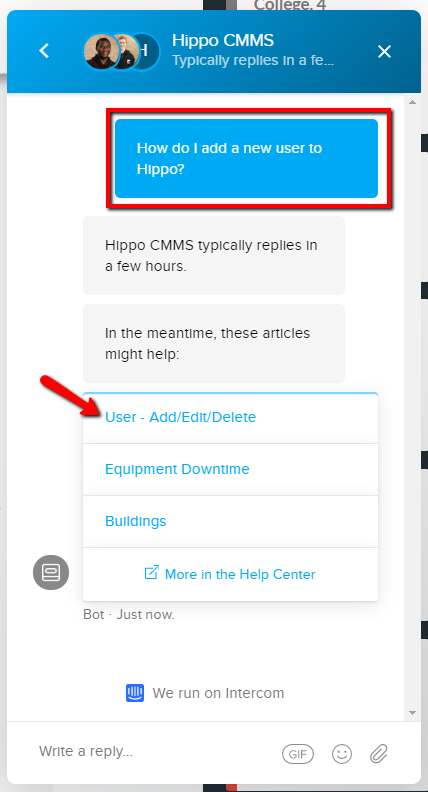
Click on the name of the article to access the guide.
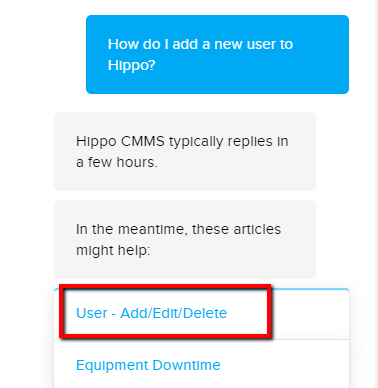
Click on the back button in the top left corner of the Conversation Window to get back to the conversation window's main page.

On the main page will see a list of conversation you have had. You can click on them to revisit the conversation, or always click the "New Conversation" to start a new topic.
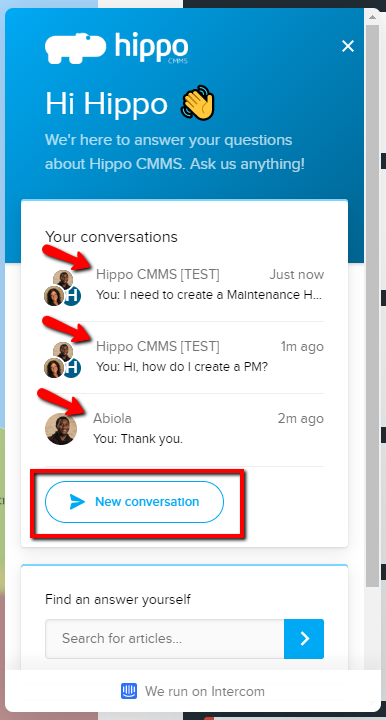
On the Conversation Window main page type a key work in the "Find an article yourself" field to search for certain articles based on your topic. Any related info will appear below that field.

From the Conversation Window you can talk to a Hippo Support Specialist, or schedule a meeting at a more convenient time for you.
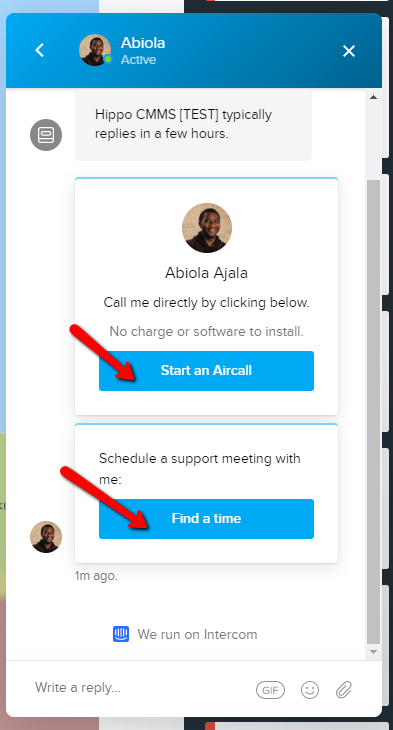
The conversation window also allows you to leave any suggestions or feedback to our team, so we can improve!
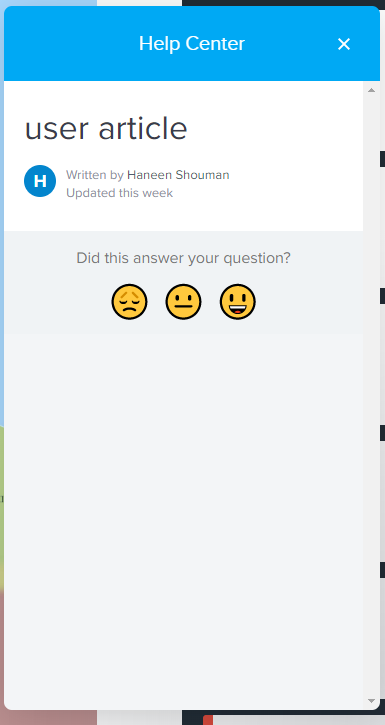
Click on the Close icon in the top right corner to completely close the "Conversation Window" and back to a full screen in Hippo.
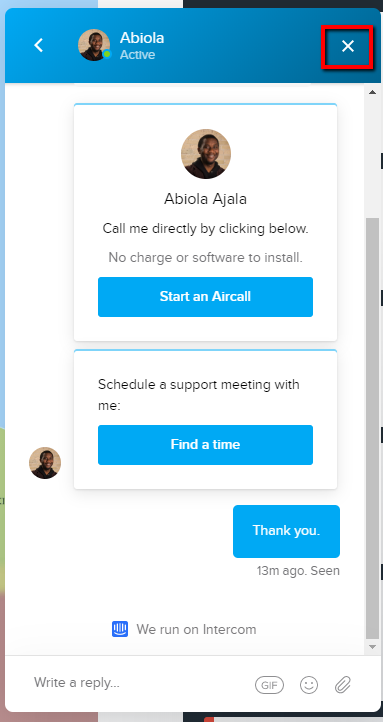
As always, you can click on the Support and Feedback panel while in Hippo to access our complete Hippo Help Center with all our guides and videos!
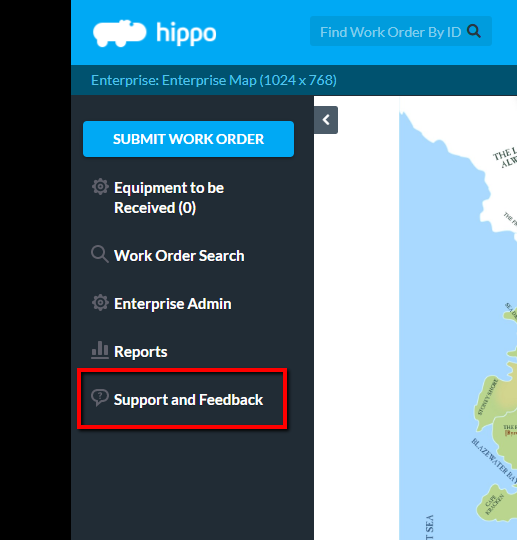
You can click on the Conversation Window icon again from our Hippo Help Center main page, but we will have to ask you all your name, email, and phone number. Best practice is to keep the conversation going while you are logged in and using Hippo!
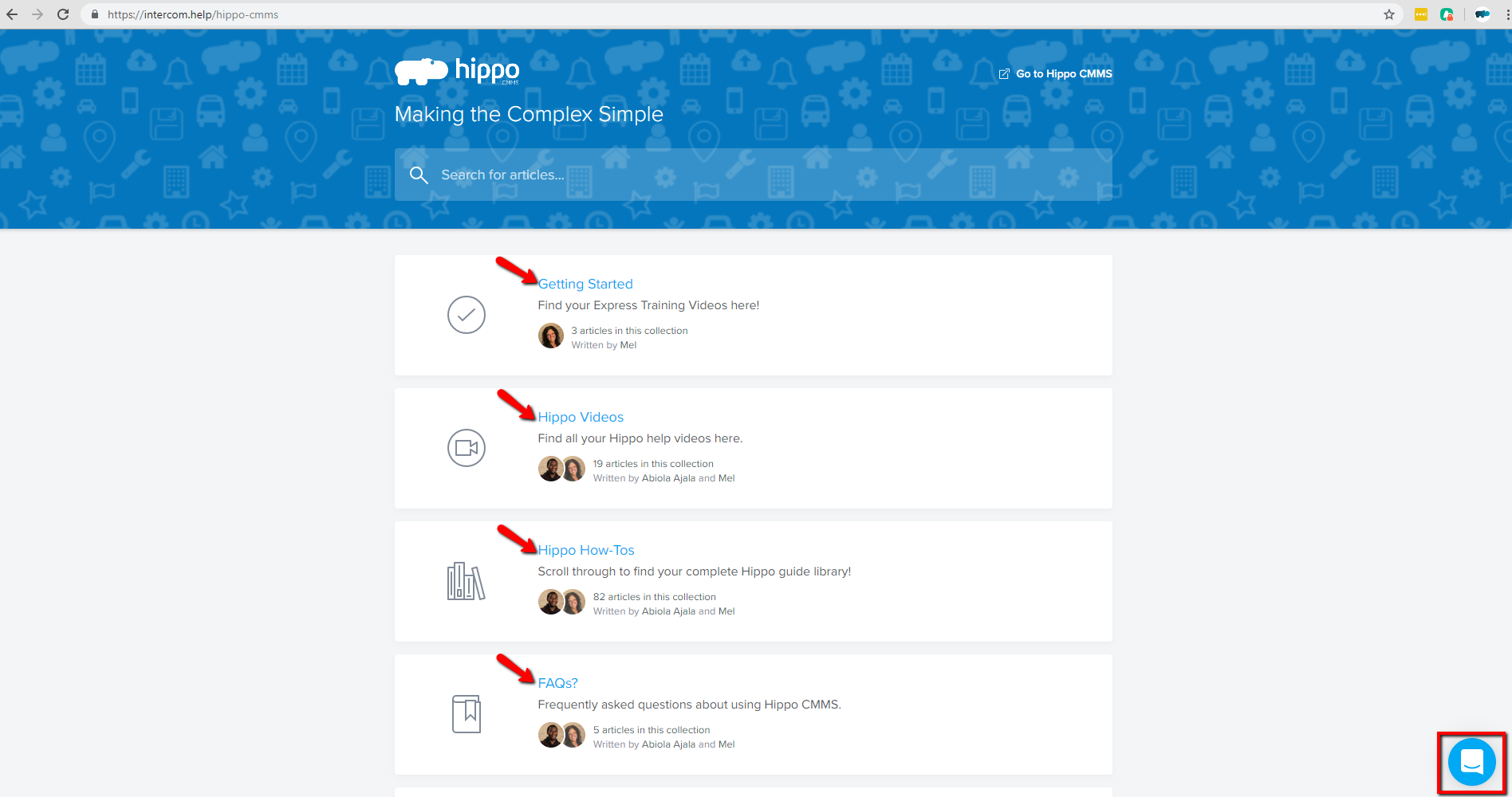
Having a hard time explaining your issue or questions when in Hippo? Record your screen, so our support team can see what you are doing and then easily assist you. You'll both be on the same page.
When you open the Conversation Window, click on "Click here to Record."
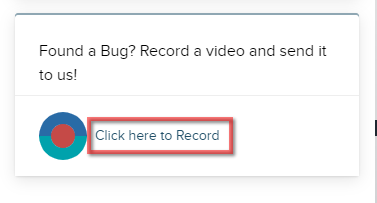
It opens a new Hubcap Recorder tab. Start the recording in that tab, jump back into Hippo to record your actions, then close the recording back in the Hubcap Recording tab. Don't forget to hit Stop Recording, then the Submit so that our team can view it.

Watch the how-to gif here:
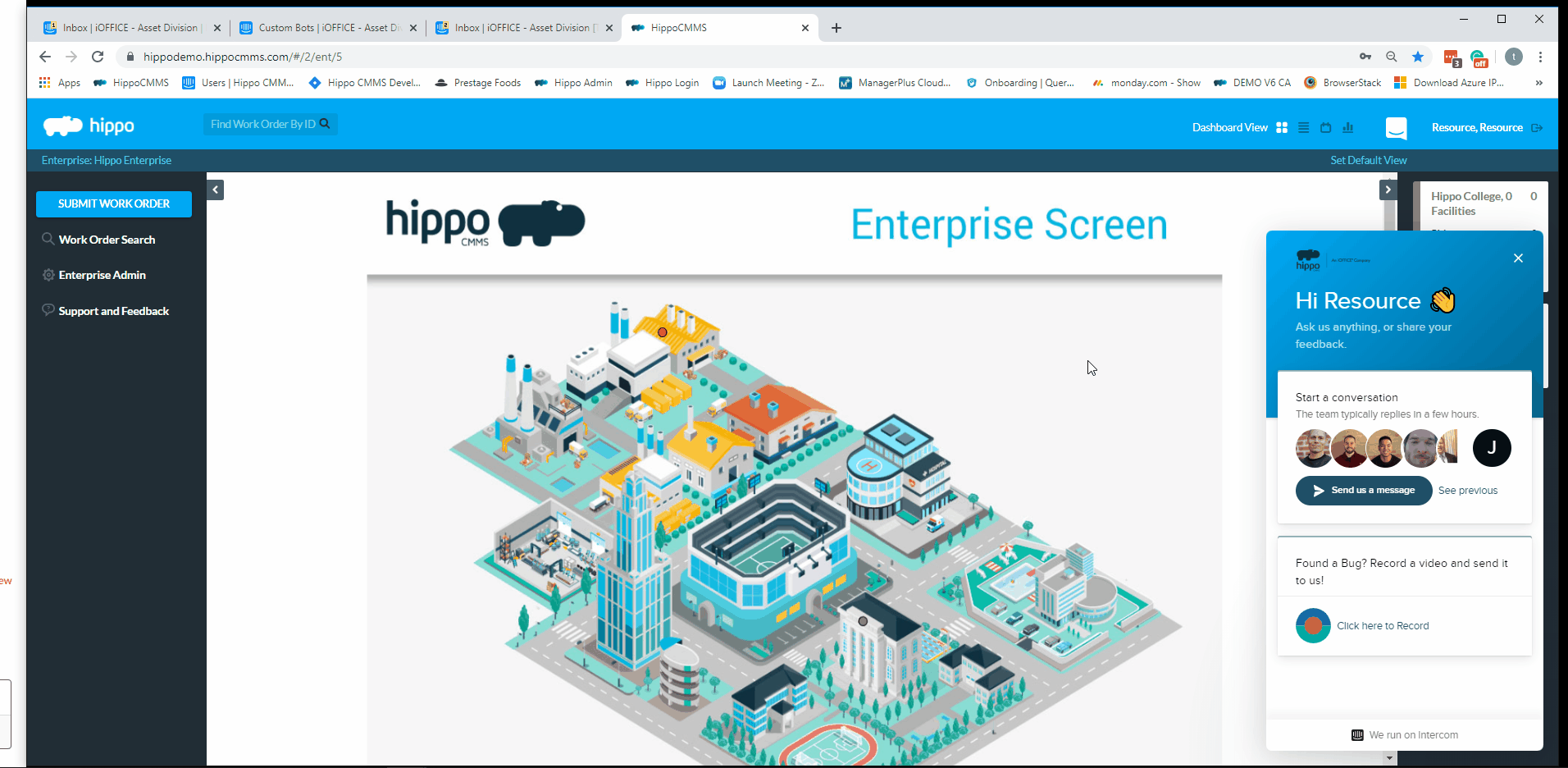
Communication made easy!
