How Do I Create a New Work Order?
To create a new Work Order is quick and easy. To open the Work Order form, click the Create Work Order button and the form displays.
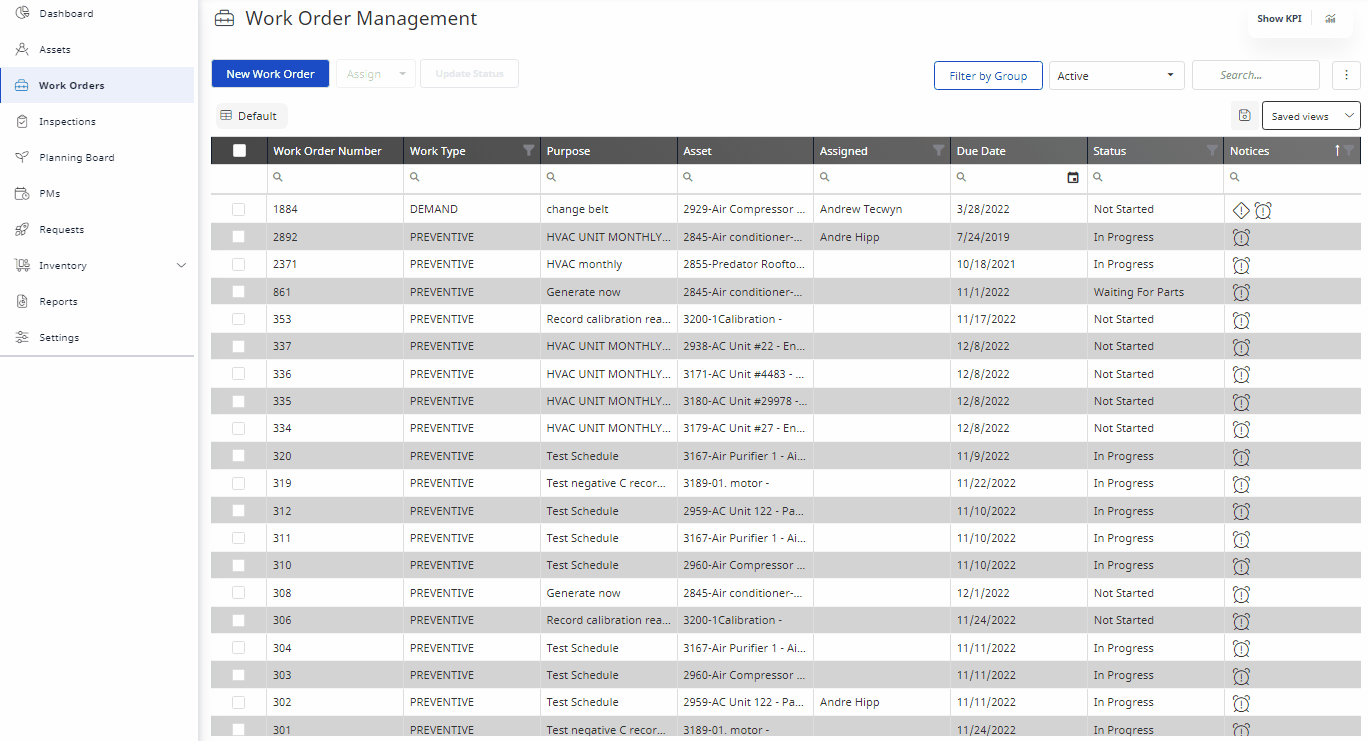
All mandatory fields will have a red indicator, these fields must be completed in order to create a new Work Order.
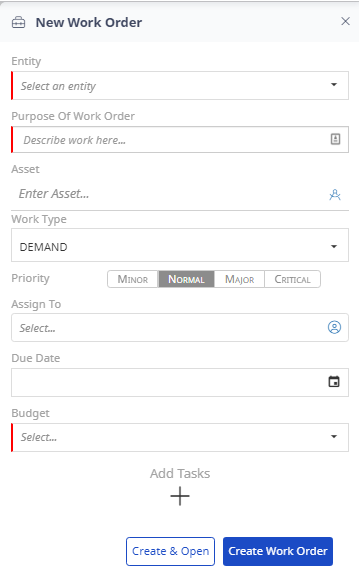 |
|
Create a Demand Work Order
- Click New Work Order button.
- Fill in the appropriate fields in Work Order form as noted above.
- Click Create Work Order button.
The Work Order will now appear in your list of open Work Orders.
Additional Notes:
- Click Create & Open button after completing the Work Order form will bring you to the Work Order upon creating, without needing to search for the Work Order as required previously in Hippo.
- Any Work Order created from this screen will be a one time work order, regardless of Work Type.
Eptura Asset Videos
Learn more about Work Orders in our Training Video library.
