Specs
Learn about the Specs grid.
Introduction
This guide will show a User how to add Specs. Specs that are associated with Equipment Models or Vehicles and are available to view from their respective detail screens. These detail screens are accessible from any work order, the Equipment or Vehicle grid, or from a floor plan (Advanced Dashboard).
Definitions
Specs: A spec is a document that can be assigned to an Equipment Model or Vehicle.
Instructions
- To save a new spec, access the Facility Admin panel.
- Click on the Specs panel.
- Click on the New icon (+) located in the top right corner and an empty row will appear at the top of the Specs grid.
- Click in the “Name” field to type the file name.
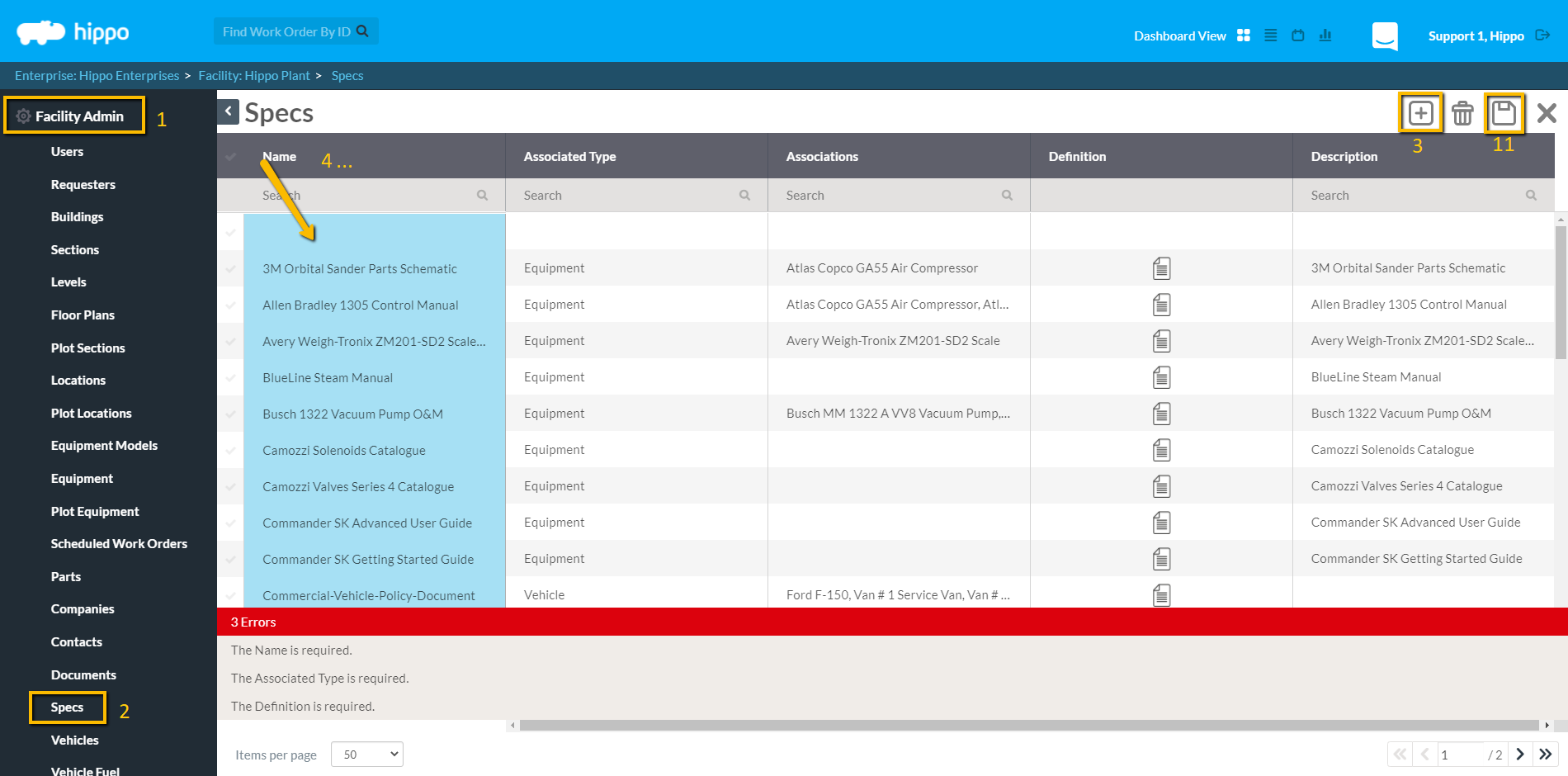
- Click in the “Associated Type” field and choose the associated type from the drop-down list. It is possible to associate a spec with an Equipment Model or Vehicle.
- Click in the “Associations” field to associate a spec to correct Equipment Model or Vehicle.
- Click in the definition field until the “Edit” button appears.
- Then click on the "Edit" button to upload a spec in the Definition pop up window. You can select to save a Hard Copy Reference, Web Page, Upload an Online Document or CD File Reference.
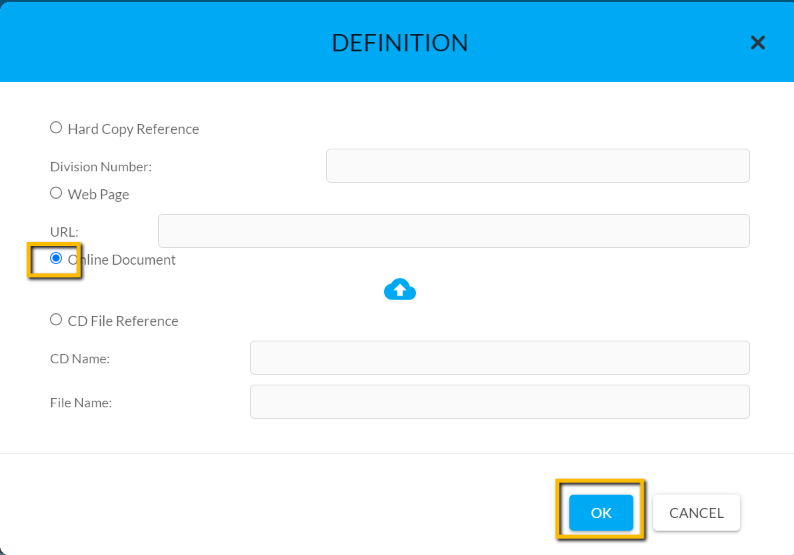
- Once you have finished associating the spec type in the Definitions window, click "OK".
- Click in the Description field to save any additional information about specs.
- Once these pieces of information have been entered, make use of the Save icon located in top right corner to save the record.
