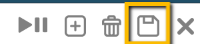Units
Learn about Units.
This article shows a User how to add, modify, or remove units. This can only be edited by a system admin on the Hippo program.
Definitions
Units: units of measurements to associate to a task of a scheduled work order so information such as temperatures, psi levels, or anything else that can be measured is recorded.
Instructions
Examples of units can be temp, meter, ounces, etc.
- Click on the “Categories and Types” tab, under Facility Admin or Enterprise Admin.
- Next, click on the dropdown menu, “Choose Category or Type” and find “Units”.
- Click on the New icon ( +) located in the top right corner to add a Unit. The very top row of the grid will appear, empty.
- Click in the “Name” field and type the name.
- When finished, click the Save icon located in the top right corner to save the information.
To modify, click in the field and after any change, click the Save icon. To delete, click next to the name to highlight the whole row. Hit the delete icon located in the top right corner. You must click the Save button to keep the changes.
Units can now be associated with tasks of a scheduled work order.
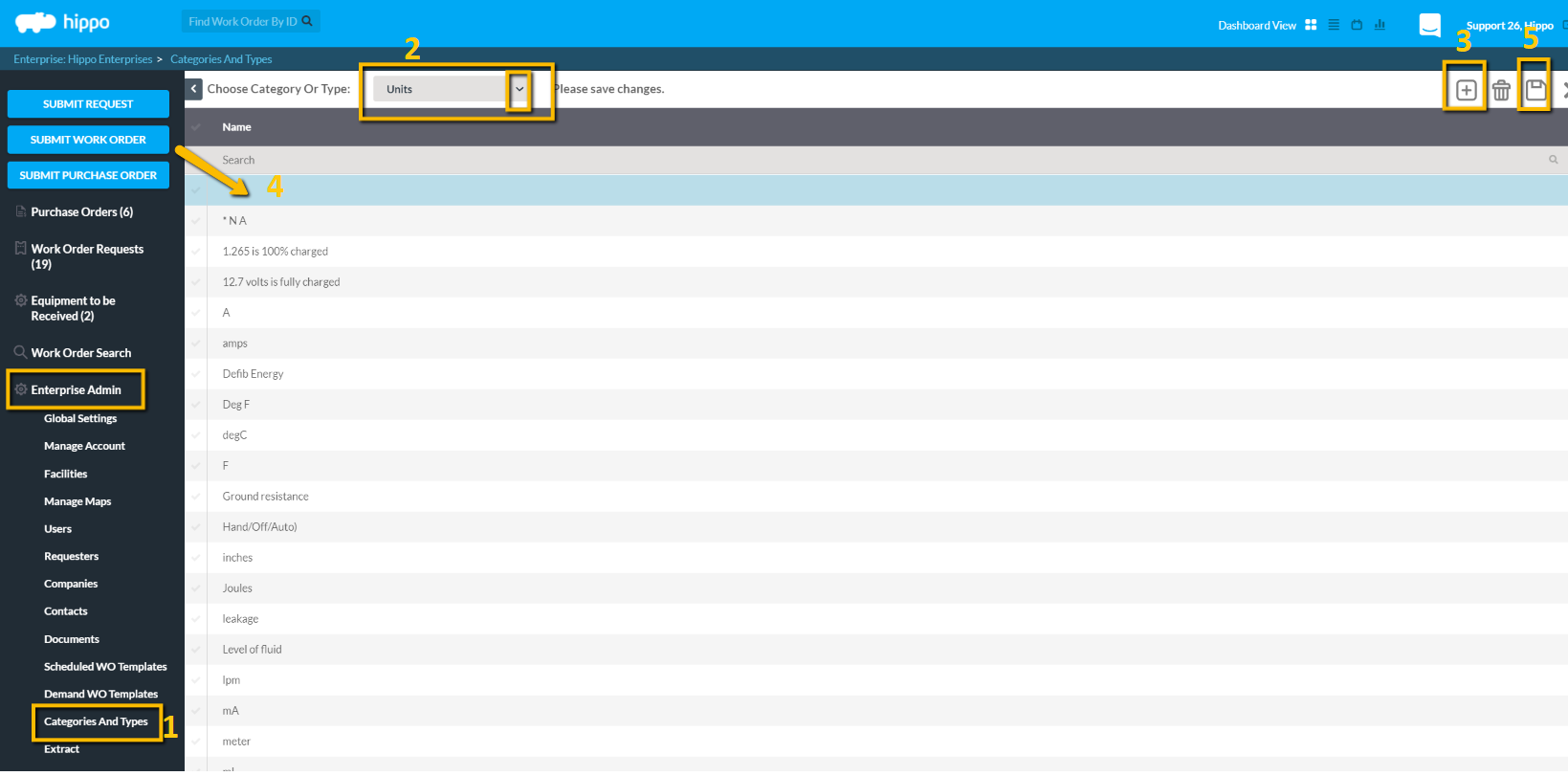
- Click on the “Scheduled Work Orders” grid facility level and scroll to the right to find the “Tasks” column.
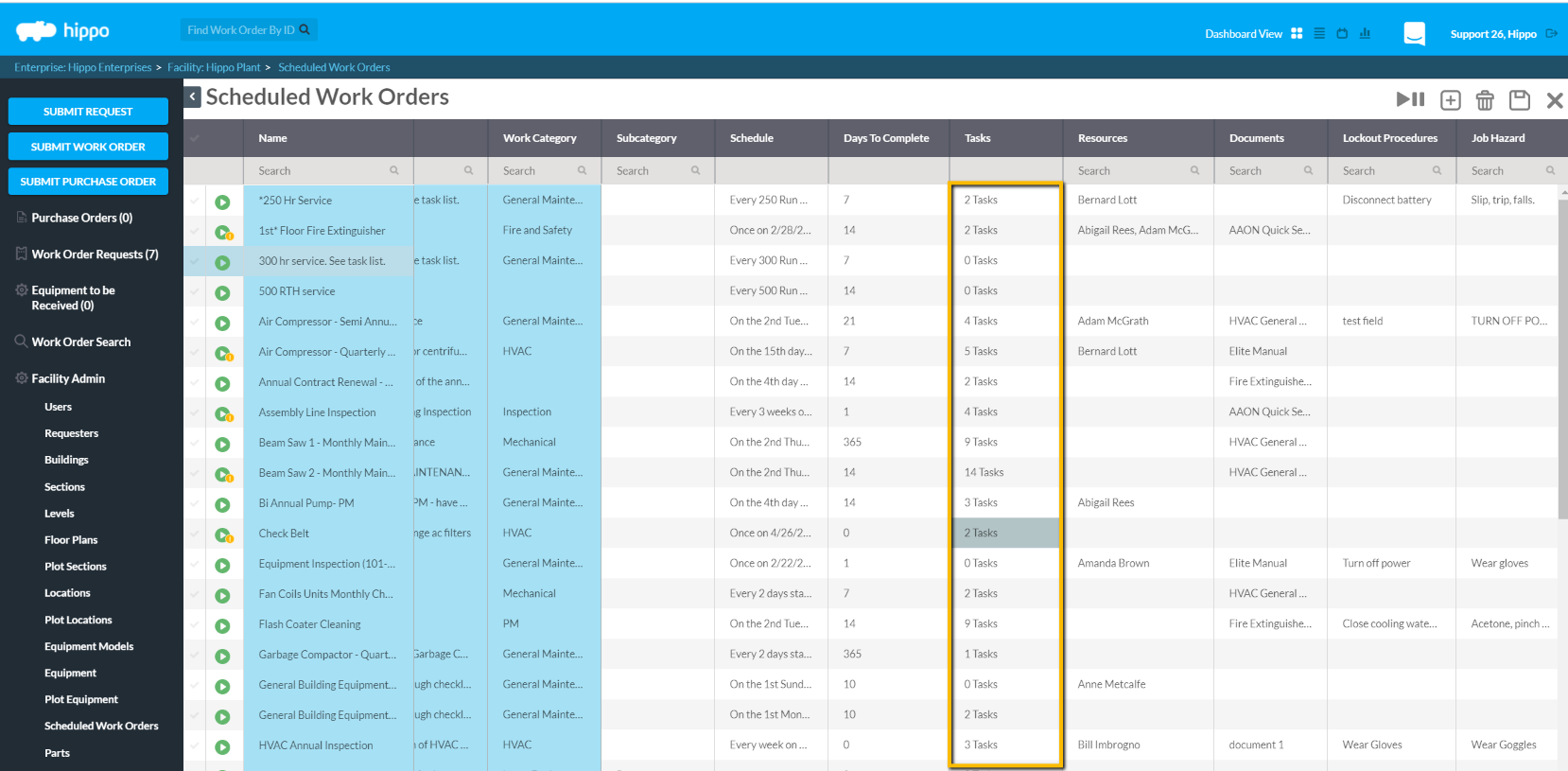
- Click in the task field and a pop-up window will appear. Click “Add” in the pop-up window to create a new task, or view the existing tasks.
- Select the unit associated with the task, from the dropdown.
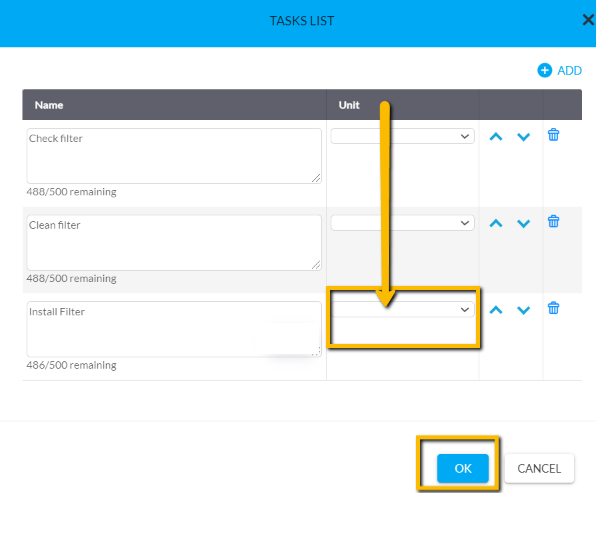
- When finished, click on “OK” at the bottom of the Tasks List pop-up window. Do not forget to click on the Save icon located in the top right corner if you have made any changes to information to this grid.