Reports - Inventory
Learn about the Reports - Inventory
This guide will show a User how to run an Inventory Report. Inventory Report provides the User information on all the parts stored in the database. A User can run this report at the Enterprise Level or Facility Level. If a User runs the inventory report at the enterprise level, the User will see a report of parts for all the facilities while the inventory report run at the facility level will give the User information on parts for just that facility.
Definitions
At/Below Min. Qty Only: This allows a User to see a list of all the parts that are at/below minimum quantity only.
Instructions
- To run a report, click on “Reports” on the Admin panel on the left at Enterprise Level or Facility Level. If a User runs the report at the facility level, vehicles can also be filtered through, whereas the report at Enterprise Level will provide the User information per facility.
- Click on the “Inventory” tab.
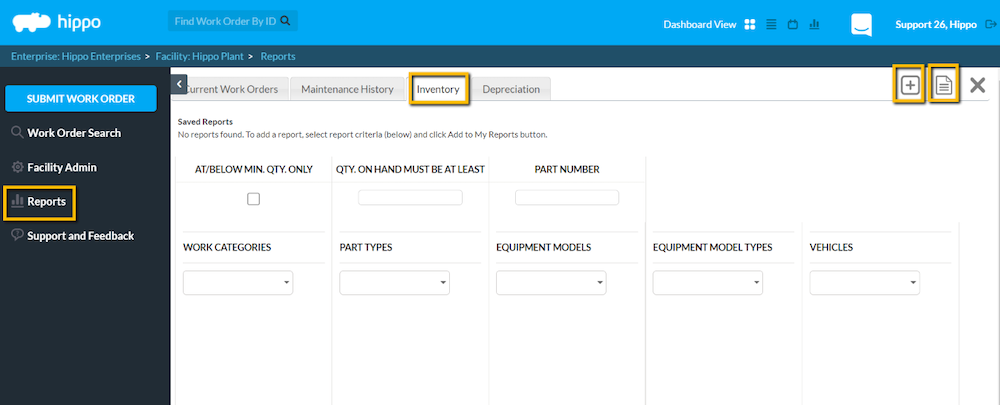
- Apply the filters on the report as required.
- Check off “At/Below Min. Qty. Only” if just a list of parts that are at/below minimum quantity is to be viewed.
- Make use of the “Qty. on Hand must be at least” field if the user wants to see a report on parts that above a certain value.
- A User can also filter through Part Number, Work Categories, Part Types, Equipment Models and Equipment Model Types as required.
- Once a User has applied all the filters, click on “Generate Report” icon located in the top right corner to see the Inventory Report.
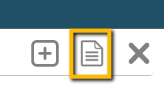
- The generated report will give the User details on parts as well as the value of the total parts.
- If a User runs a report by checking off “At/Below Min. Qty. Only”, the report will give the User information on quantity to order and order cost.
- If there is a report that a User runs regularly, the User can set it up to be emailed to the User on regular basis. Apply all the required filters and click on the “+” icon located in the top right corner. Give this report a Name and click on “OK”.
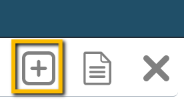
- Upon clicking “OK”, the report will show up at the top under the list of saved reports. Click on “Schedule” to set up the schedule for the report. A User can set up a Weekly or Monthly Schedule.
- Add the email addresses of the people that the User wants to send this report.
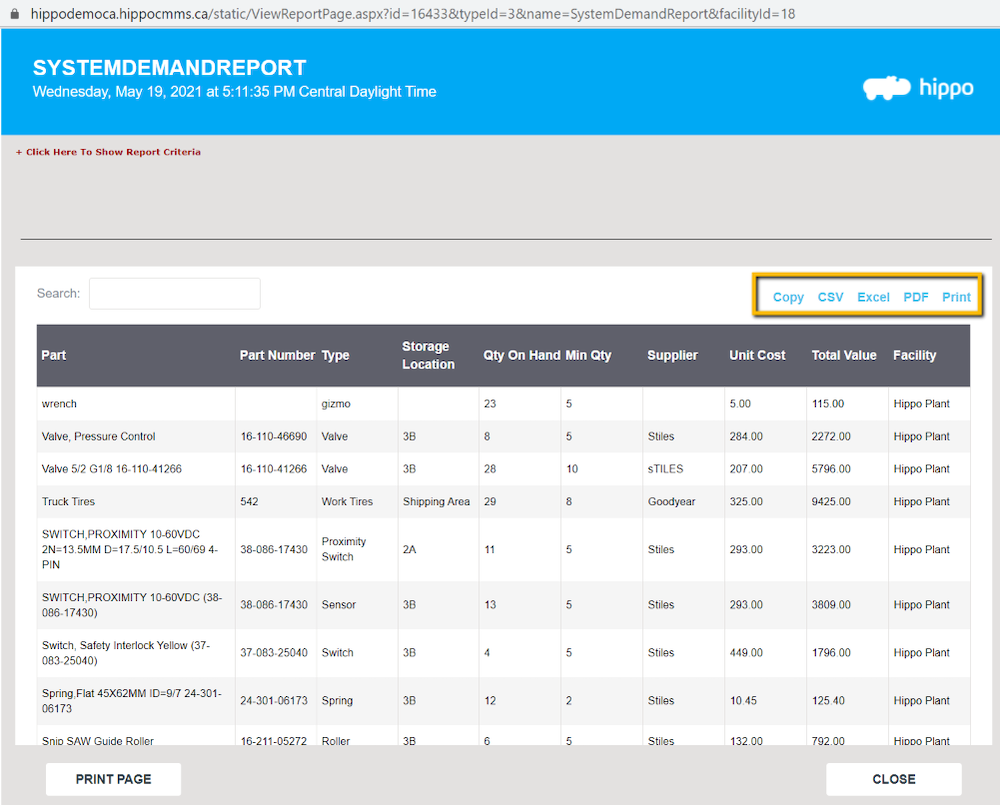
- A User can copy the report, export it into CSV, Excel or PDF format and print it if required.
