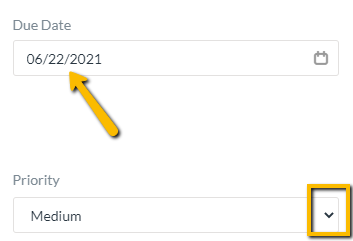Default Dates
Introduction
The first few rows on the Global Settings grid allow a User to customize default days or due dates when a Priority is selected for a Demand Work Order. The Priority levels field is included on the Submit Work Order form or the Demand Work Order form. The Priority levels include Critical, High, Low, Medium, and Urgent.
Definitions
Default Days (Priority Levels): the customized amount of days set for each priority level before a Demand work order becomes due
Instructions
The first few rows on the Global Settings grid allow a User to customize default days or due dates when a Priority is selected for a Demand Work Order. The Priority levels field is included on the Submit Work Order form or the Demand Work Order form. The Priority levels include Critical, High, Low, Medium, and Urgent.
- On this Global Settings grid, click in the “Value” column next to the Priority name found in the “Setting” column. For example, the first row under the Settings column is “default days to complete critical work orders”.
- Add a number in the “Value” field. This means any Demand work order set to that priority date, will automatically be given the customized amount of days to complete and will create a Due Date. If a user puts “1” in the Value column this means any Demand Work Order labeled Critical Priority, will be due tomorrow. The same rule applies to the High, Low, Medium, and Urgent Priority.
- Click on the “Save” button in the top right corner.
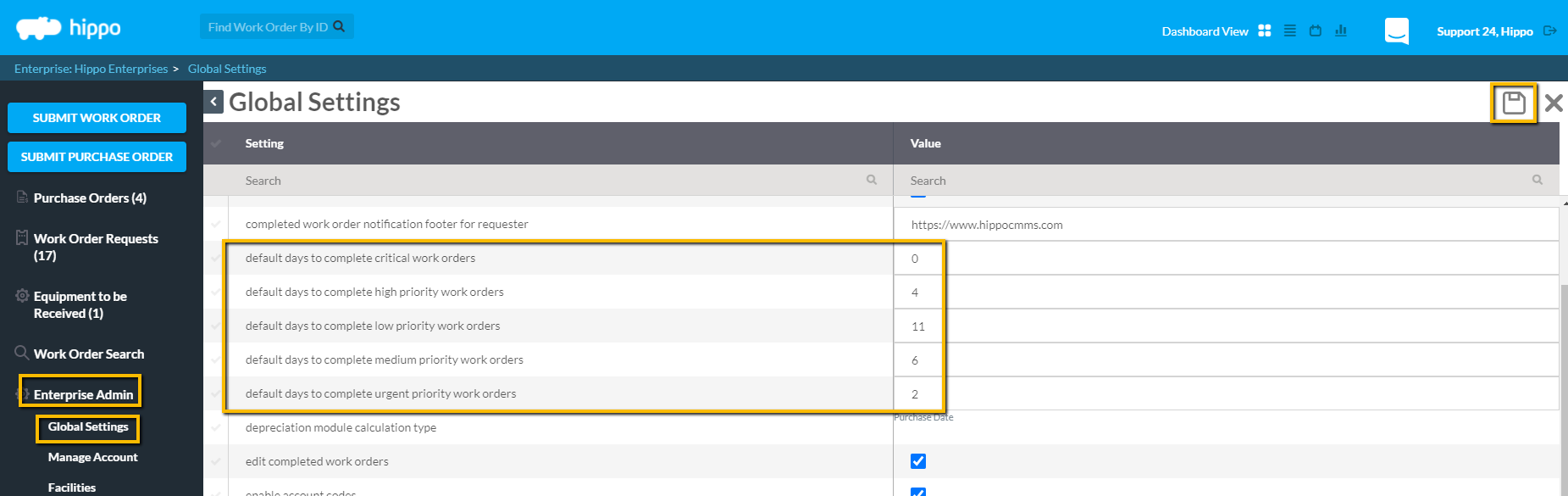
Note: the default setting on a Work Order is Medium. Using this feature, all Demand Work Orders will be given a Medium Priority, unless a User manually chooses otherwise.