Add Resource Hours
Track time and log hours on work orders
There are two ways to track how long it takes to complete a work order, with the built-in timer or manually.
Automatic entry
To track time using the built-in timer, Time Tracking:
- From the work order's Actions screen, open Resources and tap your name
- Tap Add Time
- When you start work, tap the start button
- When you're finished, tap Stop
- Tap Done
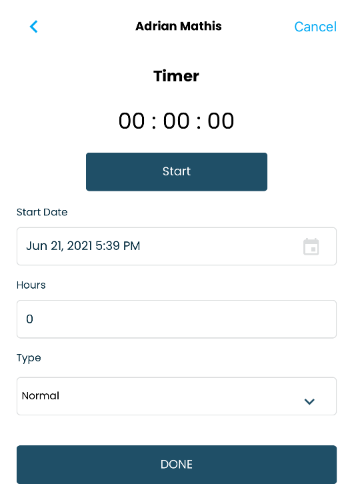
When you stop the clock, the time is rounded to the nearest minute and then converted to hours. For example, 14M22S is rounded down to 14 minutes and appears as .25 in the work order.
Manual entry
To enter the time manually:
- From the work order's Actions screen, open Resources and tap your name
- Tap Add Time
- Enter the number of hours in the Hours section
- Tap Done
The amount of time it took to close out the work order is now tracked.
