Work Orders
You have logged in to the new Eptura Assets and are starting to experience the new look and feel. After reviewing the Work Order Dashboard, you may be wondering "where exactly did my work orders go?"
To find your open Work Orders, from the menu, click the Work Orders module.
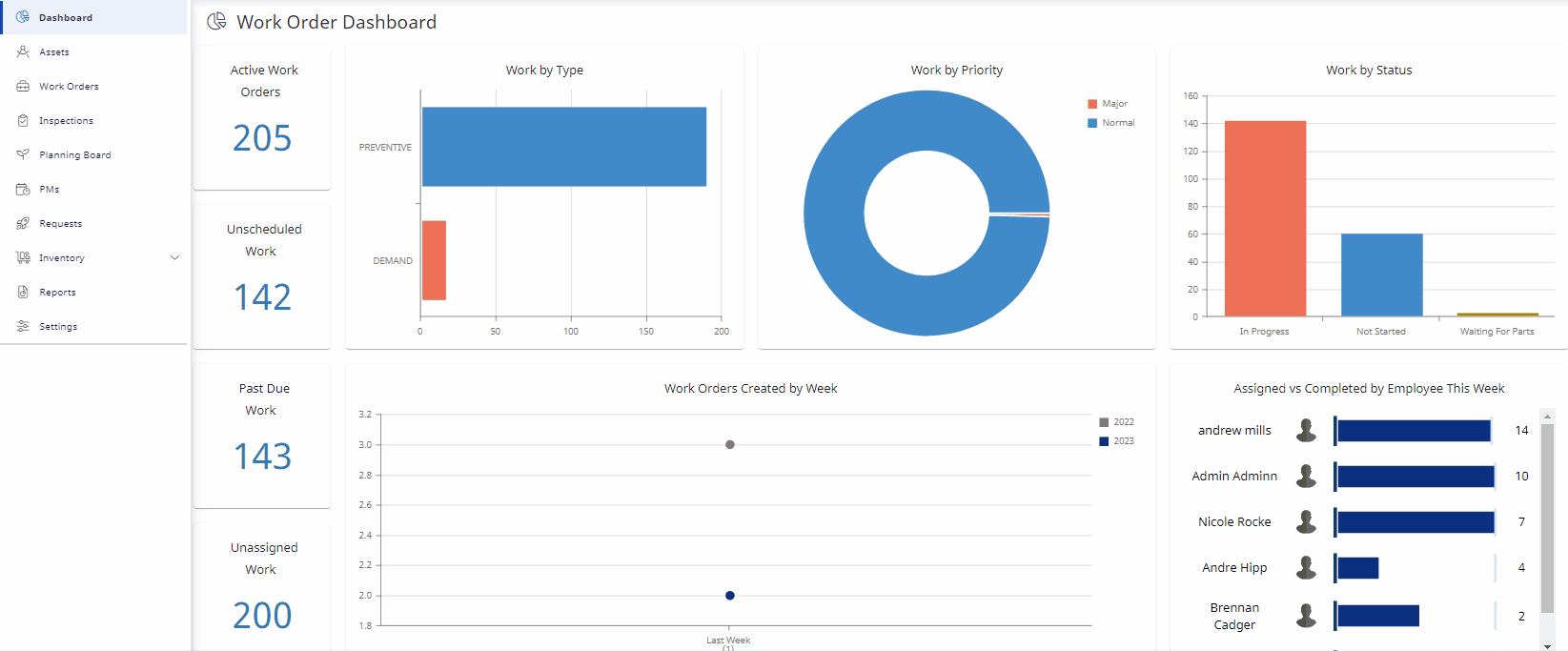
This will bring you to a list of all of your open Preventive and Demand (Glossary Term - Corrective) Work Orders. Similar to Hippo, these columns are interactive. You can rearrange, filter, and search through each column.
The total number of Work Orders may appear inflated as Work Orders that previously had multiple Assets associated are now split into individual work orders. These Work Orders can be linked together.
In Hippo it was possible to sort work orders per Facility. To do this in Eptura Assets, select the "Filter by Group" button and this will allow you to view your open work orders based on the Entity (Glossary Term - Facility in Hippo) it belongs to. See the Hippo CMMS to Eptura Asset Terminology.

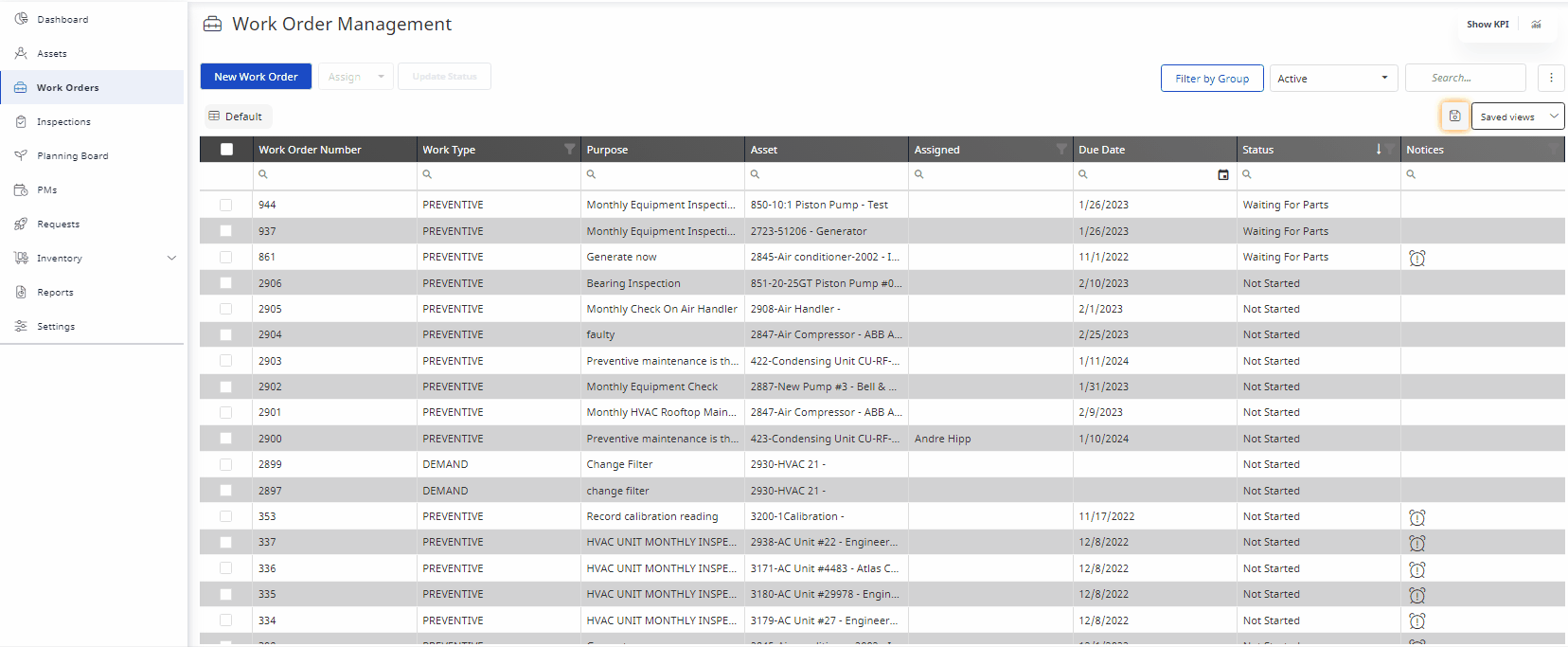
To view all the Work Order Details, click on any Work Order from the list. To Exit, select the "X" to return back to the list of Work Orders.
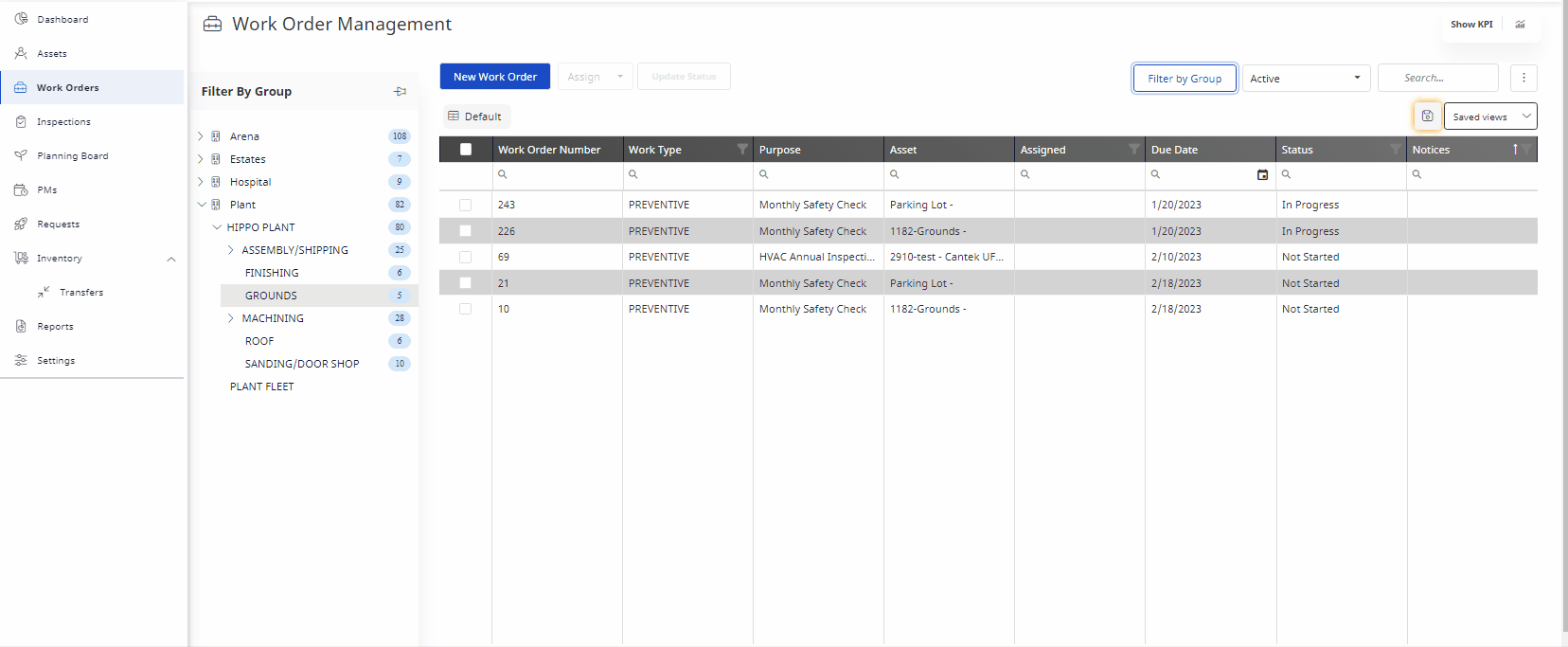
Eptura Asset Videos
Learn more about Work Orders in our Training Video library.
