PMs - How do they generate?
When a PM reaches maturity, the PM will be "Ready for Work" meaning that the time has come to generate a Preventive Work Order. When you click the PMs Ready button, this generates the work for all PMs that are ready.
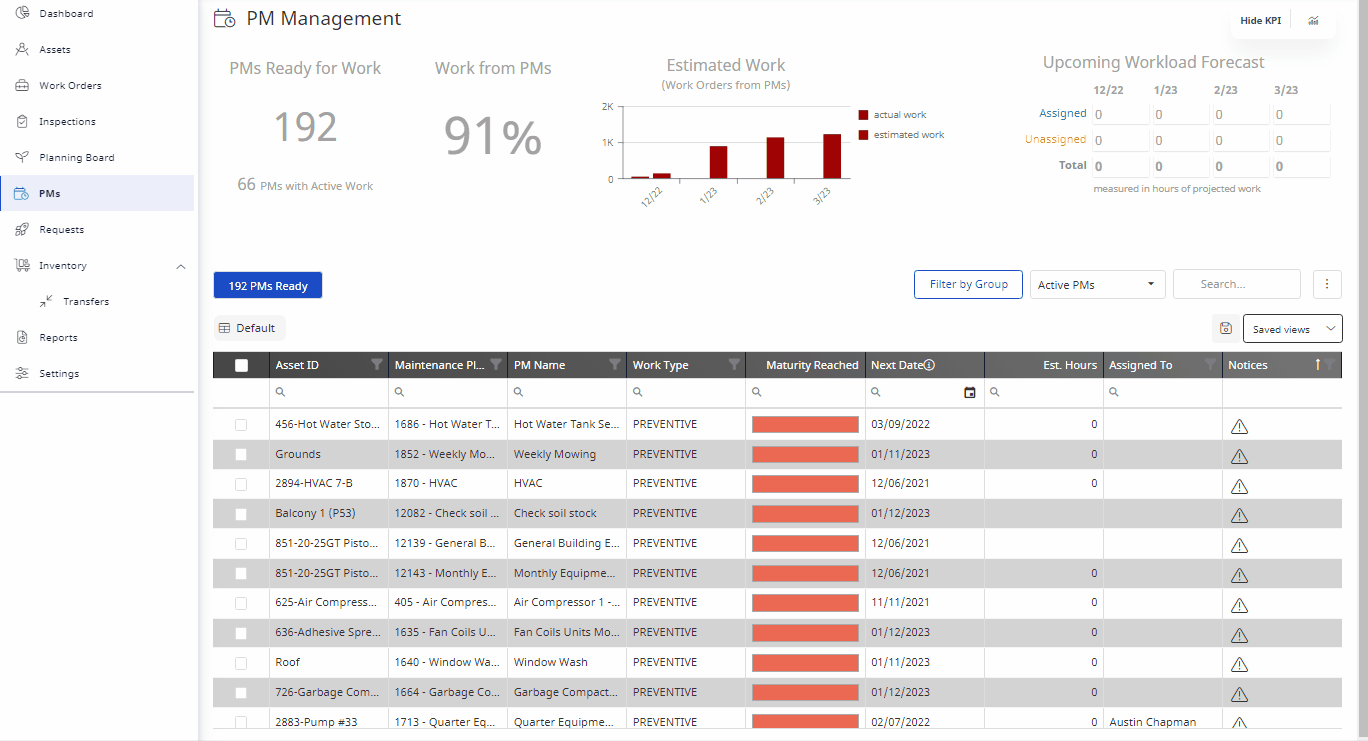
By following the method above, a Work Order will be generated for all PMs ready for work. However, you may want to view more detail regarding the work being generated. To do so, click on the PM and the PM details will appear.
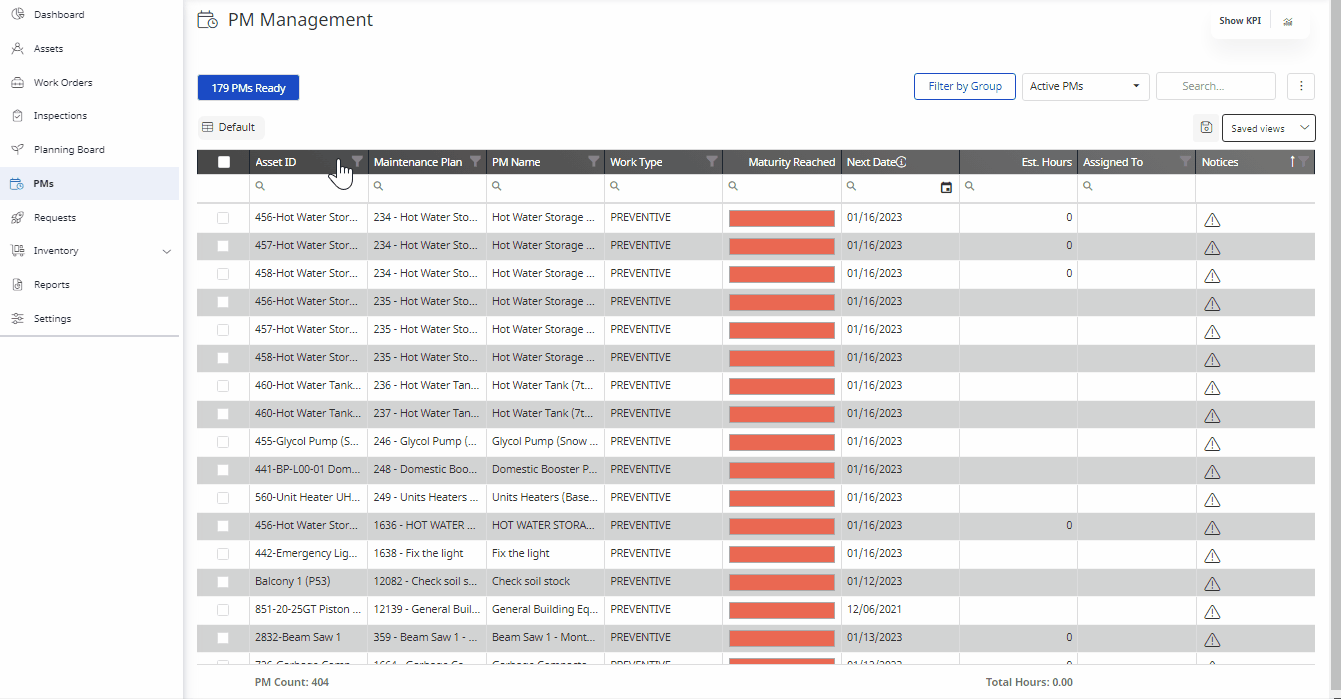
This menu will allow you to Adjust PM Progress for when the PM is due, add an Assigned Contact, track PM History of when the PM was last generated, and view tasks associated to the PM. To generate the PM, select Create Work Order.
To generate a one time PM, this can be done from the Work Orders module and selecting Preventive as the Work Type.
If you would like to force generate a PM ahead of time prior to maturity, follow the steps below:
- Select the check box next to the PM you would like to generate work for. You can select one, or multiple.
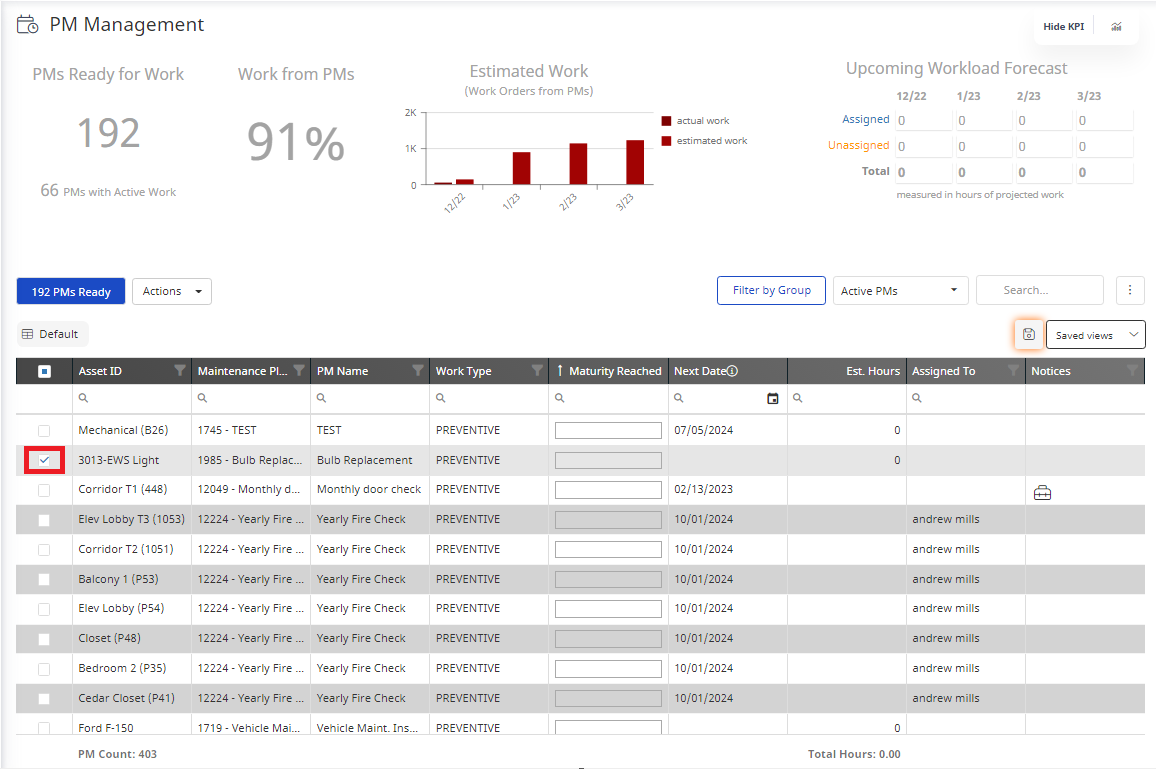
- Select
 next to the PMs Ready button
next to the PMs Ready button - Select Generate Work
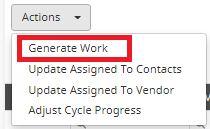
- Select Yes
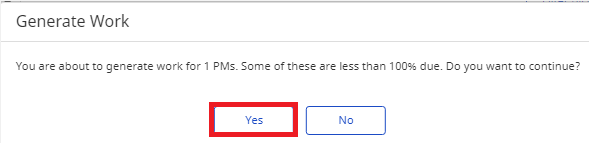
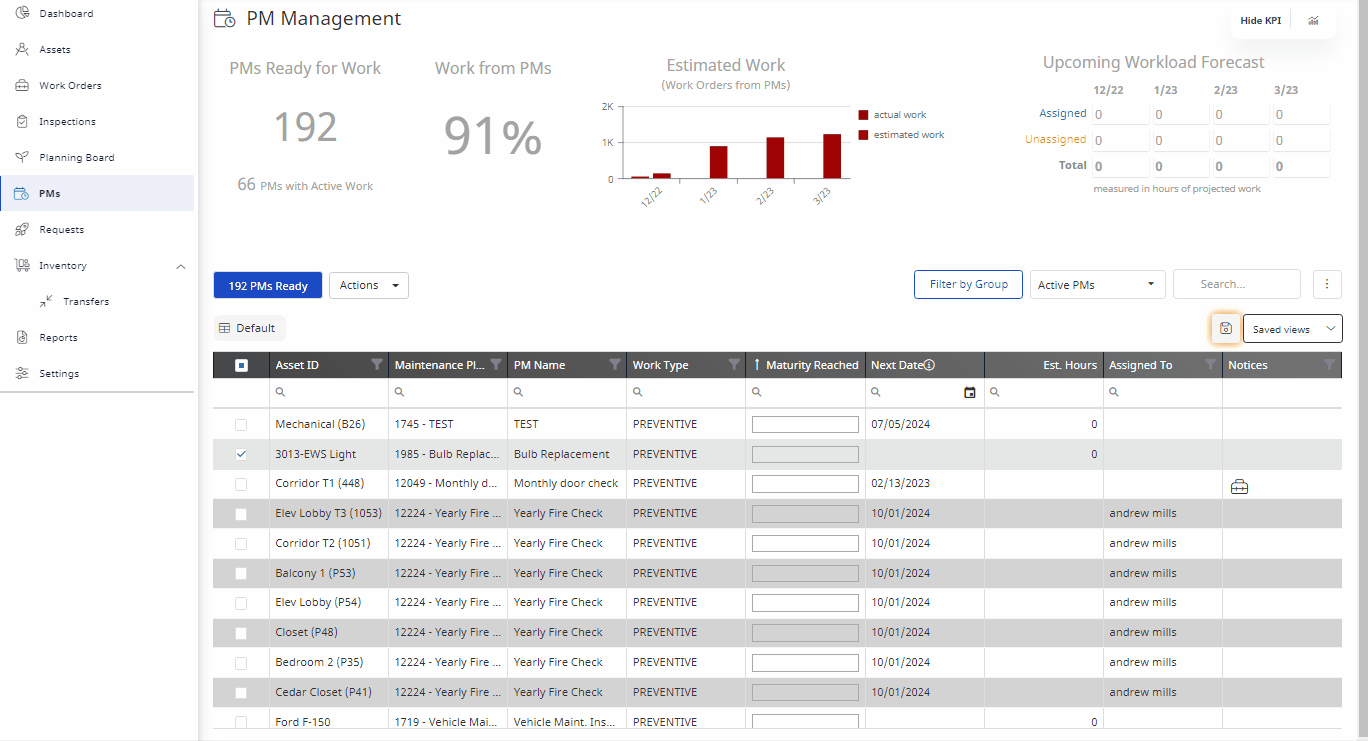
You have now successfully generated a Preventive Work Order.
Eptura Asset Videos
Learn more about PMs and establishing your Maintenance Plans in our Training Video library.
