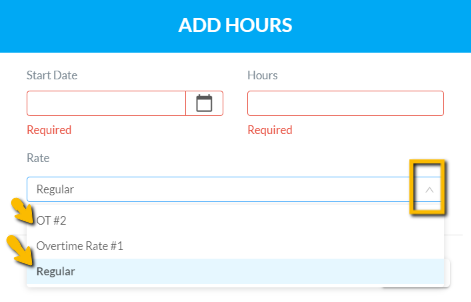Overtime Rates
Learn about Overtime Rates
This article shows a User how to add, modify, or remove overtime rates (OT). This can only be edited by a system admin on the Hippo system.
Definitions
Overtime Rate: This determines what multiplier should be applied to a Resource’s regular hourly rate. Typically, this will be 1.5 (time and a half) or 2 (double time).
Instructions
- Click on the “Categories and Types” tab, under Facility Admin or Enterprise Admin.
- Next, click on the dropdown menu ‘Choose Category or Type’ and find ‘Overtime Rate’.
- Click on the New icon (+) located in the top right corner to add a new overtime rate. The very top row of the grid will empty out.
- Click in the Name field and type in the rate, for example, 1.5 (time and a half) or 2 (double time).
- Click in the Facility field and from the dropdown select which facility is associated.
- When finished, click the Save icon located in the top right, to save.
To modify, click in the field and after any change, click the Save icon. To delete, click next to the name to highlight the whole row. Hit the delete icon located in the top right corner. You must click the Save button to keep the changes.
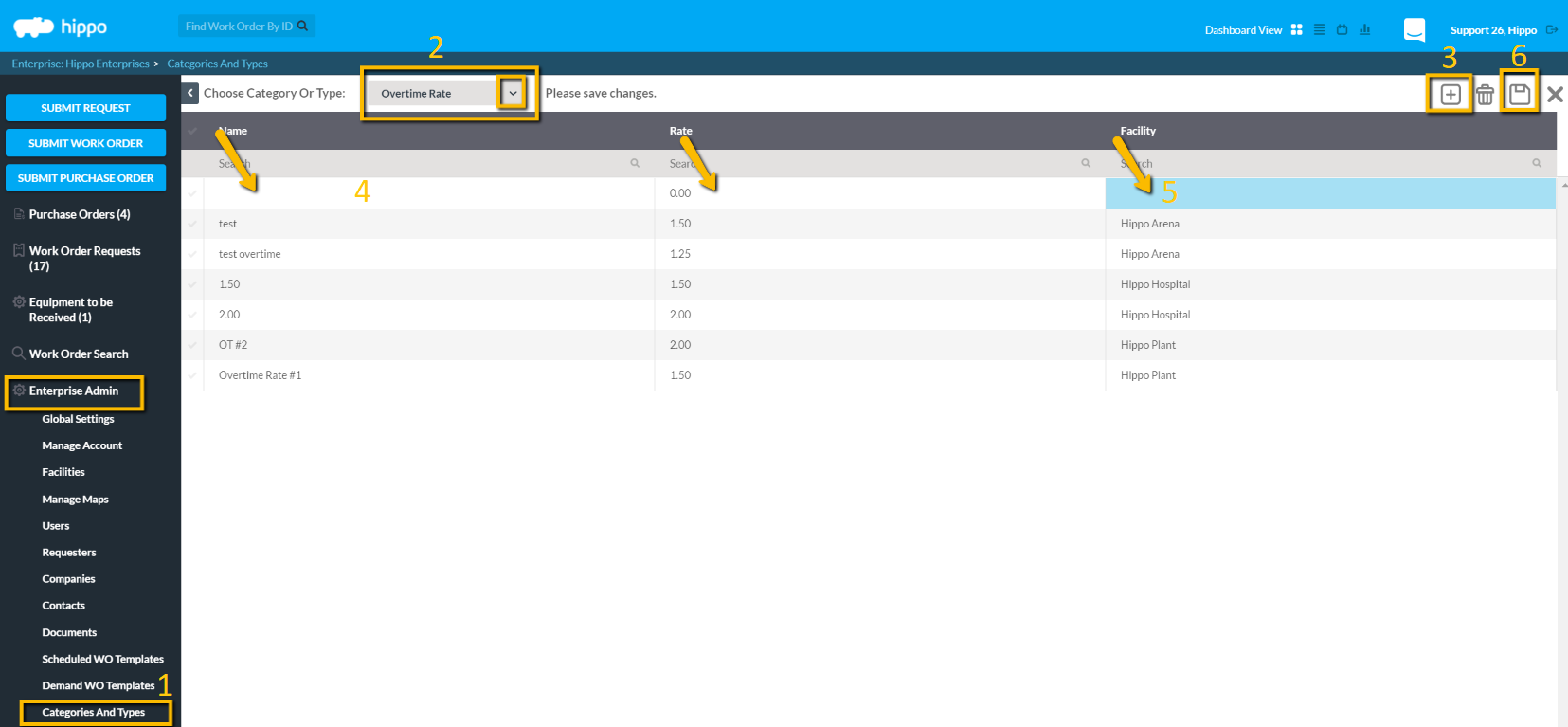
How does Overtime Rate work in Hippo?
The Overtime Rate is usually associated with the Resources.
- To view how “Overtime Rate” applies to your work orders, open any existing work orders.
- To add an overtime rate for a resource, click on “Add” next to the resource name.
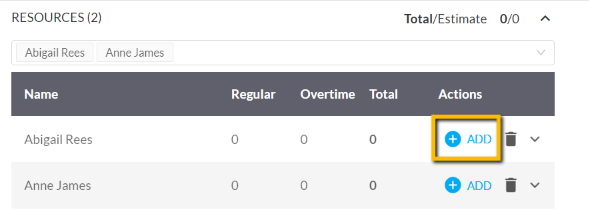
- The "Add Hours" window will open where you can select the rate for the hours entered.