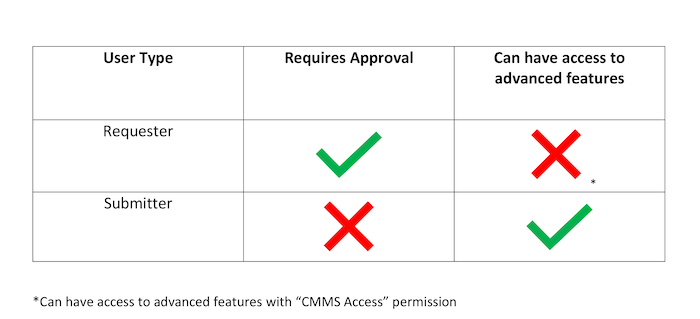Requester vs Submitter
Setting up the right user permissions is a key ingredient in a successful CMMS implementation. Requester and submitter are two of the common templates for basic users in Hippo, and it's important to know how they're different and how to set them up.
Requester
User that logs into Hippo to send work order requests
To add a requester
- Go to the Users grid under the Enterprise Admin or Facility Admin panel.
- Click the + button located in the upper-right corner.
- Fill out the highlighted mandatory fields and other optional fields as required, and click Save.
- Apply requester permissions. Uncheck CMMS access under the Enterprise tab on the user permission form.
- Check Mobile Enabled if you want the requester to be able to log in from mobile devices.
- Check Requester History if you want the requester to be able to view a history of all the requests they have sent.
- Open the Facility (General) tab on the user permissions form.
- Select the facilities the requester needs access to from the list of facilities on the left.
- Check Enable Login and Can Submit WO Request, and then click Save.
An alternative way to set up a requester is to check CMMS access, Enable Login, and Submit Work Order Request for the required facilities. When set up this way, a requester can have other permissions such as viewing equipment, work orders, and parts.
A work order request sent by a requester must be approved or rejected by an admin user. Once the request is approved, it becomes a work order and goes live in the system. A requester has minimal permissions and can only send work order requests and view a history of their requests.
Requester View
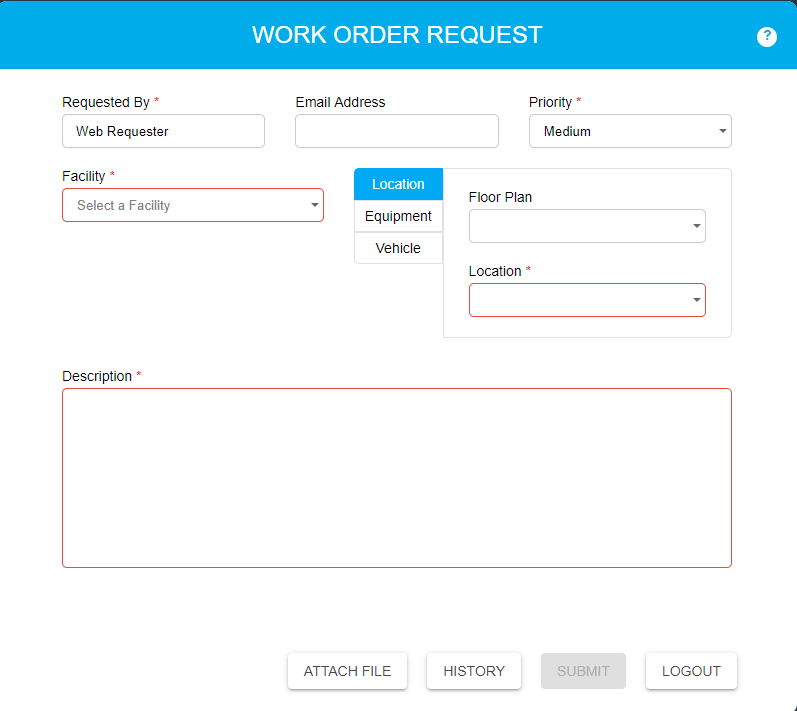
Submitter
User that logs into Hippo to submit a work order.
To add a requester
- Go to the Users gird under the Enterprise Admin or Facility Admin panel.
- Click the + button located in the upper-right corner.
- Fill out the highlighted mandatory fields and other option fields as required, and click Save.
- Check Mobile Enabled permission under Enterprise Admin tab on the user permission form if you want the submitter to be able to log in from mobile devices
- Open the Facility (General) tab.
- Select the required facilities from the list of facilities.
- Check Enable Login and Submit Demand Work Orders, and then click Save.
- Other permissions can be added under the Facility (Admin) and Facility (General) tabs as needed.
Important A submitter can directly submit a work order in Hippo without going through an approval process. Other permissions such as modifying work orders, closing work orders, and viewing equipment data can be added if needed.
Submitter View
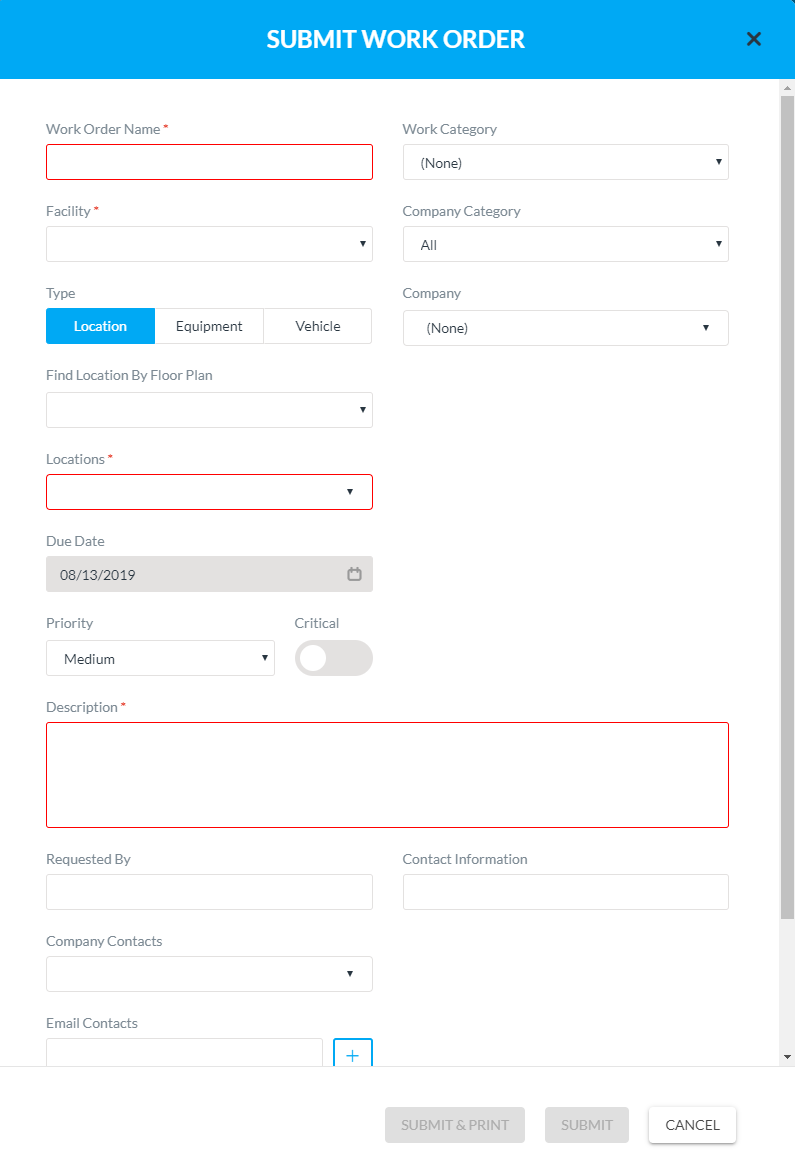
To summarize, the key differences between a requester and submitter.