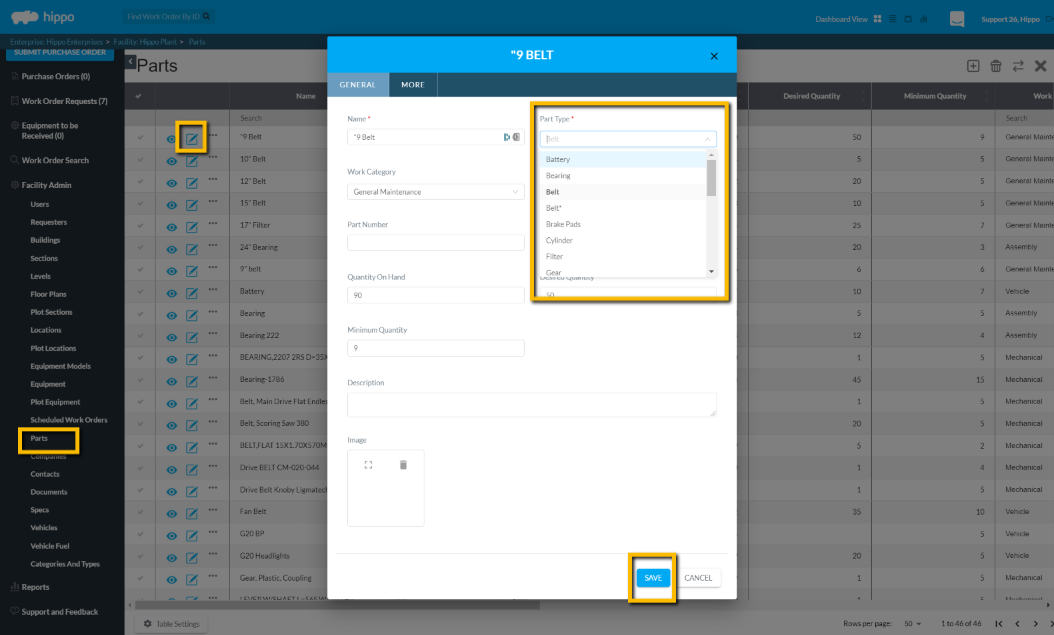Part Types
Learn about the Part Types.
This article shows a User how to add, modify, or remove part types. This can only be edited by a system admin.
Definitions
Part Types: To group similar parts together and helps organize your inventory list.
Instructions
If there are 20 different types of Light Bulbs - 100W, CFL, LED, they are entered in as Parts, but a User can simply group them by Parts Type as “Light Bulbs”.
- Click on the “Categories and Types” tab, under Facility Admin or Enterprise Admin.
- Next, click on the dropdown menu “Choose Category or Type” and find “Part Types”.
- Click on the New icon (+) located in the top right corner to add a Part Type. The top row of the grid will appear empty.
- Click in the Name field and type the part type.
- Click in the Facilities field and associate this Part Type to a facility.
- When finished, click on the Save icon located in the top right corner, to save.
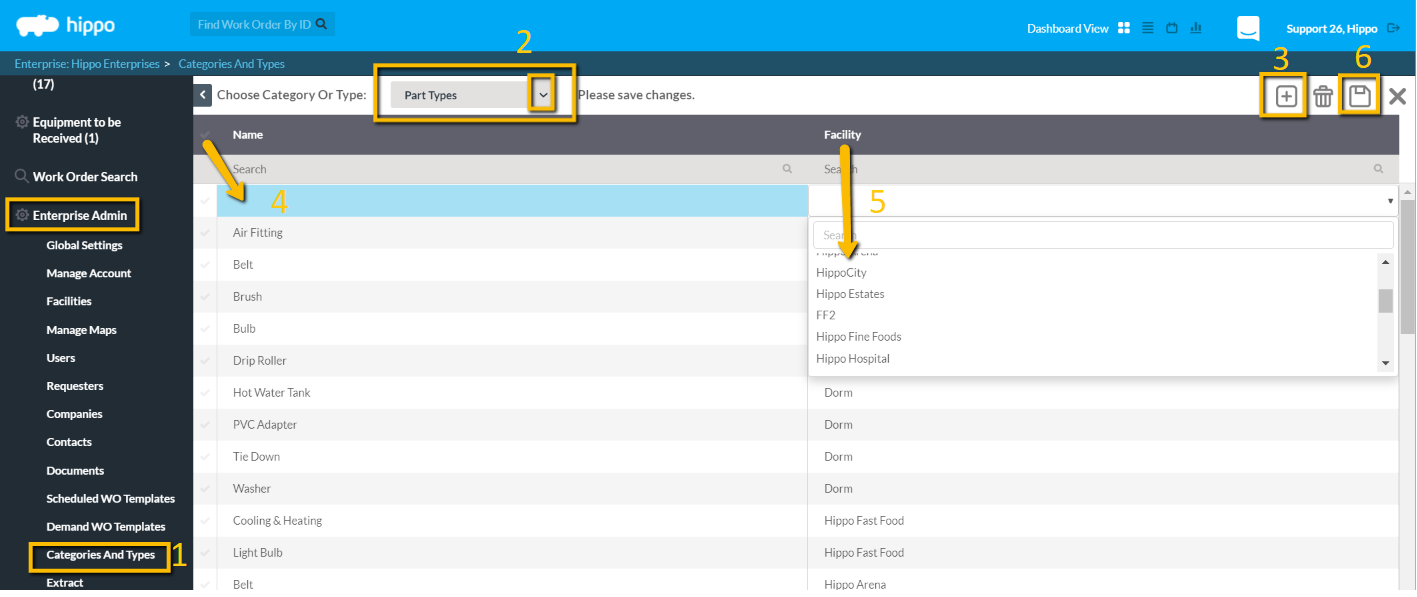
To modify, click in the field and after any change, click the Save icon. To delete, click next to the name to highlight the whole row. Hit the delete icon located in the top right corner. You must click the Save button to keep the changes.
Part Types are only associated with Parts. To associate part types with parts, enter the Parts grid, Facility level, and go to edit the part, then select the part type on the dropdown. The editing of any Part type must be done from the Part Types grid, Categories and Types. A user can run a report based on Part Types.