Assign a Resource to a Work Order
This article shows you how to assign a Resource to a work order. Bonus section! If you don't see the Resource's name on the work order, keep reading. We also explain how to get your Resource list on the work order and what User permissions are needed.
Definitions
Resource: an individual that performs maintenance work
User: A User is someone who has access to the Hippo system. Users have assigned permissions, which determine what he/she can and cannot do within the software.
Instructions
- Open a work order and locate the Resource field toward the bottom of the work order form.
- Click in the Resource field to display the "Select a Resource" area.
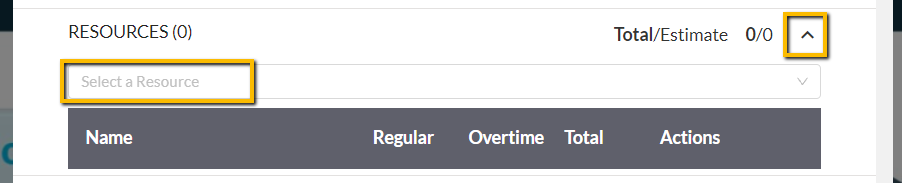
- Click in the "Select a Resource" area to select a Resource name from the dropdown list. You can select more than one Resource.
Note: Keep reading to view how to get a Resource visible from the dropdown list.

Note: if you see the trashcan icon, it means you have permission to delete a Resource from a work order.
Note: click on the arrow within the Resource's field to see if any time stamps are logged by the Resource.
- Hit the Save button on the main work order form to close the work order.
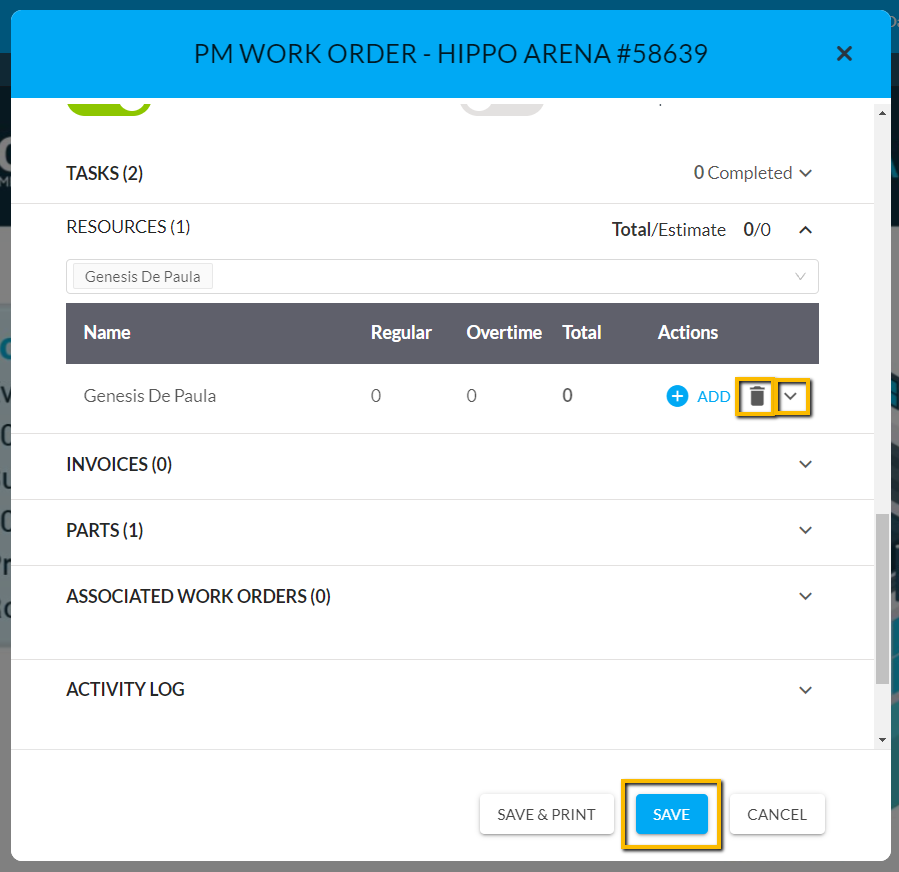
Note: hit the +Add button next to the Resources name to time stamp interactions and add labor hours.
BONUS SECTION: How do I make a User a Resource?
To make a User a Resource, they must have the “Work Order Resource” permission on their permission form. This allows the Resource name to be visible on a work order. User permissions are typically done by a System Admin.
- Click on the “Users” grid either at the Enterprise Level or Facility Level.
- Find the User to be added as Resource and click on the edit icon next to their name.
- The Edit Permissions window opens. Click on the Facility (Admin) tab.
- They must have the "View" Resource and "Edit" Resource permission.
Note: we also suggest Resources can "View" all info as well as Add and Edit Specs and Docs on the Facility Admin page.
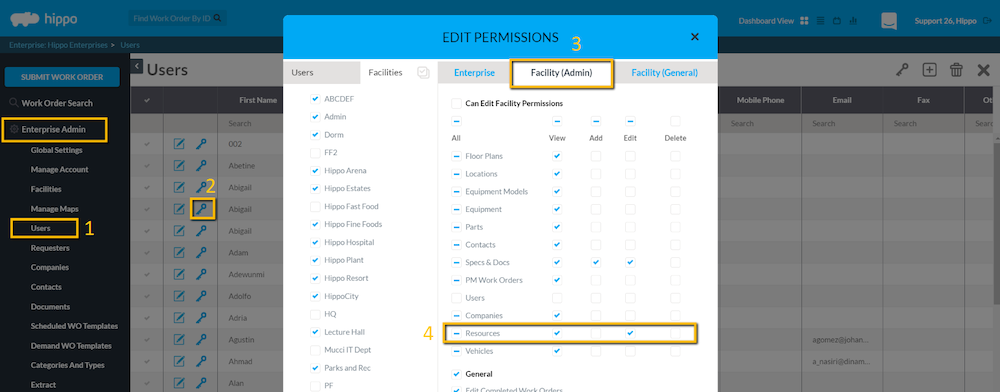
- Then, click on the “Facility (General)” tab.
- Check off “Work Order Resource”. They must also have the Enable log-in permission on this page. You can decide what else they can do with work orders.
- When finished, click on “Save”. You can now select this User's name as a Resource from any work order form.
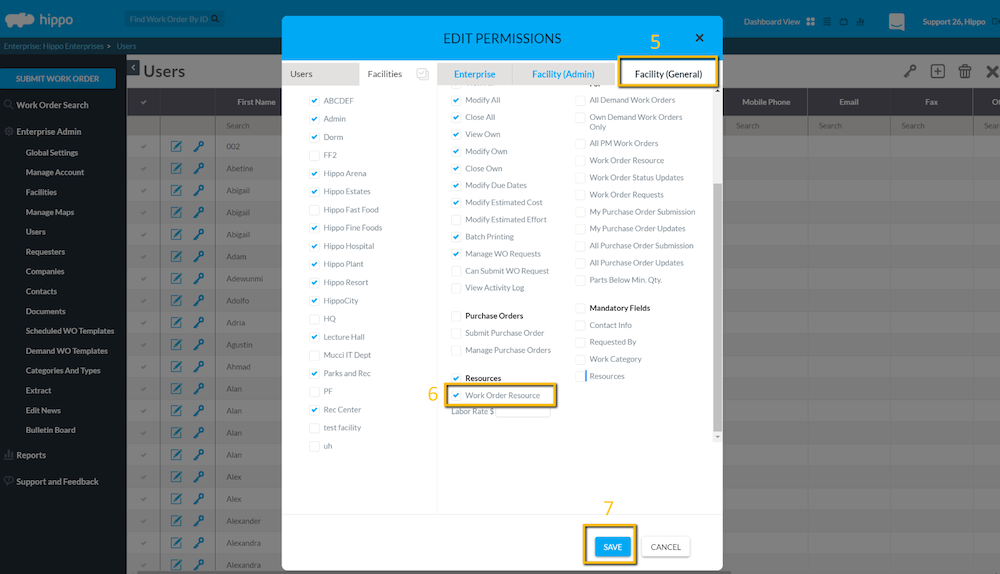
Assigning a work order in Hippo allows you to organize work orders, time stamp interactions, and track labor hours.
