How Do I Log In?
Introduction
After reading these instructions you will be able to:
- Log in
- Log in with SSO
Definitions
Login: enter credentials that allow a User to access the Hippo system
User: someone who has access to the Hippo system
Browser: an Internet application that is used to access the Hippo system, for example, Chrome or Firefox.
User ID: a User’s unique identifier. For example, Bob Smith = bsmith
Password: a secret set of characters that allows Users to access Hippo
Single Sign On: an authentication process that allows the User to access multiple applications within a single set of login credentials (username and password)
Watch the How-to-Log In video here:
If your company has SSO then watch the video below:
Step-by-Step Instructions:
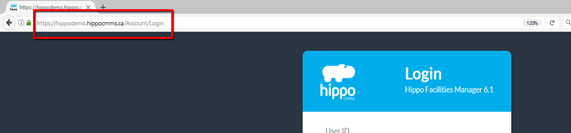
- Launch the web browser.
- Type your Hippo address in the browser address bar. This is your client ID (typically your company name or acronym) followed by .hippocmms.com or .hippocmms.ca
For example: hippodemo.hippocmms.com
Or click on this link v6.hippocmms.com. - From the login page enter Client ID, User ID, and Password.
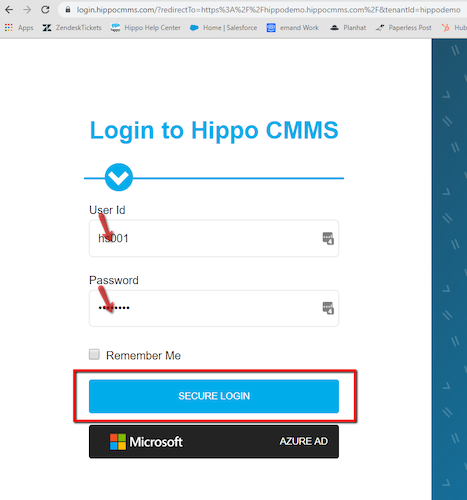
Optionally, a User can also select “Remember Me".
Note: If a User does not know his/her User or Client ID, please contact the Hippo Administrator, or contact Hippo Support at support@hippocmms.com. If a User does not know their password, they must contact a System Admin from their organization, due to security reasons.
- Click on Secure Login.
- A User will now be logged into Hippo CMMS.
Single Sign On
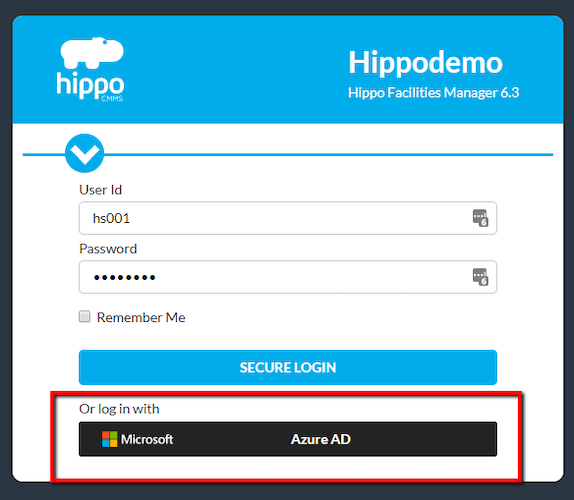
For those companies that have a SSO provider they will see an additional button at the bottom of the log in box. You can follow these steps:
- Launch your browser and type in your Hippo log in address
- Type your Hippo address in the address bar of your browser
- Click on your single sign on button
