How to Add an Invoice to a Work Order
Add your invoice details to work orders to gather information later on your reports
The work order must contain the invoice information first. Then you can add multiple line items to the invoice.
Steps
- To add an invoice to a work order, open any existing work order and locate the Invoices field near the bottom of the form.
- Click the Add button and the Add Invoice pop-up appears.
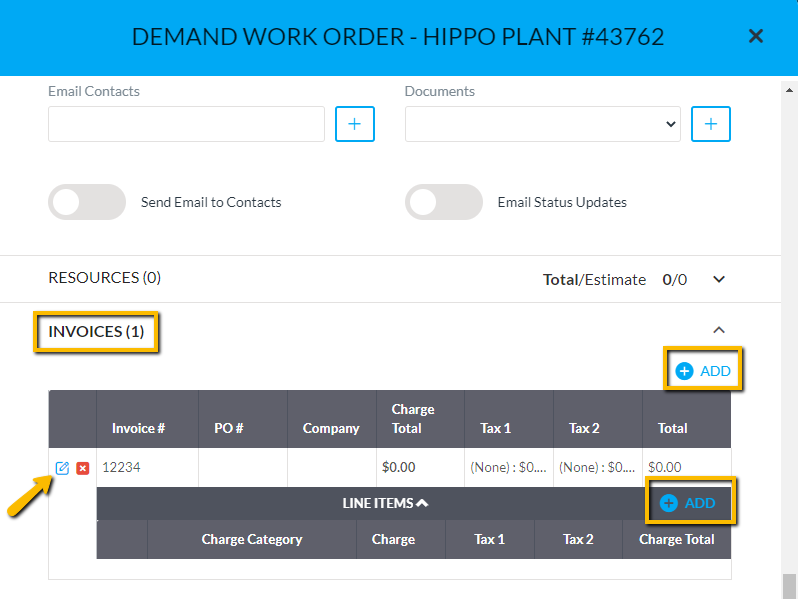
- Enter Invoice #, PO #, and then associate the company using the drop-down menus. Click Create.
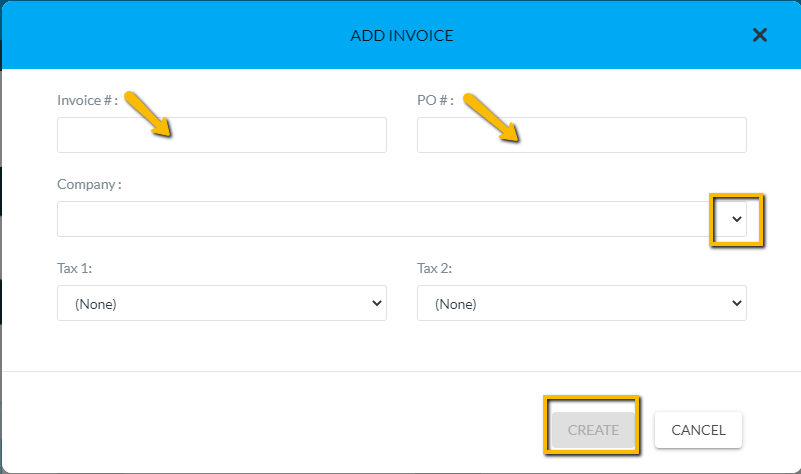
- Next, click Add near the Line Items field. The Add Line Item window appears.
- Select from the Charge Category drop-down list. Click in the Charge field to enter the amount. Finally hit Create. Repeat steps for additional line items.
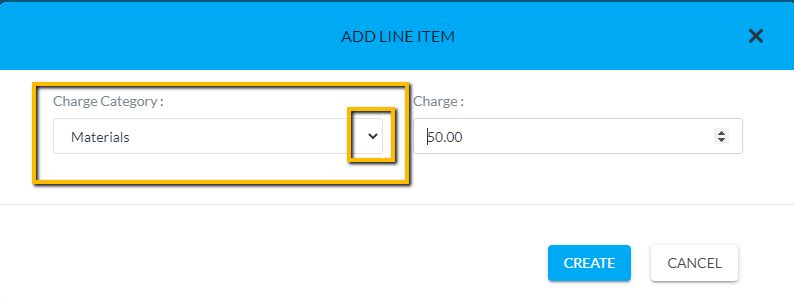
- Don't forget to click Save at the bottom of the work order form.
See our gif below on adding invoice details to a work order:
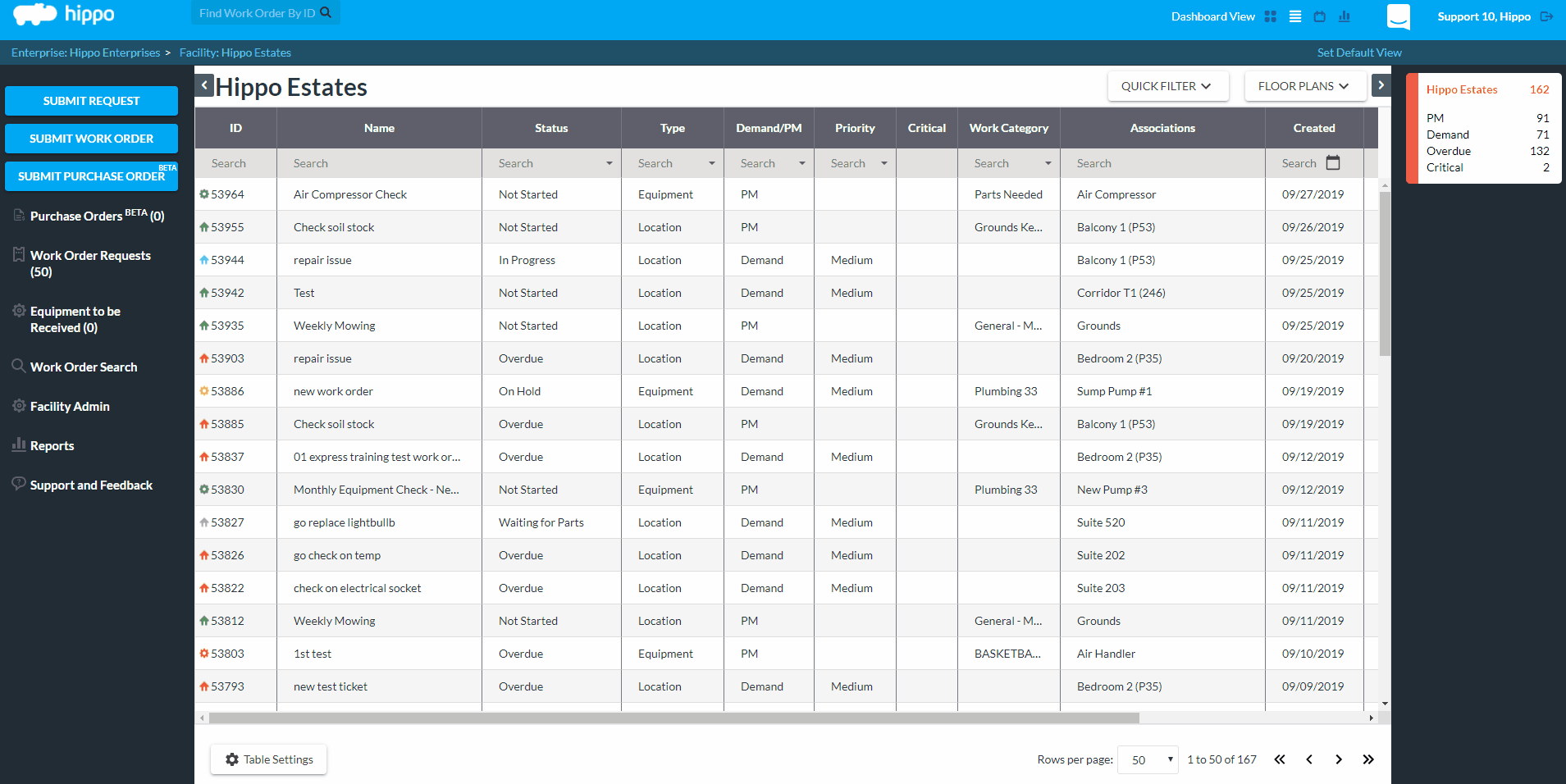
Invoices information can be gathered in reports.
