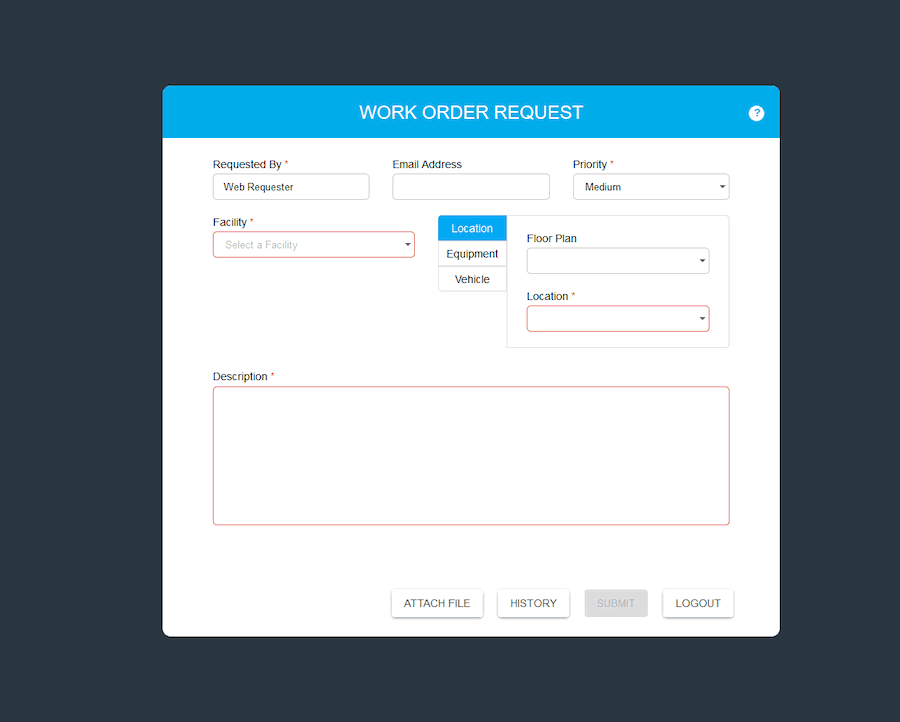How to Attach a File to a Work Order Request
Learn how to send a picture or other document with your work order request.
Requesters can click on the Attach File button at the bottom right of the form to attach a file to their work order request.
Steps
- Select the Attach File button.

- Click on the Upload button and select the file from your computer.
Note: If your file has a name, it automatically appears. Click in the field to rename the file if needed.

- To confirm your file has been attached you will see the checkmark within the upload icon.
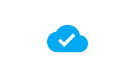
Note: You also see the Delete icon (trashcan). Click on the Delete icon to remove the file, then hit Delete to have the file removed.
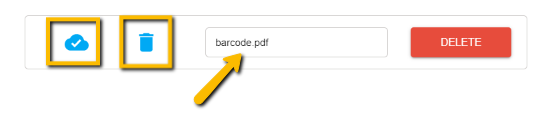
- Once all the mandatory fields have been filled out, click on the “Submit” button located at the bottom of the Work Order Request form to submit a request along with the attachment. A pop-up window then appears confirming your request. It is now pending review.
Watch our how-to gif below: