How to Create your Own Extract
Learn the correct steps needed to export info from Hippo to a spreadsheet
Extracts are a way to take information out of Hippo in a file format. Any System Admin can access the Extract feature, or share them with other Admins.
Steps:
- Click on the Extract panel found under Enterprise Admin.
- Hit the plus icon in the top right corner of the screen and a new blank row appears at the top of the list.
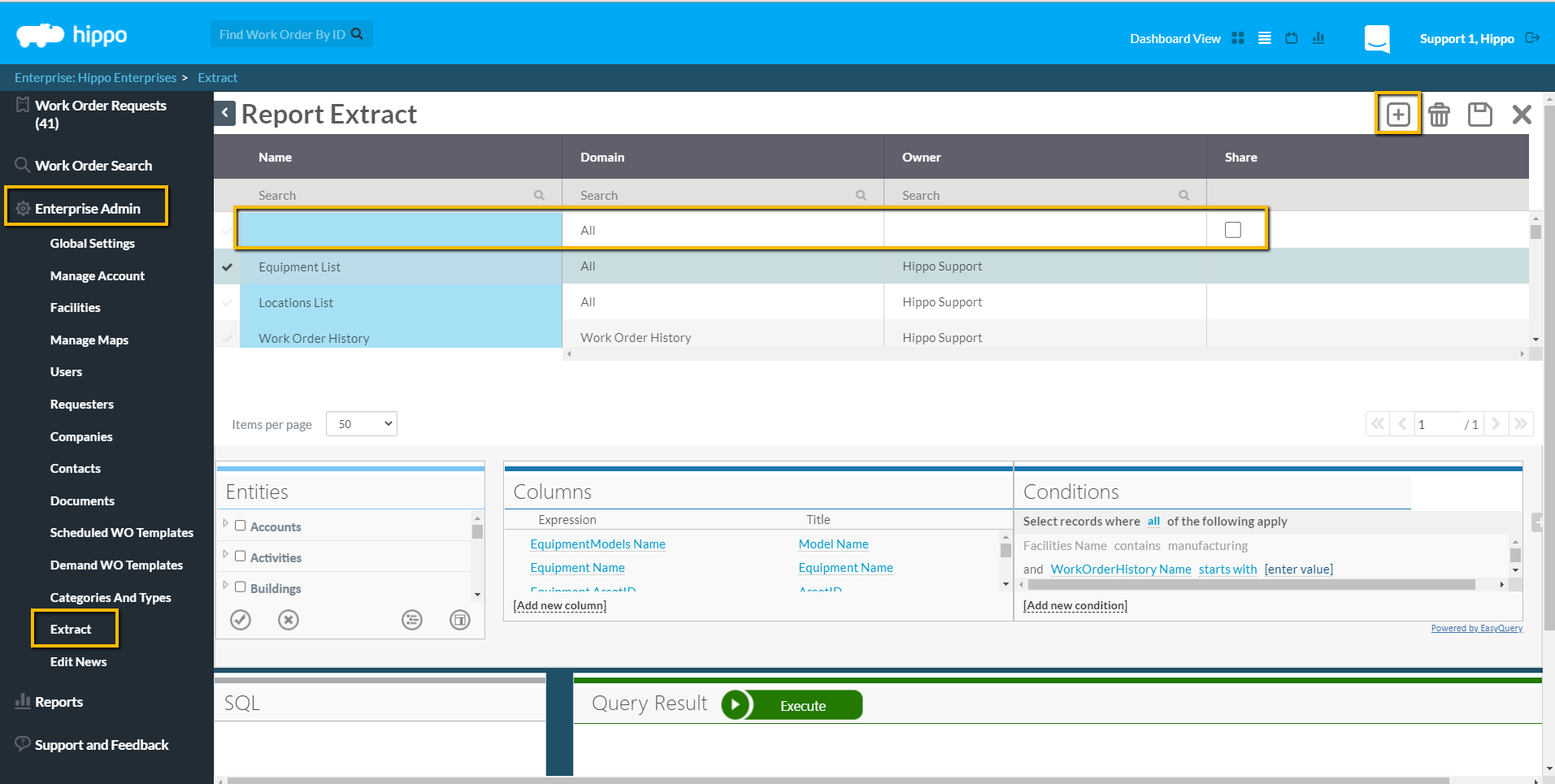
- Type the name of your extract in the "Name" field.
- Click in the Domain field. You must select one domain name from the dropdown list. The Domain is where you are gathering information from. You cannot select "All".
- Your name automatically displays later as the Owner. You just need to decide if you would like to share your report by putting a check in the box under the "Share" column.
- The next step is to add the Columns. Consider the Columns the field of information you are gathering in Hippo, from a domain. Each Column is basically pulled from a field of information on a work order or grid in Hippo. Click on "Add new column" and the domain name appears. Hover over the arrow to lead to more fields of information or select the name.
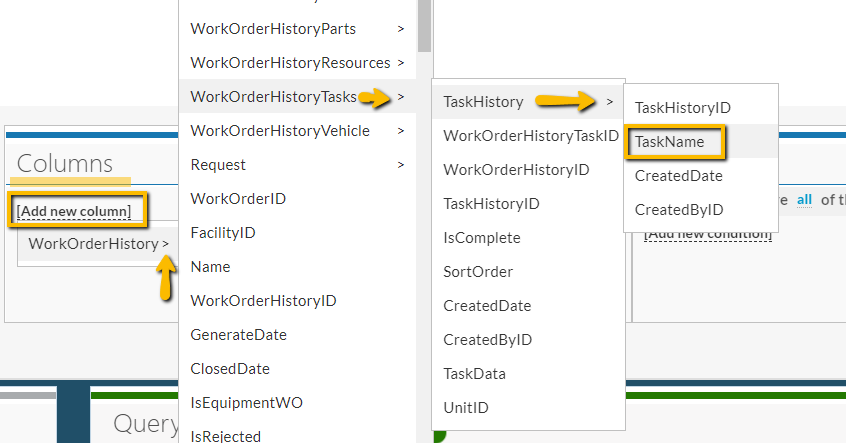
You can customize the column name by clicking on the name and editing. You can click on the "x" button to delete. Repeat the same steps till you have found all the information need in your extract.
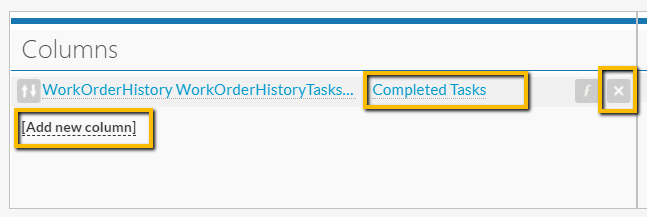
- 7. Next, select the "Condition". Consider the Condition the rule to your extract. For example, you may want to add a time frame condition. Click on "Add new condition".
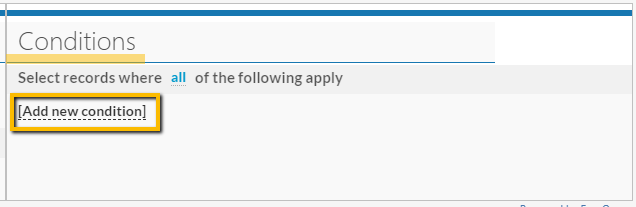
- The domain name appears. Hover over the arrows or select a condition. Once the condition is listed, you can edit the name and select a time frame.
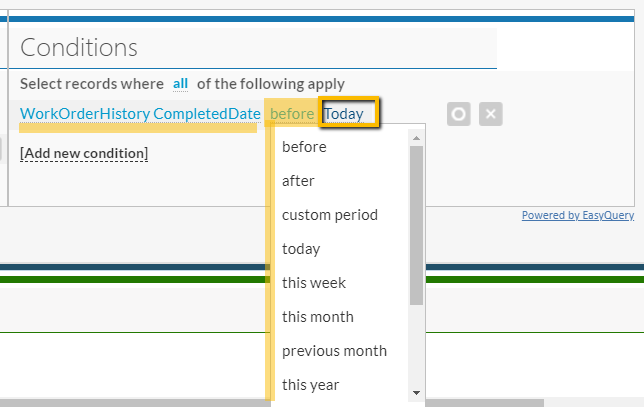
- Select specific dates if needed for your extract.
Note: Dates and date ranges are always in UTC. Keep that in mind when selecting.
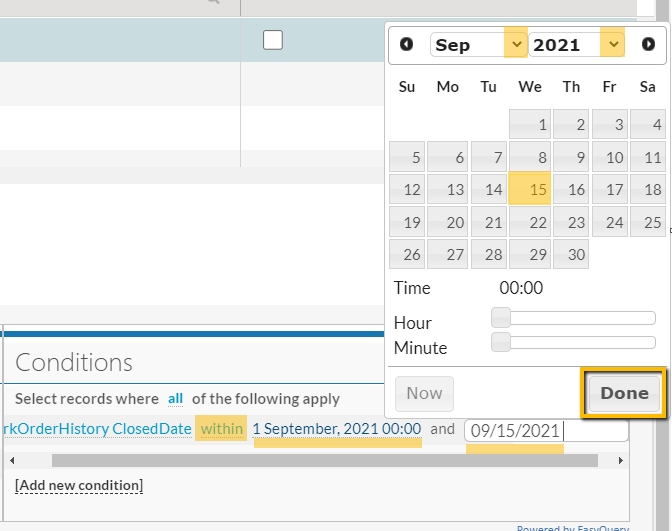
- Click on the "Execute" button to see the extract results on the bottom of the screen. You now have the option of selecting the "Export to CSV " to save your file on your computer. Once a CSV file you can switch to excel or further edit from there.
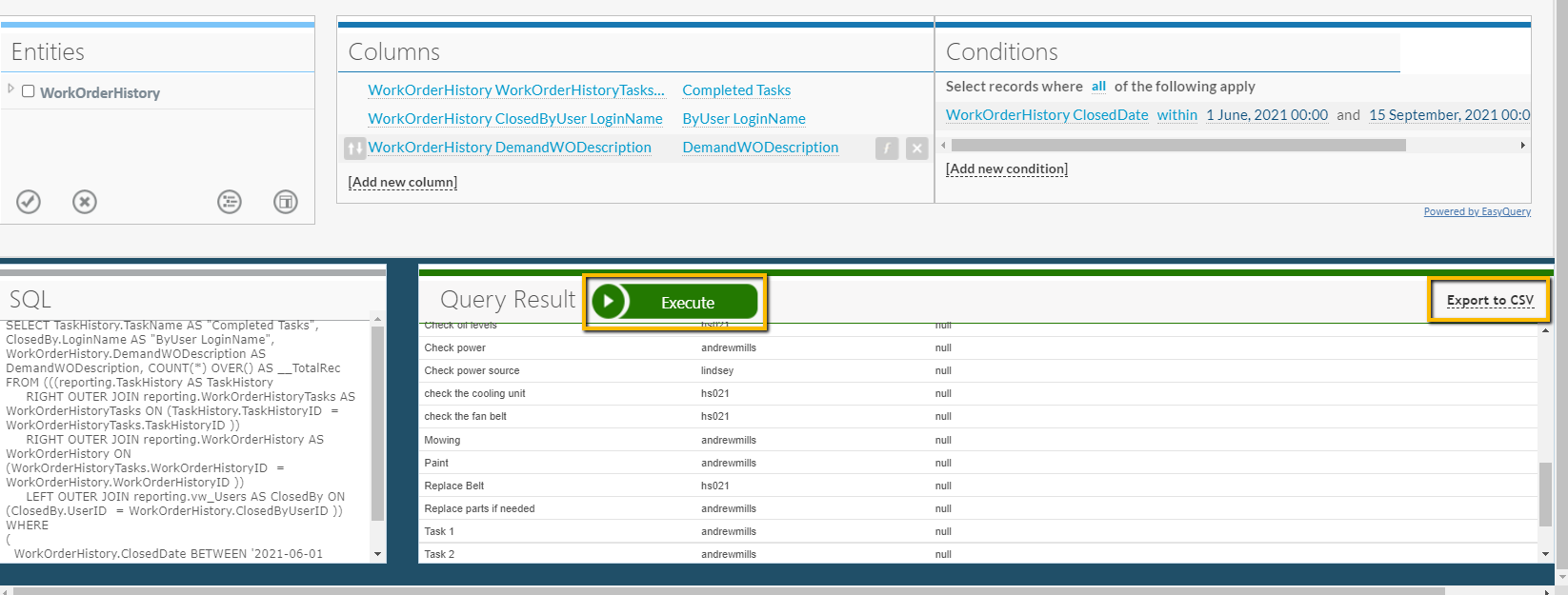
- Do not forget to hit the save button in the top right corner to keep your customized extract.
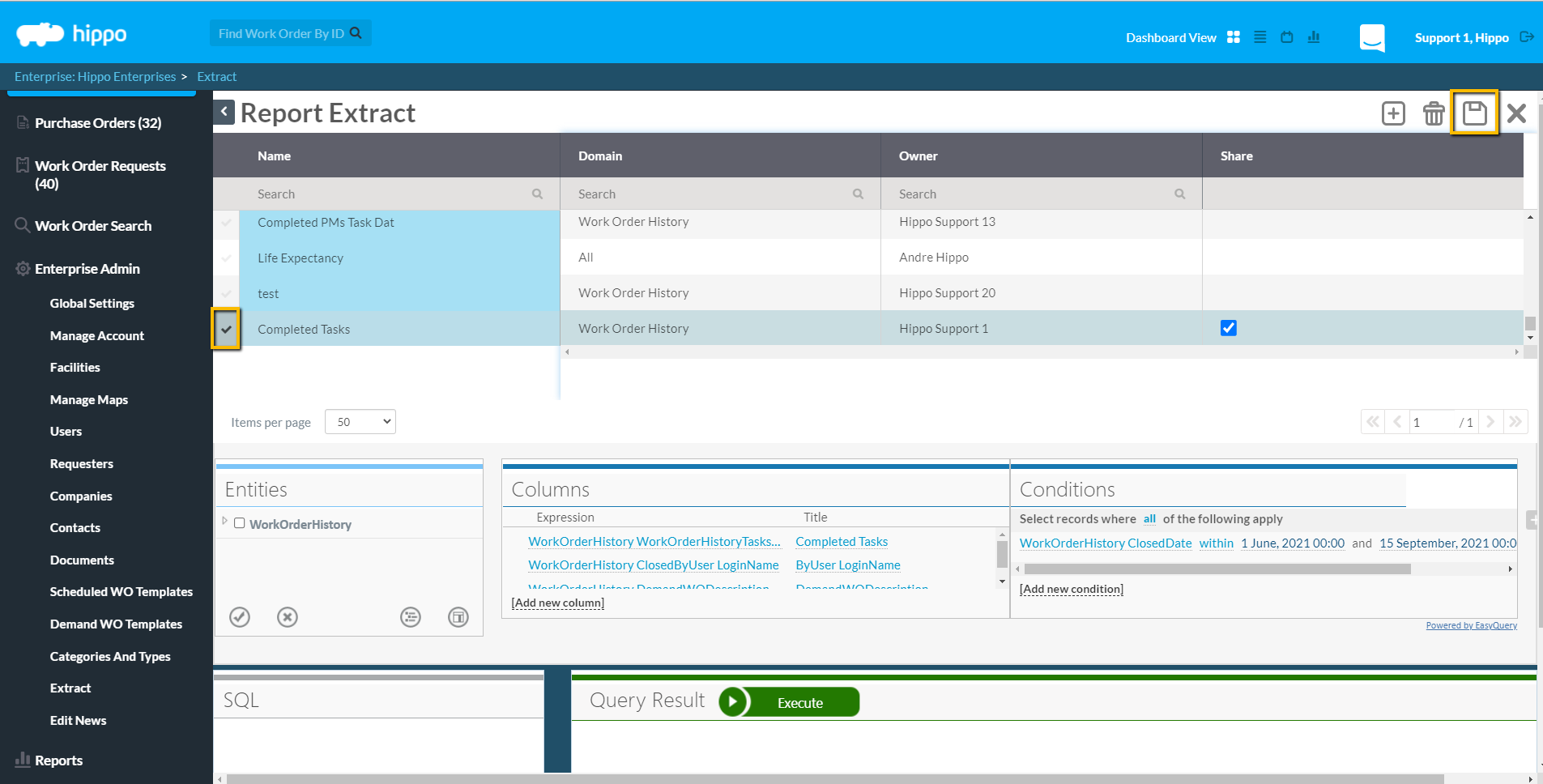
Select new domains to run new extracts.
