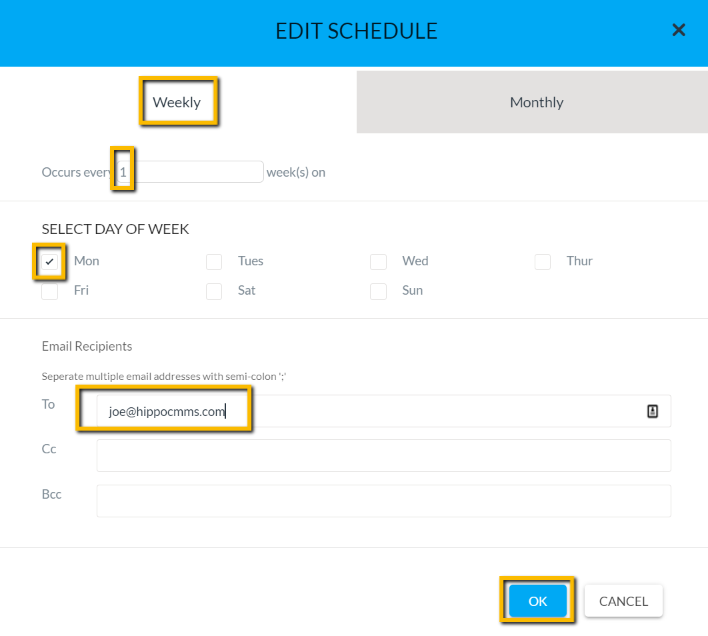How to Schedule a Report
If there is a report that you run on a regular basis in Hippo, you can schedule it to be emailed directly to your inbox. You can schedule weekly and monthly reports for Current Work Orders and Maintenance History.
Steps:
- Click on the Current Work Orders or Maintenance History tab under the Reports panel.
- Apply filters as needed. You can select the required Work Category, Resources, Locations, Equipment, etc. If you don't select anything, reports run for everything in your database.
- Click in the Completed Date field and enter a time frame.
Note!
Weekly Reports: you must select a previous week from Sunday to Saturday.
Monthly Reports: you must select a previous month from the first day of the month to the last day of the month.
- Once you have applied all reporting criteria, click on the Add + icon in the upper right corner of the screen and the Report Name window appears.
- Click in the blank field to name the report, then hit OK.
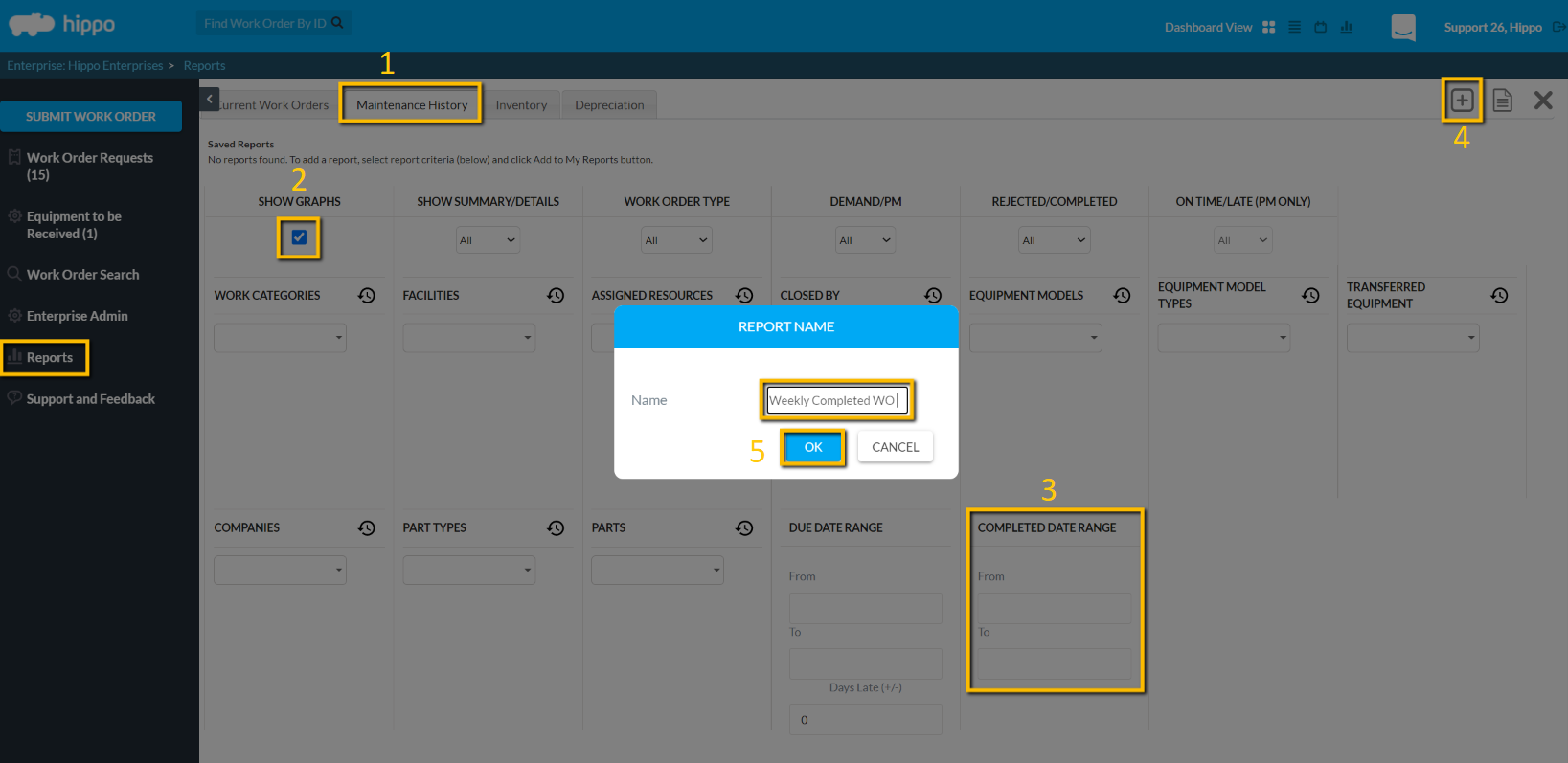
- Click on Schedule next to your report name. The Edit Schedule window will open.

-
- Weekly Reports: On the Weekly tab, enter "1" in the "Occurs every...." field. Next, put a check next to which day of the week you want to receive the report. Make sure your email is in the "To" field and add any other email addresses. Finally, hit OK.
-
Monthly Reports: On the Monthly tab, select which day of the month you want to receive the report. Select which Months. Make sure your email is in the "To" field and add any other email address. Finally, hit OK.
Weekly Schedule
Monthly Schedule
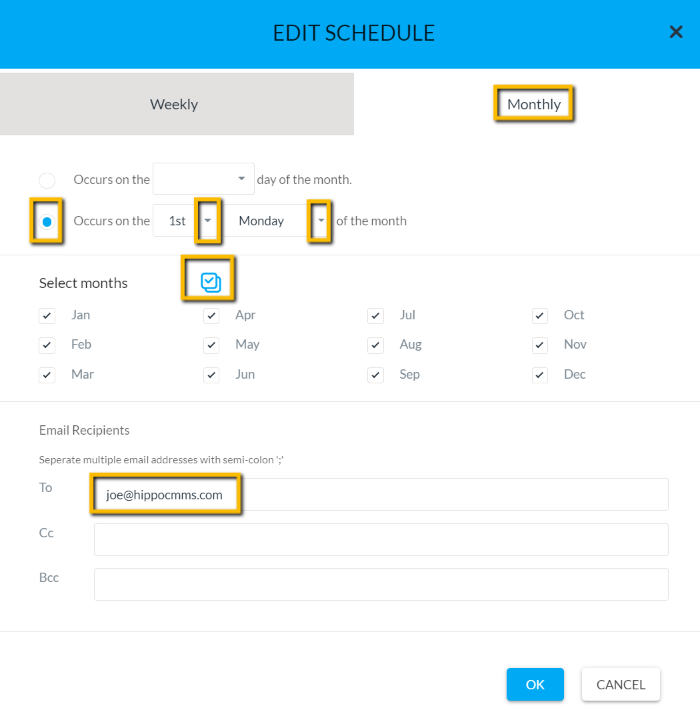
You can now expect to receive this report weekly or monthly sent to your email. This information will be updated weekly or monthly.
Watch our how-to gif below:
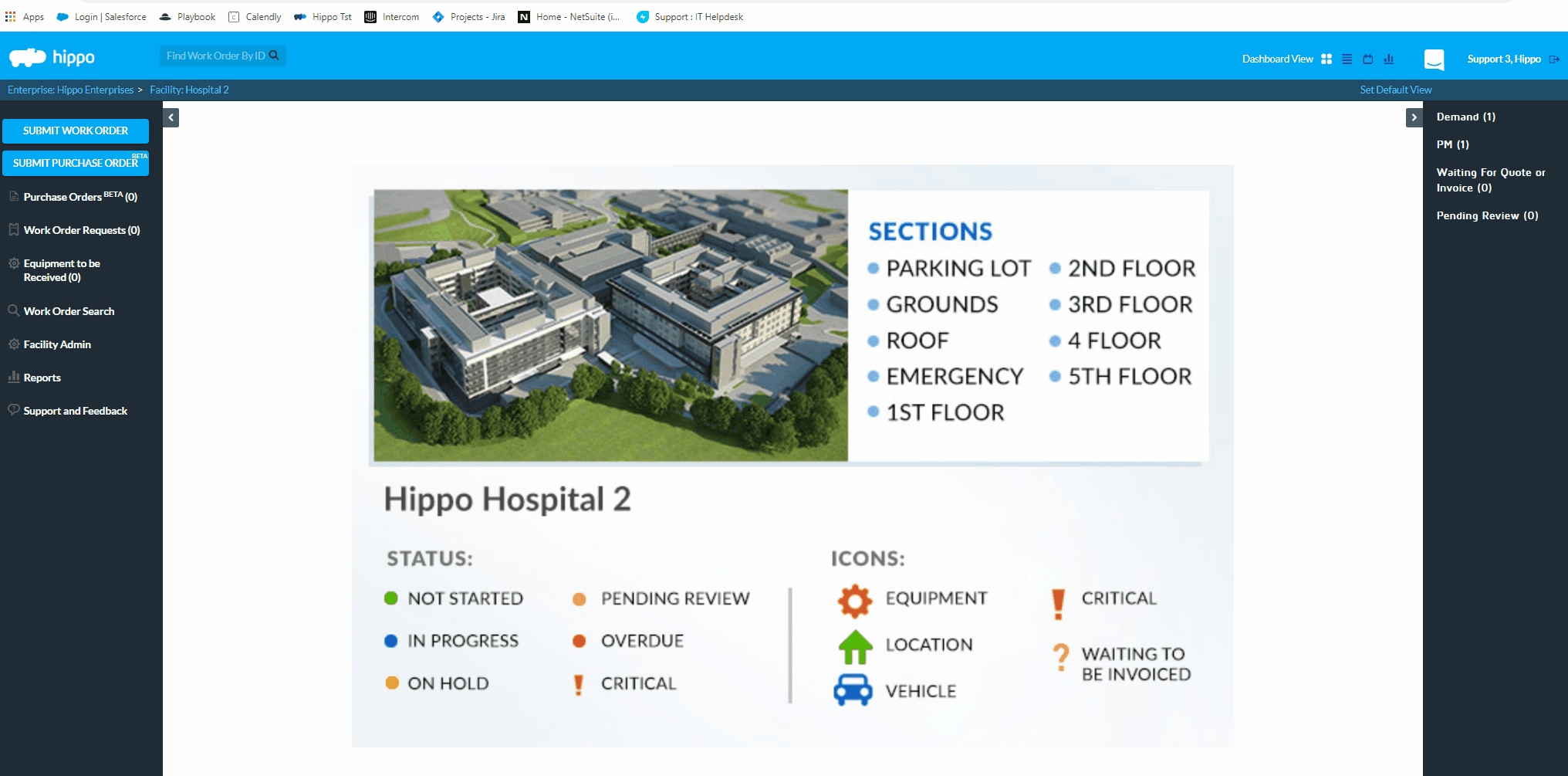
Any other questions? Contact support@hippocmms.com.