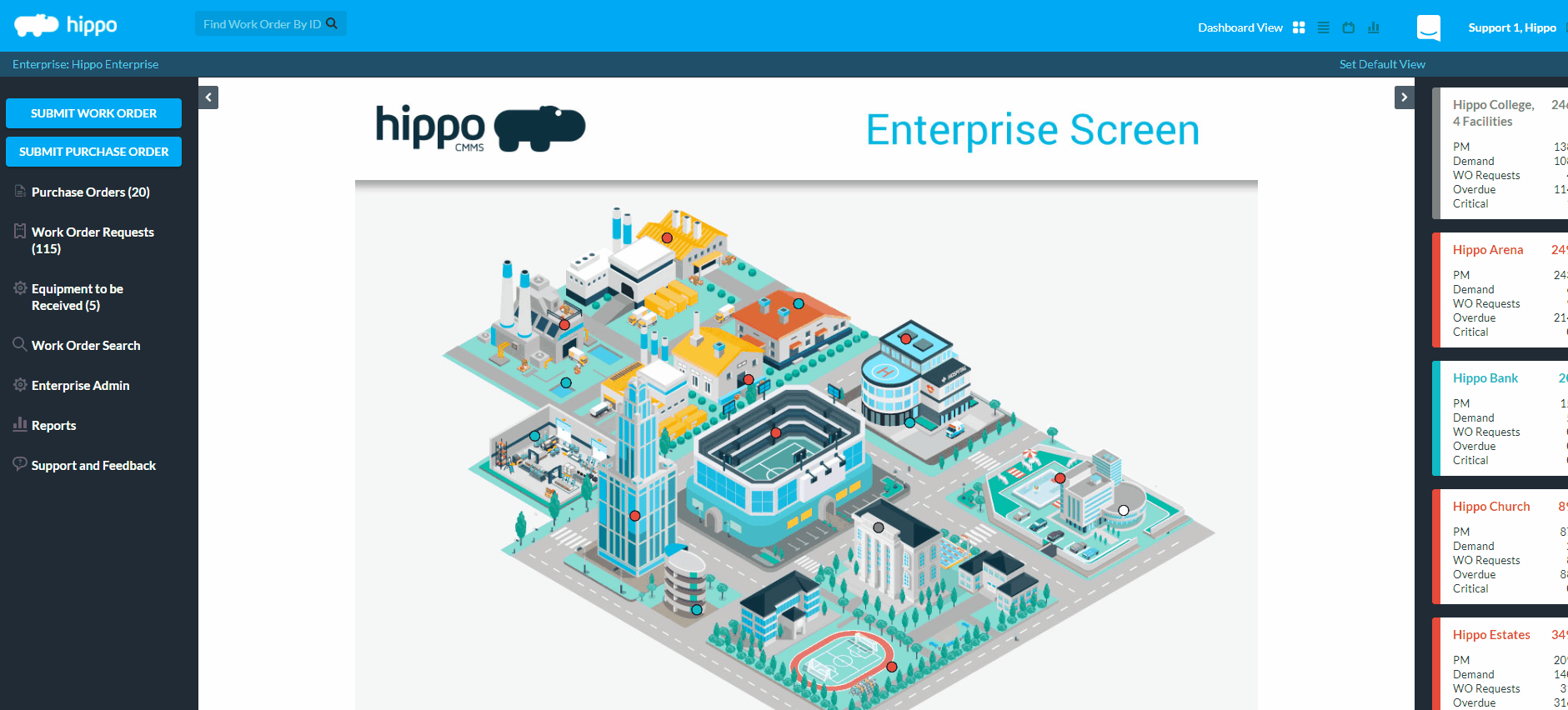How to View Equipment Downtime on a Report
Hippo Maintenance History report allows you to see since when an asset has been reported down or a total amount of downtime history.
Hippo suggests a two-step procedure when reporting any equipment down. 1. Create a Demand work order. 2. Report the equipment down. Learn more here. Keep reading to learn how to see a report with all your asset downtime history.
Steps:
- From the Enterprise level or Facility level, click on the Reports panel.
- Click on the Maintenance History tab.
- Filter the information you are searching for, such as a certain piece of Equipment, Equipment Model, or Type.
Note: The less you select, the greater the report results. For example, run a report with only Completed Date Frame and it will include all fields of information.
- Hit the Generate Report icon in the top right and a new tab will open with results.
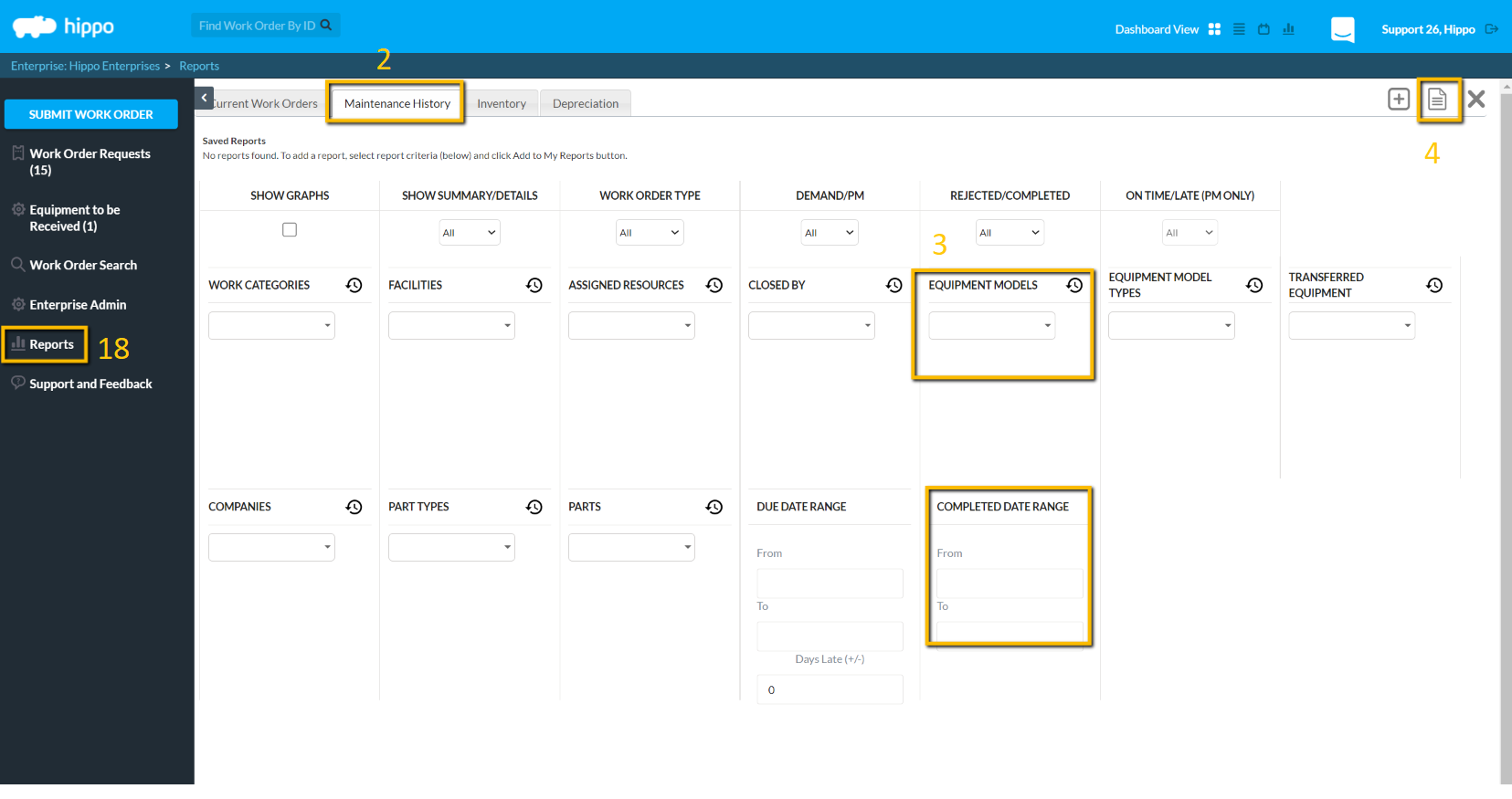
- Scroll through your report and locate the Equipment table. Notice the Downtime column for a history total and the Down Since column for actively down equipment.
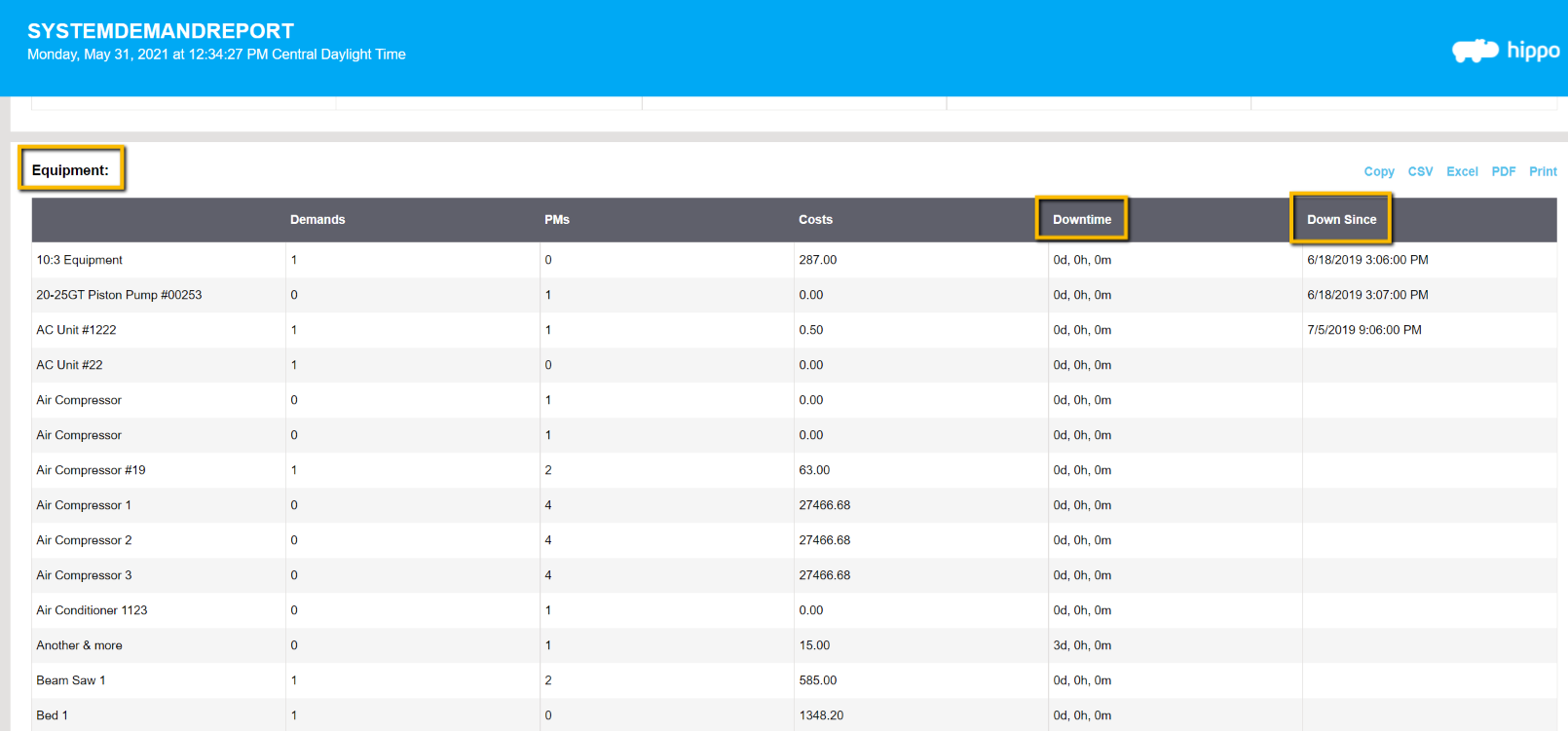
Watch our gif below with all the steps.