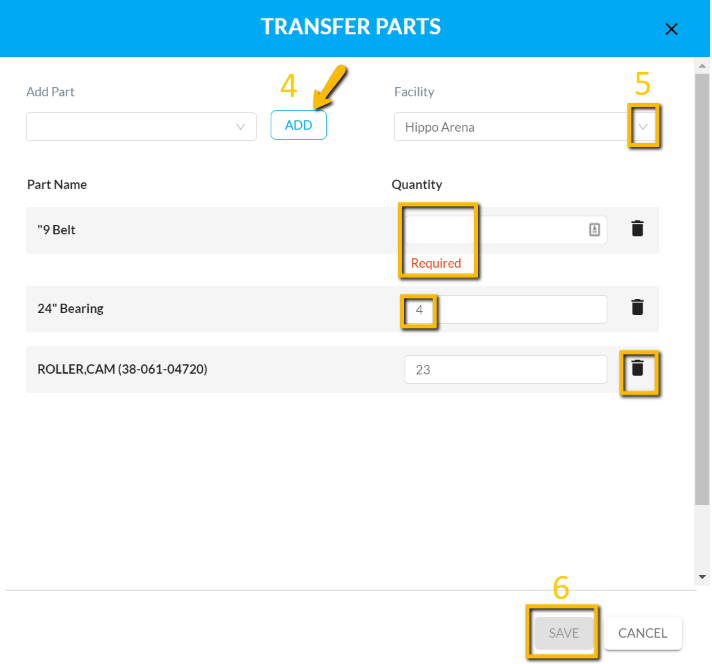How To Transfer Multiple Parts
Easily transfer multiple parts from one facility to another
Moving parts in batches saves you time and effort.
Users with permission to view/add/edit parts can transfer parts to any of their associated facilities.
- To transfer multiple parts at once, click the Parts panel under Facility Admin.
- Click the Transfer Part icon in the top right corner. The Transfer Parts pop-up window appears.
- Click the drop-down arrow in the Add Part field to display the parts listed on the Parts grid. Or, type the part name in the Add Part field to search by keyword.
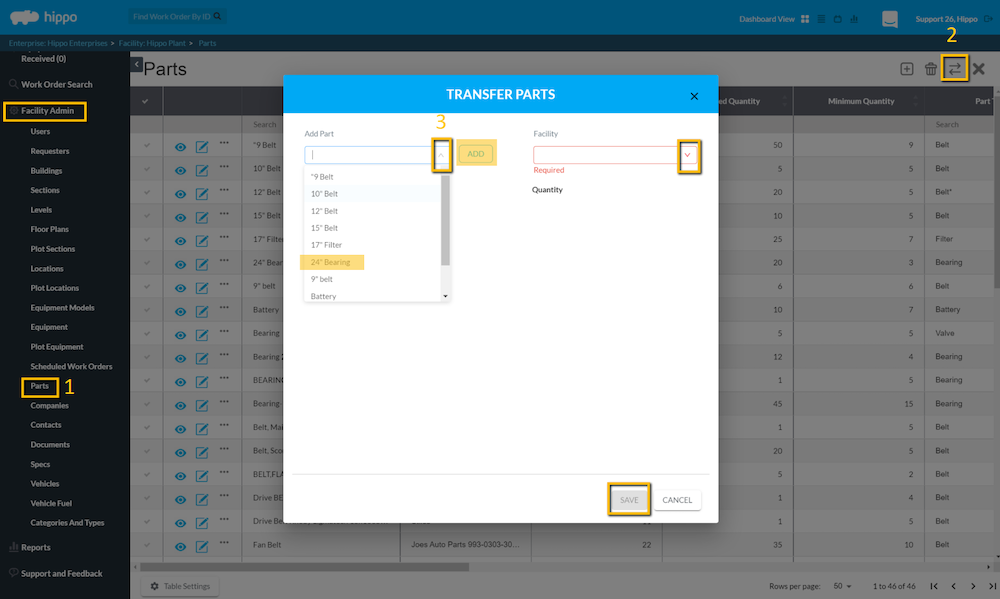
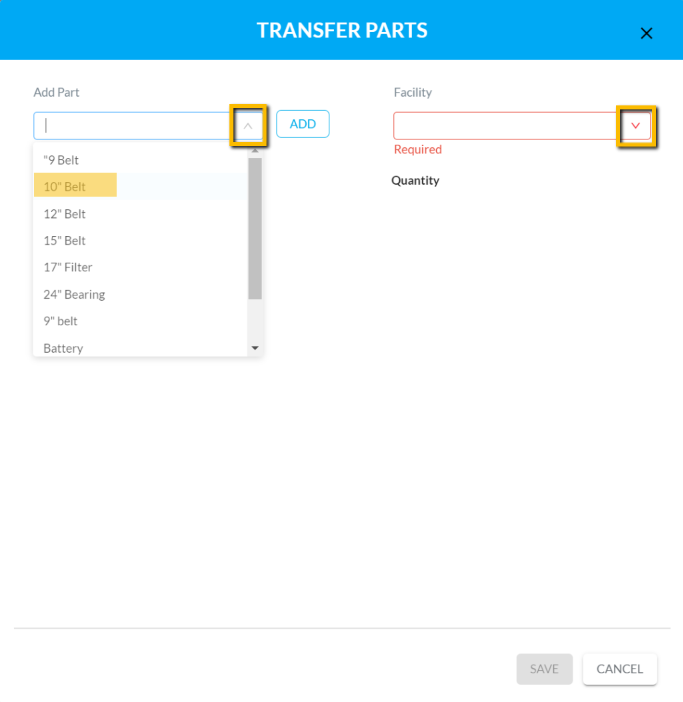
- Click the part name and hit the Add button. Repeat steps 3 and 4 to add more parts to the transfer.
NOTE: The Quantity on Hand amount populates automatically from the Quantity on Hand amount on the Parts grid. If there are no parts on hand, you can't make a transfer. Click in the Quantity field to select how many you will transfer to another facility. Click the Delete icon to remove the part from the list.
- Click inside the Facility field at the top of the form to select the destination facility.
- Click Save at the bottom of the form.