Work Categories
This article shows a User how to add, modify, or remove work categories. This can only be edited by a System Admin of Hippo.
Definitions
Work Categories: A classification of a type of work to be done on a piece of equipment or a spare part.
Instructions
- Click on the “Categories and Types” tab, under Facility Admin or Enterprise Admin.
- Next, click on the dropdown menu “Choose Category or Type” and find “Work Categories”.
- Click on the New icon (+) located in the top right corner to add a new category that can be used system-wide. The very top row of the grid then appears empty.
- Click in the “Name” field and type the name of the new Work Category.
- When finished, click the Save icon located in the top right corner to save the information.
To modify, click in the field and after any change, click the Save icon. To delete, click next to the name to highlight the whole row. Hit the delete icon located in the top right corner. You must click the Save button to keep the changes.
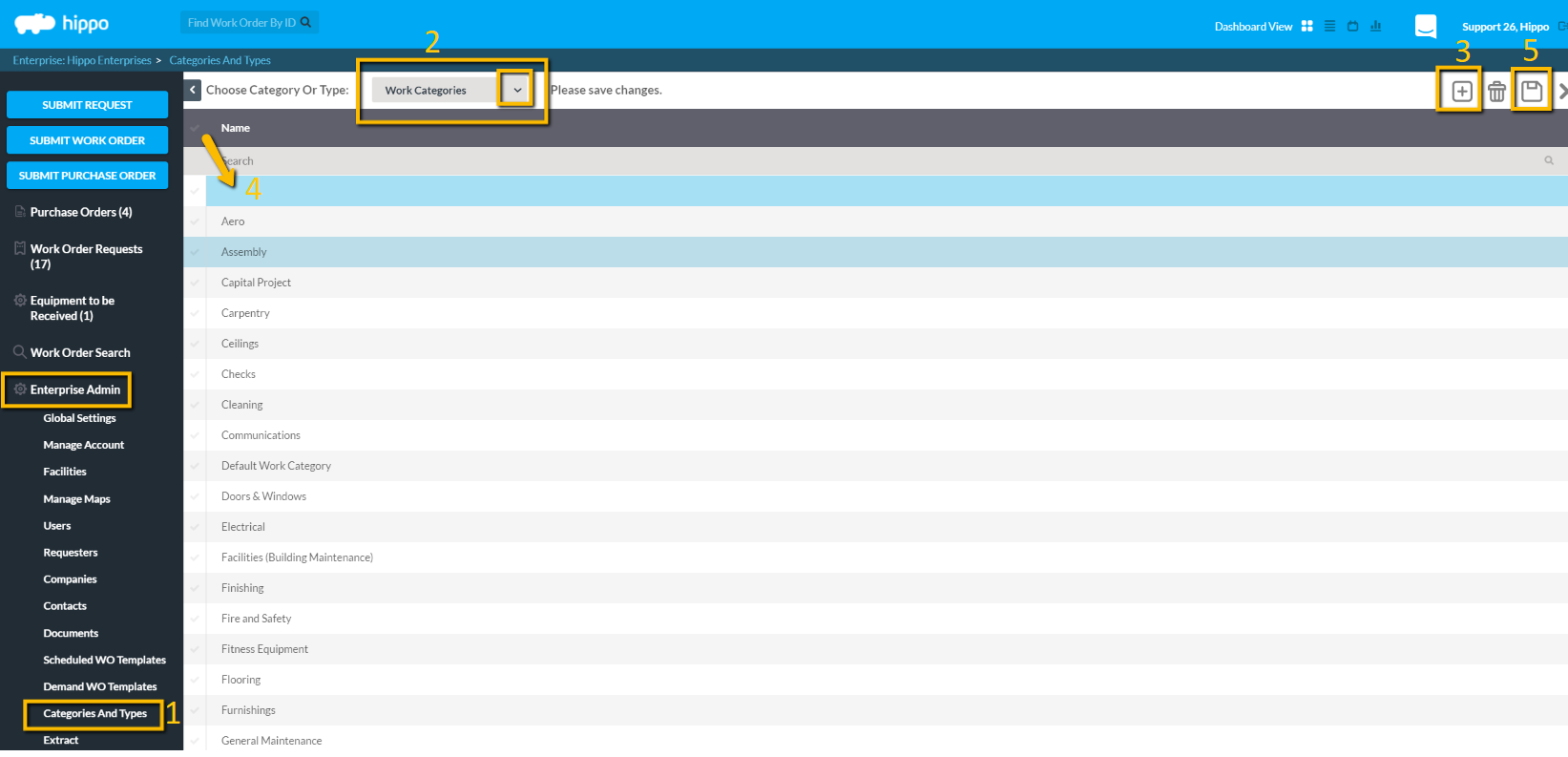
How are Work Categories Used in Hippo?
Work Categories are primarily used to classify equipment models, parts, PMs, and Demand work orders. You can use work categories to filter tickets with the Work Order Search feature. This helps categorize later for reporting purposes on both Current Work Orders and Maintenance History reports. Also, a User's emails can be filtered by work category.
- A User can find work categories when adding equipment, in the Equipment Models grid, Facility level.
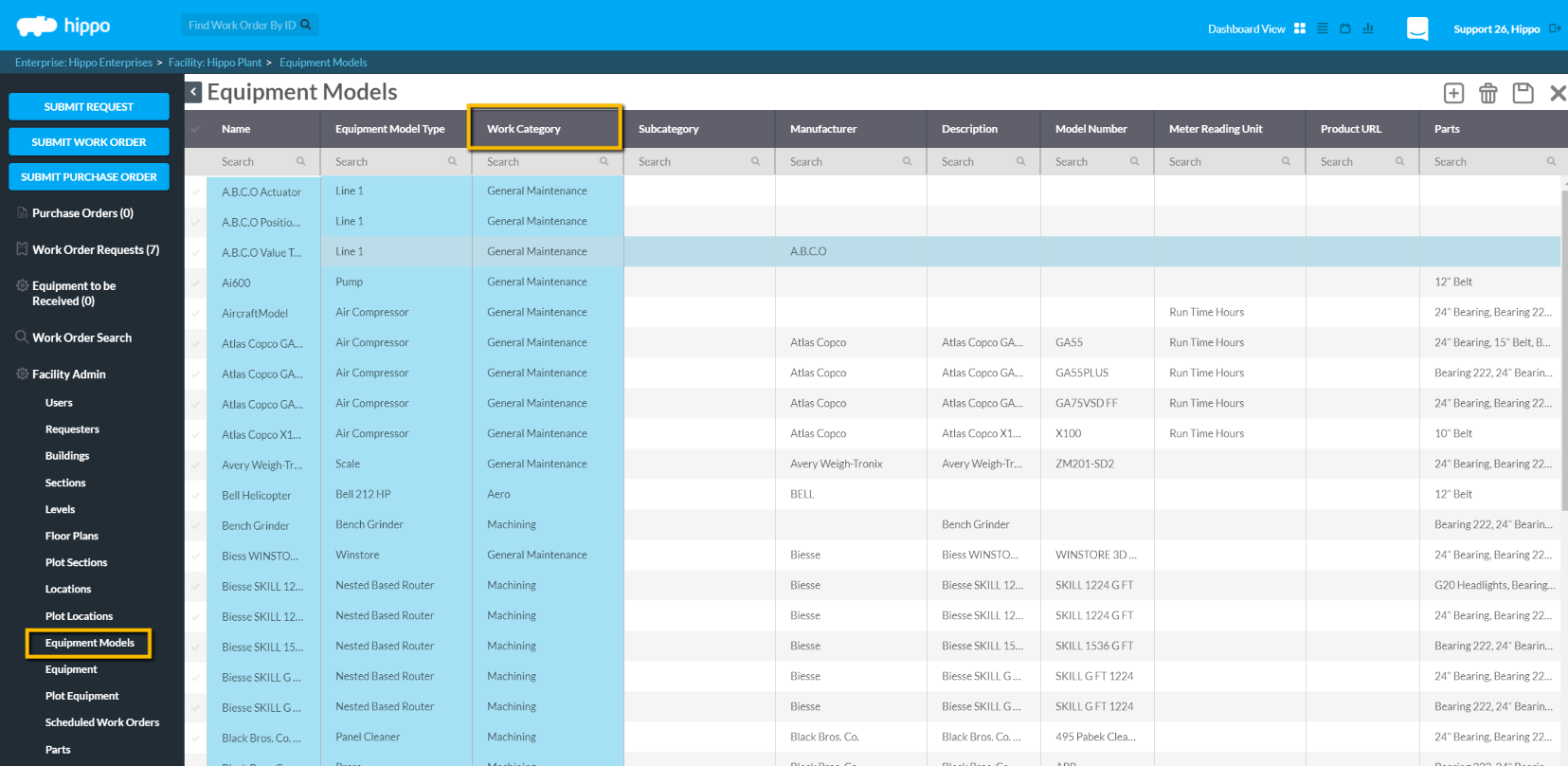
- Work Categories are also used on the Parts grid, Facility level.

- Work Categories are also used when creating PMs on the Scheduled Work Orders grid, Facility level.
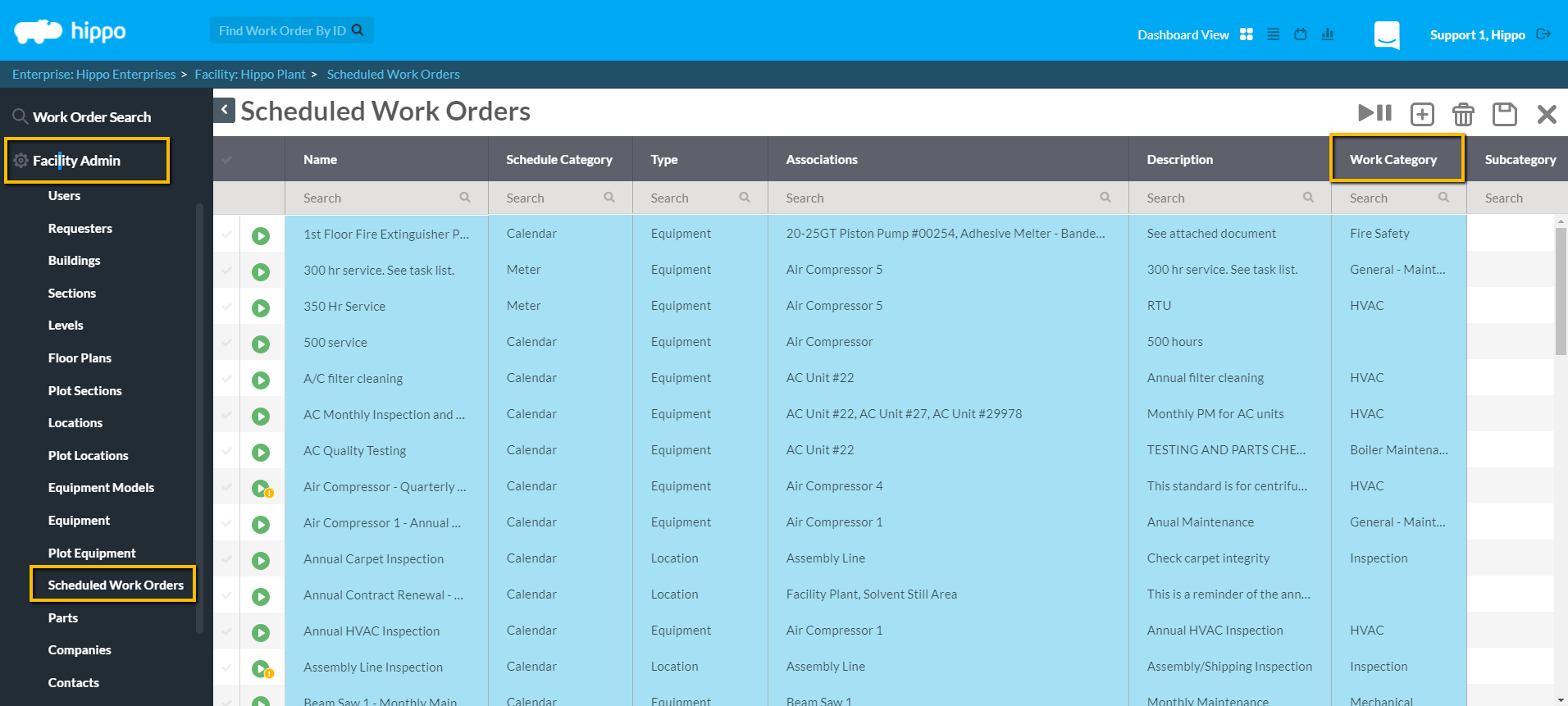
- Work Categories are visible on the work order form. The work category automatically populates when a User selects a piece of equipment.

- Work Order Search can be filtered by Work Categories.
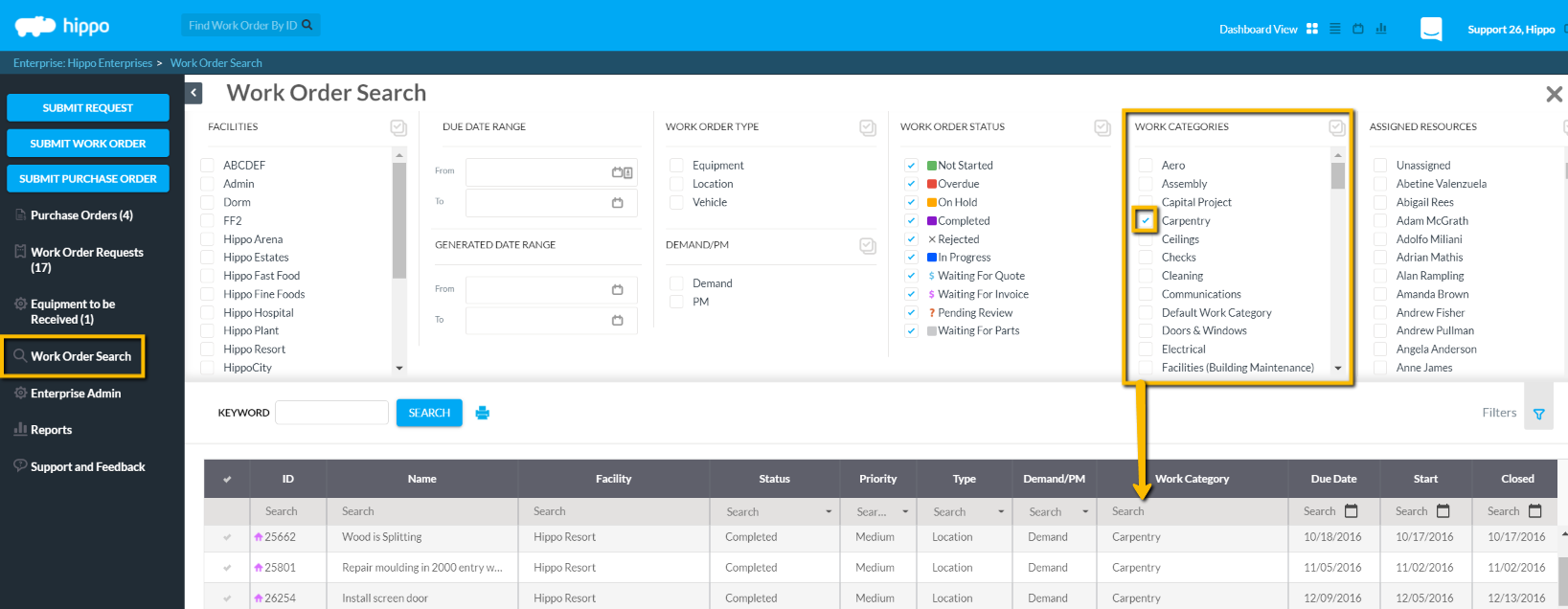
- Reports can also be run specific to Work Categories.
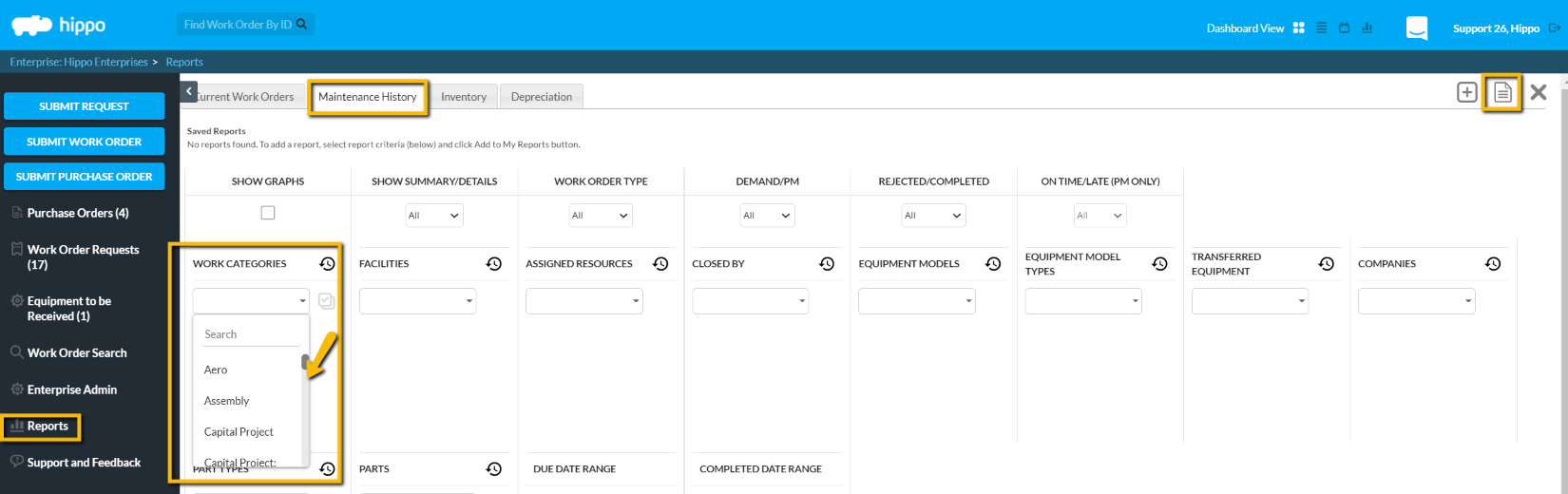
If Work Categories are selected on a User's detail form, then the emails he or she receives are limited to only those specific work categories.
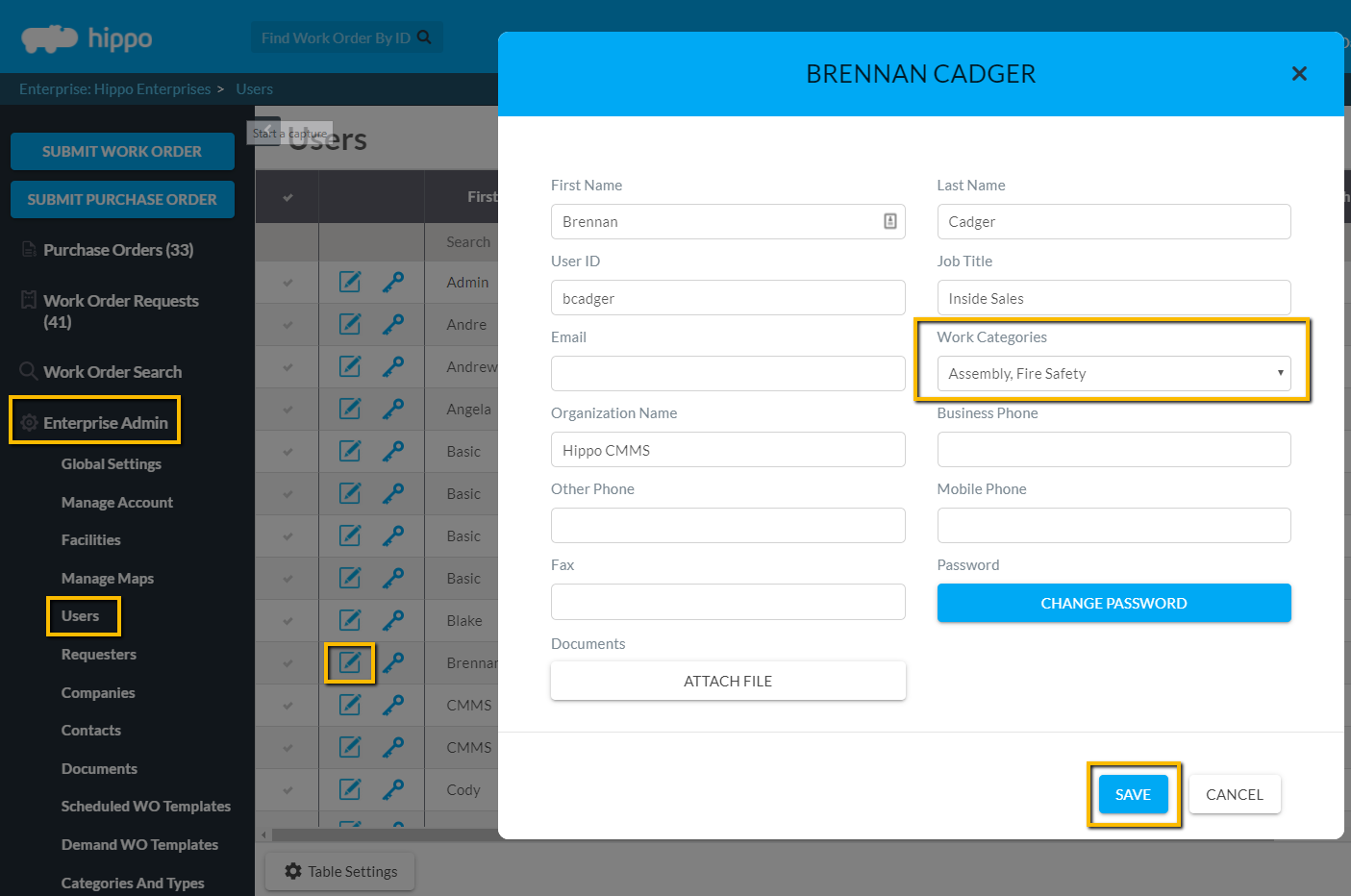
Customizing your own work categories can do a lot in Hippo.
