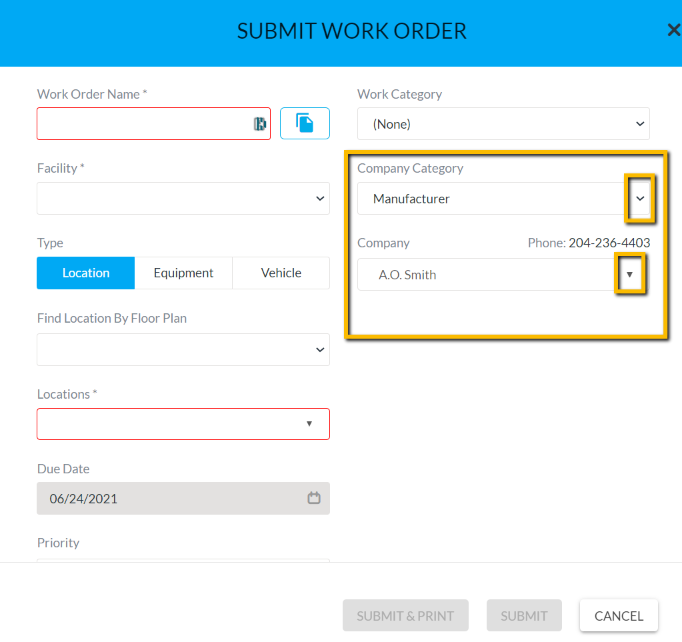Company Categories
Learn about the Company Categories.
This article shows a User how to add, modify or remove company categories. This can only be edited by the system admin. Company Categories if created, will be accessible to all facilities.
Definitions
Company Categories: This allows a User to group similar companies together so that they are easier to find when selecting them from the Work Order Submit Form.
Instructions
- Click on the “Categories and Types” tab, under Facility Admin or Enterprise Admin.
- Next, click on the dropdown menu “Choose Category or Type” and find “Company Categories”.
- Click on the New icon (+) located in the top right corner, to add a company category. An empty row will appear at the top of the grid.
- Click in the “Name” field and type the new charge category.
- When finished, click the Save icon located in the top right corner to save.
To modify, click in the field and after any change, click the Save icon. To delete, click next to the name to highlight the whole row. Hit the delete icon located in the top right corner. You must click the Save button to keep the changes.
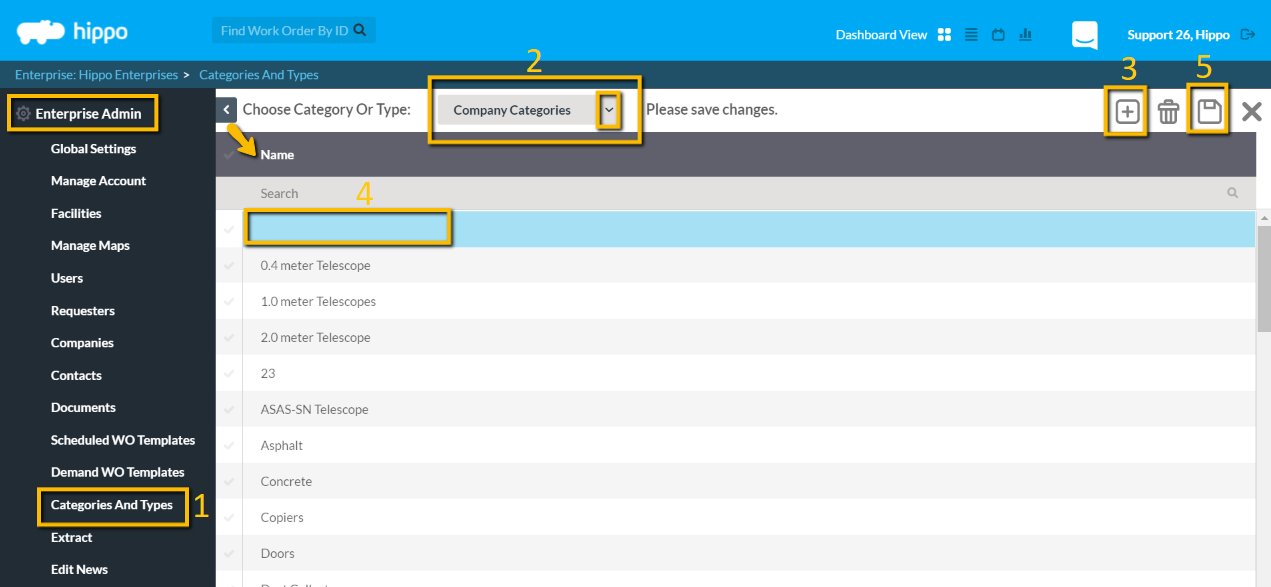
A User must now group together companies with the company categories created. A User must do so on the Companies grid. - Click in the Categories field next to any company name on the grid.
- Select the category from the dropdown list.
- Hit the Save icon located at the top right of the screen.
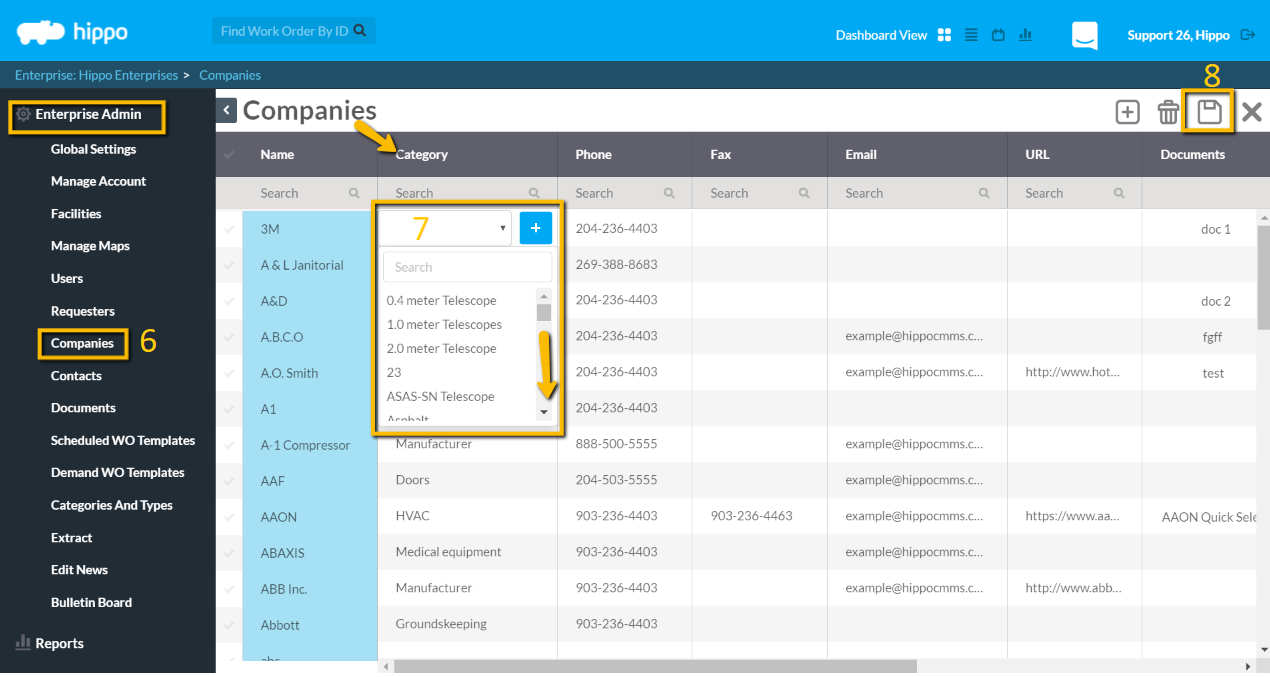
How does Company Category apply to a Work Order?
This will allow a User to filter Companies by their customized Company Category from a work order.